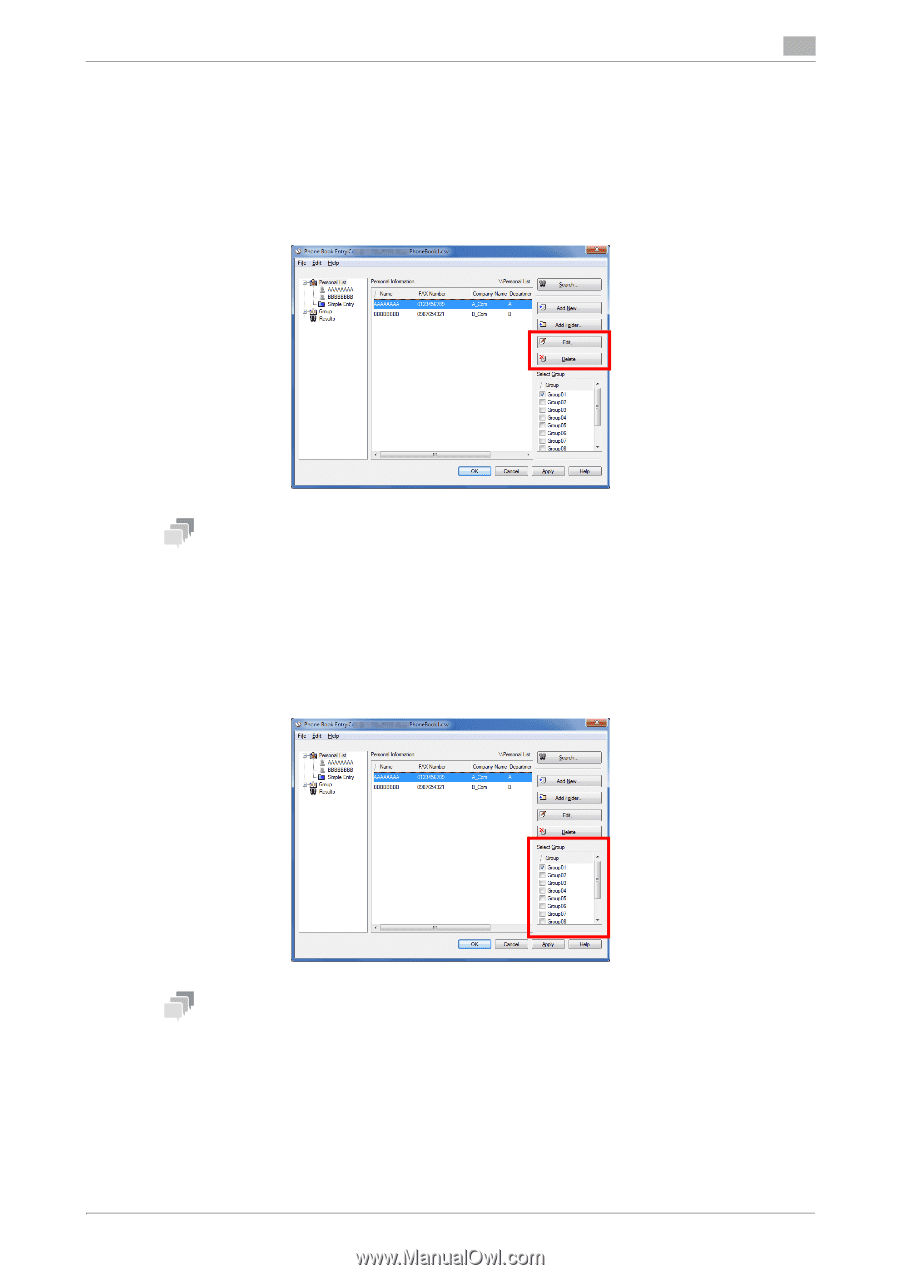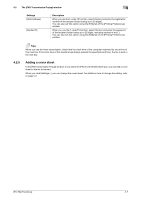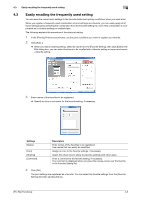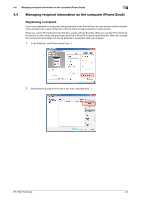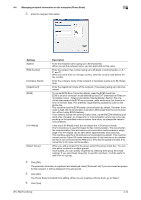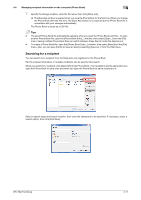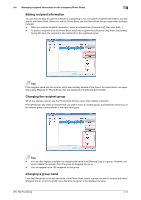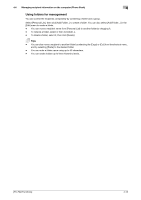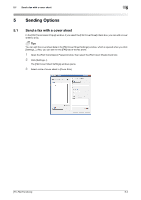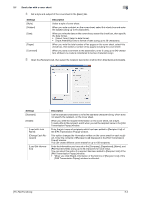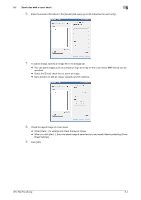Konica Minolta bizhub C3350 bizhub C3850/C3350 PC-Fax Functions User Guide - Page 32
Editing recipient information, Changing the recipient group, Changing a group name
 |
View all Konica Minolta bizhub C3350 manuals
Add to My Manuals
Save this manual to your list of manuals |
Page 32 highlights
4.4 Managing recipient information on the computer (Phone Book) 4 Editing recipient information You can have an easy to use Phone Book by customizing it. You can edit the recipient information, and edit and file the Phone Book. When you edit the Phone Book, use the Phone Book that you open when adding a recipient. - When you edit the recipient information, select a recipient from [Personal List], then click [Edit...]. - To delete a recipient from the Phone Book, select the recipient from [Personal List], then click [Delete]. During this time, the recipient is also deleted from the registered group. Tips If the recipient name and fax number, which are manually entered at the time of fax transmission, are registered using [Register To Phone Book], they are displayed in the [Simple Entry] folder. Changing the recipient group When you change a group, use the Phone Book that you open when adding a recipient. From [Personal List], select a recipient that you wish to move to another group, and select the check box of the desired group number shown in the right-hand pane. Tips - You can also register a recipient by dragging the name from [Personal List] to a group. However, you cannot delete the recipient from the group by dragging the name. - You can register up to 100 recipients to one group. Changing a group name From the [Group] list on the left-hand side of the Phone Book, select a group you wish to rename and select [Rename Group...] from the [Edit] menu. Rename the group in the displayed window. [PC-FAX Functions] 4-12