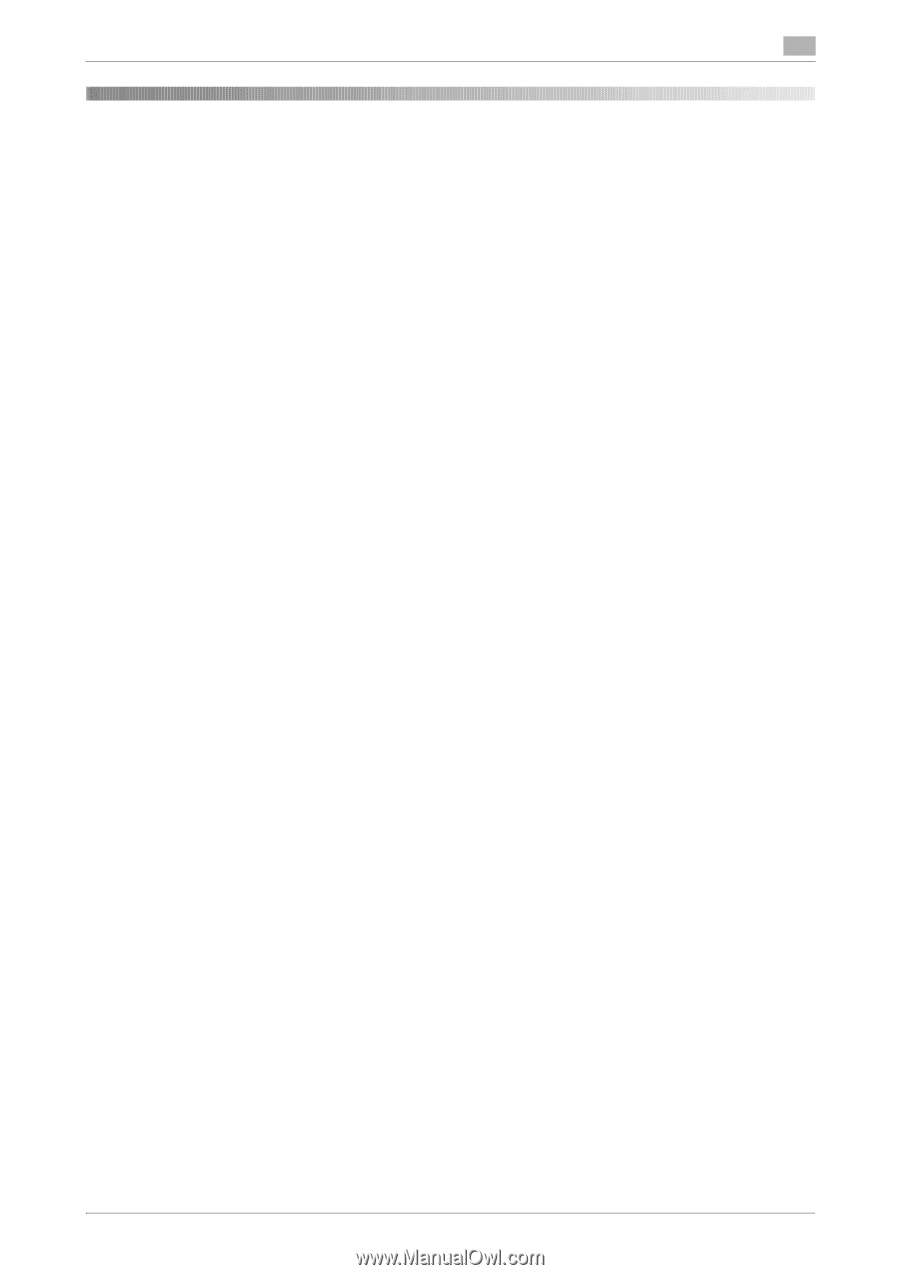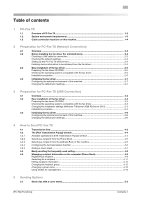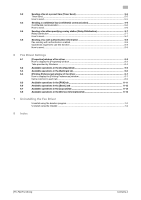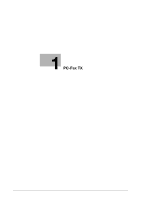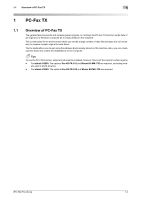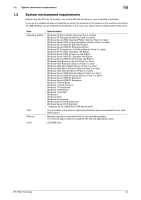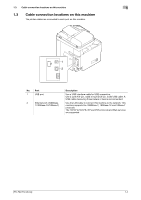[PC-FAX Functions]
Contents-1
Table of contents
1
PC-Fax TX
1.1
Overview of PC-Fax TX
...................................................................................................................
1-2
1.2
System environment requirements
...............................................................................................
1-3
1.3
Cable connection locations on this machine
...............................................................................
1-4
2
Preparation for PC-Fax TX (Network Connection)
2.1
Overview
..........................................................................................................................................
2-2
2.2
Before installing the fax driver (for administrators)
.....................................................................
2-3
Checking a LAN cable for connection
................................................................................................
2-3
Checking the network settings
...........................................................................................................
2-3
Setting up the PC-Fax TX environment
..............................................................................................
2-3
Enabling device information to be obtained from the fax driver
.........................................................
2-4
2.3
Easy installation of the fax driver
..................................................................................................
2-5
Preparing the fax driver CD-ROM
.......................................................................................................
2-5
Checking the operating systems compatible with the fax driver
........................................................
2-5
Installation procedure
.........................................................................................................................
2-5
2.4
Initializing the fax driver
.................................................................................................................
2-7
Configuring the optional environment of this machine
.......................................................................
2-7
Changing the default print settings
.....................................................................................................
2-7
3
Preparation for PC-Fax TX (USB Connection)
3.1
Overview
..........................................................................................................................................
3-2
3.2
Easy installation of the fax driver
..................................................................................................
3-3
Preparing the fax driver CD-ROM
.......................................................................................................
3-3
Checking the operating systems compatible with the fax driver
........................................................
3-3
Changing the installation settings (Windows 7/8/Server 2008 R2/Server 2012)
................................
3-3
Installation procedure
.........................................................................................................................
3-4
3.3
Initializing the fax driver
.................................................................................................................
3-6
Configuring the optional environment of this machine
.......................................................................
3-6
Changing the default print settings
.....................................................................................................
3-6
4
How to Send PC-Fax TX
4.1
Transmission flow
...........................................................................................................................
4-2
4.2
The [FAX Transmission Popup] window
.......................................................................................
4-4
4.2.1
Available operations in [FAX Transmission Popup] window
...............................................................
4-4
4.2.2
Selecting a recipient from the Phone Book
........................................................................................
4-5
4.2.3
Selecting a recipient from the Address Book of this machine
............................................................
4-5
4.2.4
Configuring the fax transmission function
..........................................................................................
4-6
4.2.5
Adding a cover sheet
..........................................................................................................................
4-7
4.3
Easily recalling the frequently used setting
..................................................................................
4-8
4.4
Managing recipient information on the computer (Phone Book)
...............................................
4-9
Registering a recipient
........................................................................................................................
4-9
Searching for a recipient
...................................................................................................................
4-11
Editing recipient information
.............................................................................................................
4-12
Changing the recipient group
...........................................................................................................
4-12
Changing a group name
...................................................................................................................
4-12
Using folders for management
..........................................................................................................
4-13
5
Sending Options
5.1
Send a fax with a cover sheet
........................................................................................................
5-2