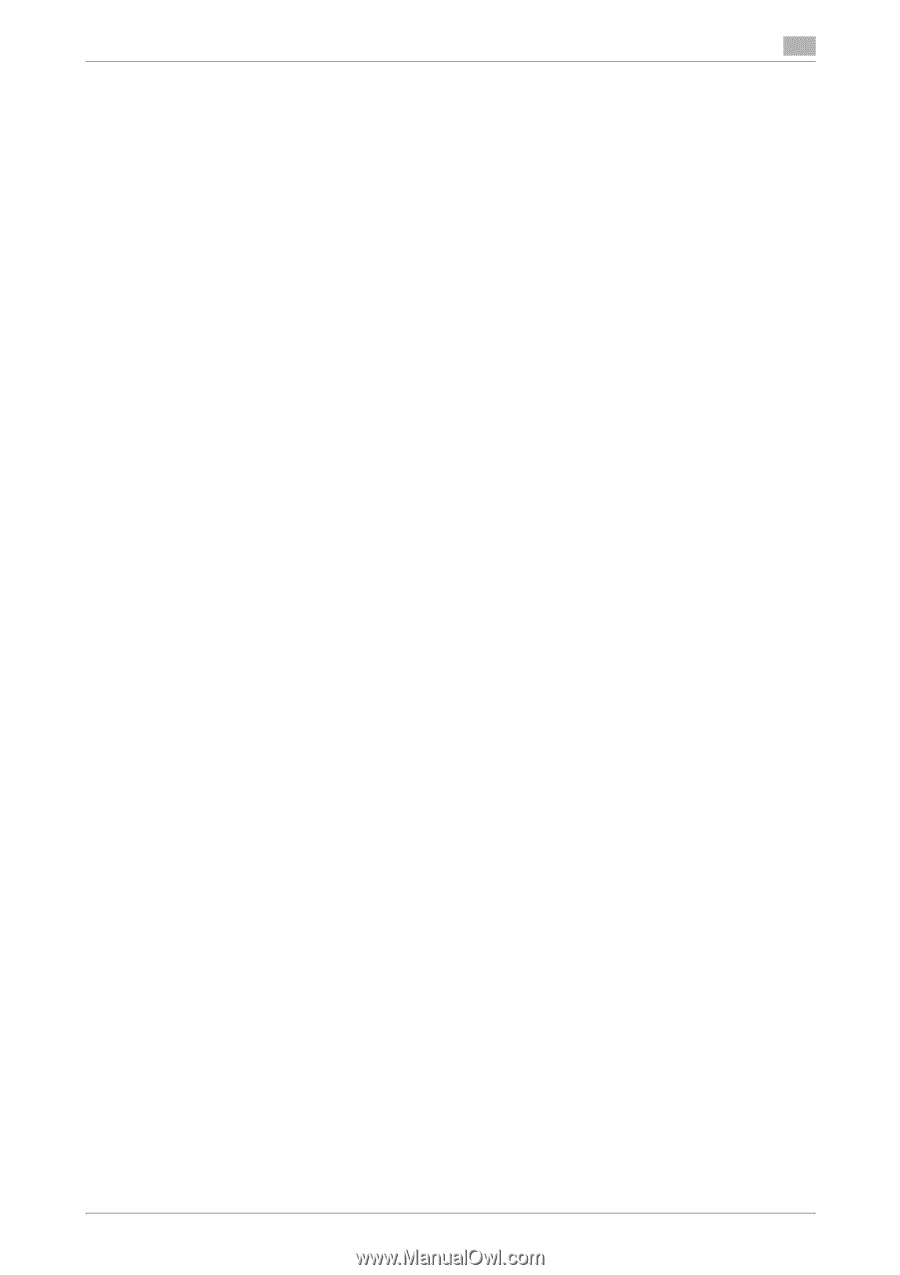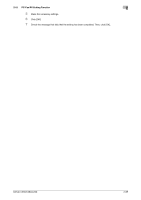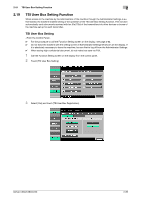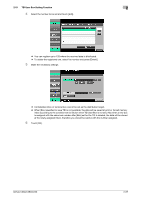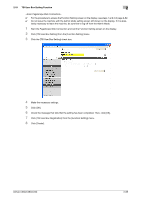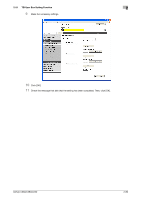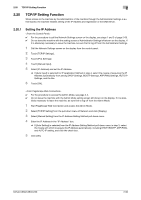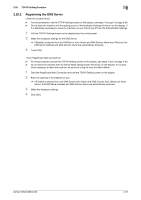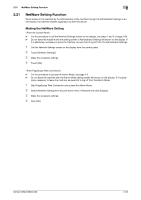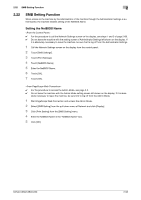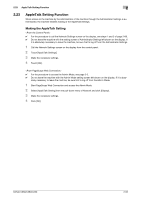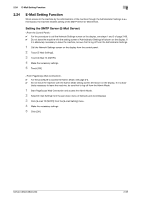Konica Minolta bizhub C360 bizhub C220/C280/C360 Security Operations User Guid - Page 105
TCP/IP Setting Function - c280 c220 manual
 |
View all Konica Minolta bizhub C360 manuals
Add to My Manuals
Save this manual to your list of manuals |
Page 105 highlights
2.20 TCP/IP Setting Function 2 2.20 TCP/IP Setting Function When access to the machine by the Administrator of the machine through the Administrator Settings is authenticated, the machine enables setting of the IP Address and registration of the DNS Server. 2.20.1 Setting the IP Address 0 For the procedure to call the Network Settings screen on the display, see steps 1 and 2 of page 2-69. 0 Do not leave the machine with the setting screen of Administrator Settings left shown on the display. If it is absolutely necessary to leave the machine, be sure first to log off from the Administrator Settings. 1 Call the Network Settings screen on the display from the control panel. 2 Touch [TCP/IP Settings]. 3 Touch [IPv4 Settings]. 4 Touch [Manual Input]. 5 Select [IP Address] and set the IP Address. % If [Auto Input] is selected for IP Application Method in step 4, select the means of acquiring the IP Address automatically from among DHCP Settings, BOOTP Settings, ARP/PING Settings, AUTO IP Settings, and the like. 6 Touch [OK]. 0 For the procedure to access the Admin Mode, see page 2-2. 0 Do not leave the machine with the Admin Mode setting screen left shown on the display. If it is abso- lutely necessary to leave the machine, be sure first to log off from the Admin Mode. 1 Start PageScope Web Connection and access the Admin Mode. 2 Select [TCP/IP Setting] from the pull-down menu of Network and click [Display]. 3 Select [Manual Setting] from the IP Address Setting Method pull-down menu. 4 Enter the IP Address in the "IP Address" box. % If [Auto Setting] is selected from the IP Address Setting Method pull-down menu in step 3, select the means with which to acquire the IP Address automatically, including DHCP, BOOTP, ARP/PING, and AUTO IP setting, and click the check box. 5 Click [OK]. bizhub C360/C280/C220 2-90