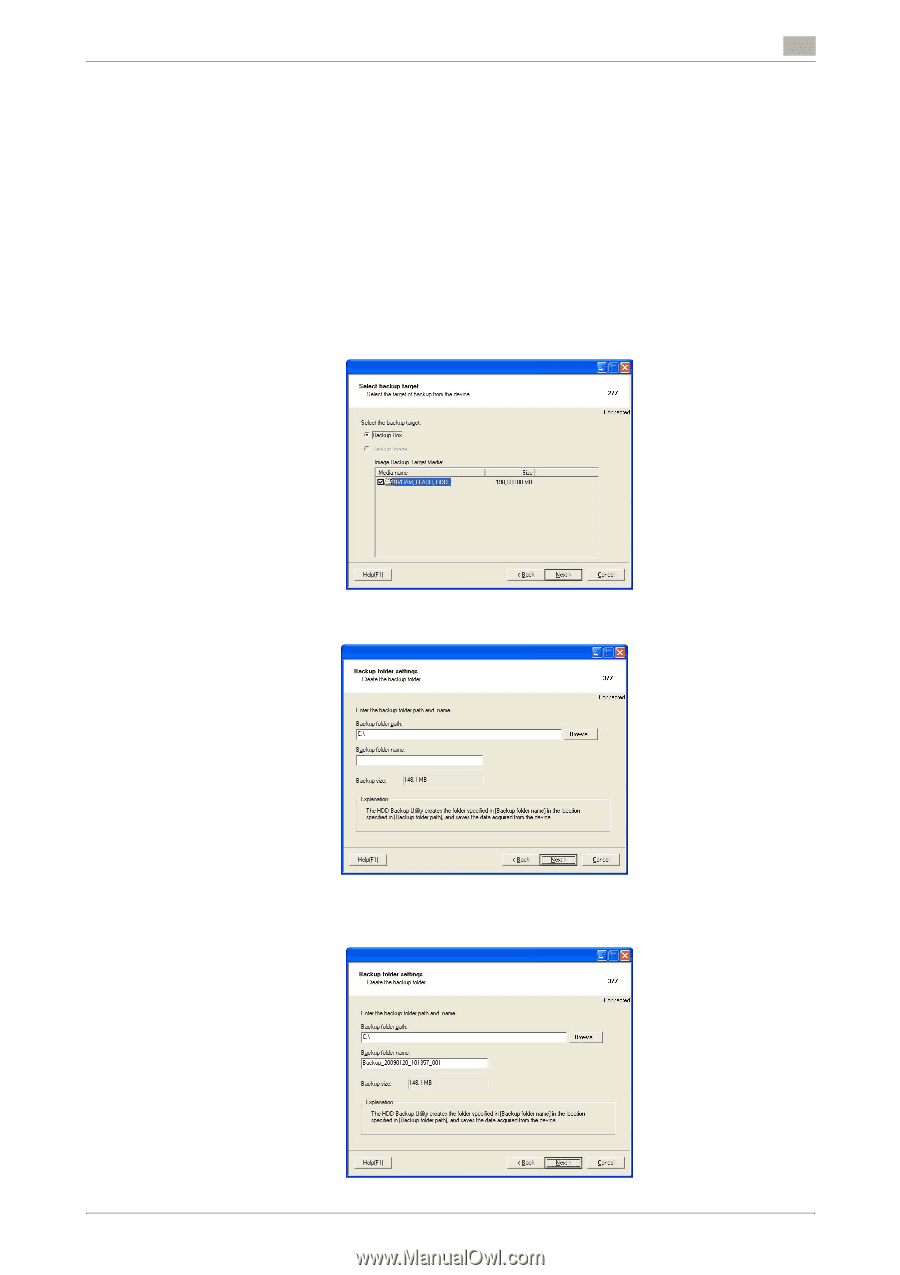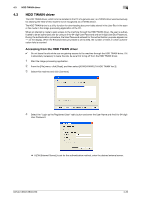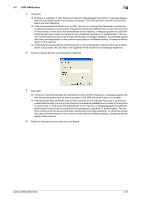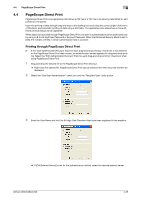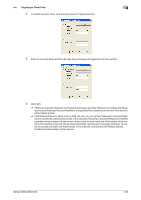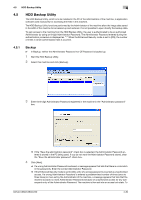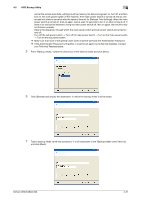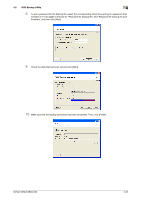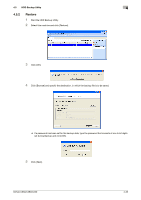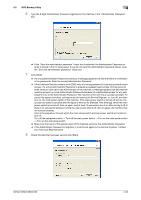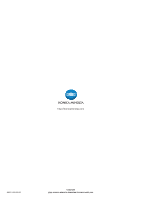Konica Minolta bizhub C360 bizhub C220/C280/C360 Security Operations User Guid - Page 178
your Technical Representative.
 |
View all Konica Minolta bizhub C360 manuals
Add to My Manuals
Save this manual to your list of manuals |
Page 178 highlights
4.5 HDD Backup Utility 4 cancel the access lock state, settings must be made by the Service Engineer; or, turn off, and then turn on, the main power switch of the machine. If the main power switch is turned off and on, the access lock state is canceled after the lapse of time set for [Release Time Settings]. When the main power switch is turned off, then on again, wait at least 10 seconds to turn it on after turning it off. If there is no wait period between turning the main power switch off, then on again, the machine may not function properly. Here is the sequence, through which the main power switch and sub power switch are turned on and off: Turn off the sub power switch → Turn off the main power switch → Turn on the main power switch → Turn on the sub power switch % Make sure that none of the general users of the machine will know the Administrator Password. % If the Administrator Password is forgotten, it must be set again by the Service Engineer. Contact your Technical Representative. 5 From "Backup media," select the check box of the desired media and click [Next]. 6 Click [Browse] and specify the destination, in which the backup folder is to be saved. 7 Type a backup folder name that consists of 1 to 50 characters in the "Backup folder name" text box and click [Next]. bizhub C360/C280/C220 4-31