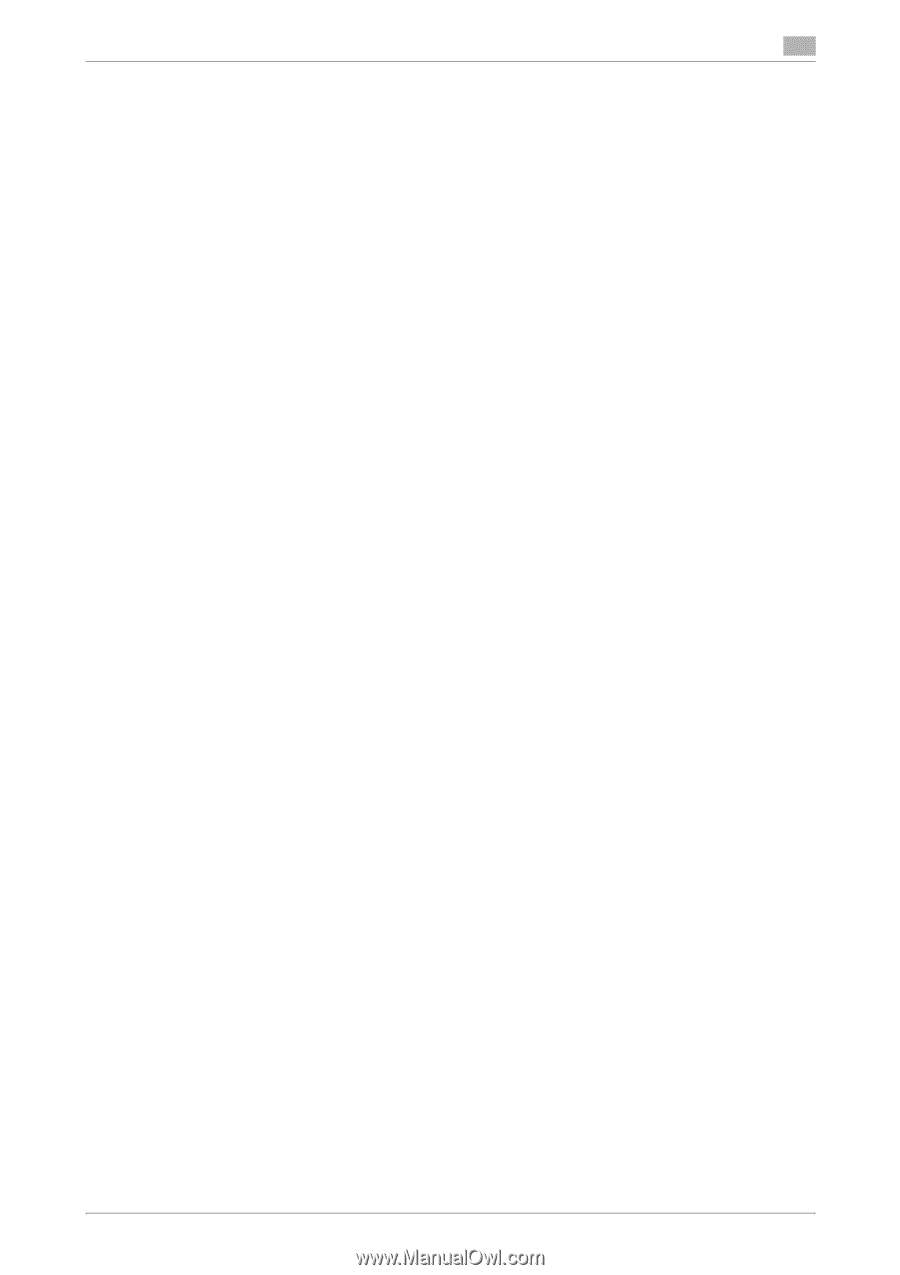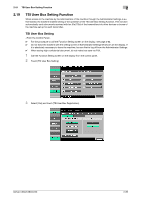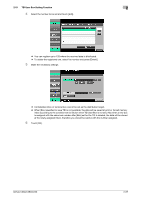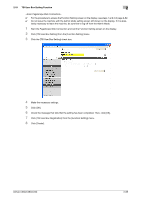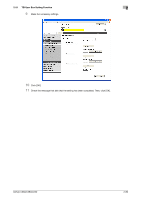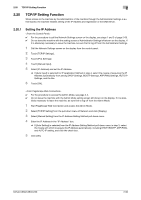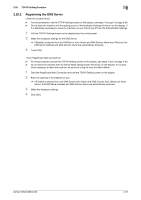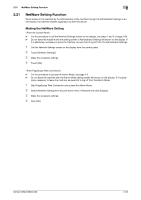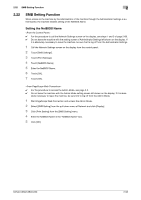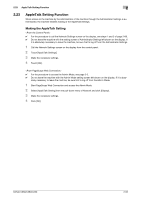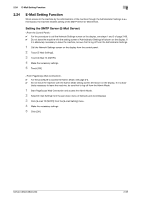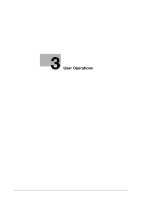Konica Minolta bizhub C360 bizhub C220/C280/C360 Security Operations User Guid - Page 106
Registering the DNS Server
 |
View all Konica Minolta bizhub C360 manuals
Add to My Manuals
Save this manual to your list of manuals |
Page 106 highlights
2.20 TCP/IP Setting Function 2 2.20.2 Registering the DNS Server 0 For the procedure to call the TCP/IP settings screen on the display, see steps 1 through 3 of page 2-90. 0 Do not leave the machine with the setting screen of Administrator Settings left shown on the display. If it is absolutely necessary to leave the machine, be sure first to log off from the Administrator Settings. 1 Call the TCP/IP Settings screen on the display from the control panel. 2 Make the necessary settings for the DNS Server. % If [Enable] is selected from the DNS Server Auto Obtain and DNS Domain Name Auto Retrieval, the DNS Server Address and DNS Domain Name are automatically acquired. 3 Touch [OK]. 0 For the procedure to access the TCP/IP Setting screen on the display, see steps 1 and 2 of page 2-90. 0 Do not leave the machine with the Admin Mode setting screen left shown on the display. If it is abso- lutely necessary to leave the machine, be sure first to log off from the Admin Mode. 1 Start the PageScope Web Connection and call the TCP/IP Setting screen on the display. 2 Enter the address in the DNS Server box. % If [Enable] is selected from the DNS Server Auto Obtain and DNS Domain Auto Obtain pull-down menus, the DNS Server Address and DNS Domain Name are automatically acquired. 3 Make the necessary settings. 4 Click [OK]. bizhub C360/C280/C220 2-91