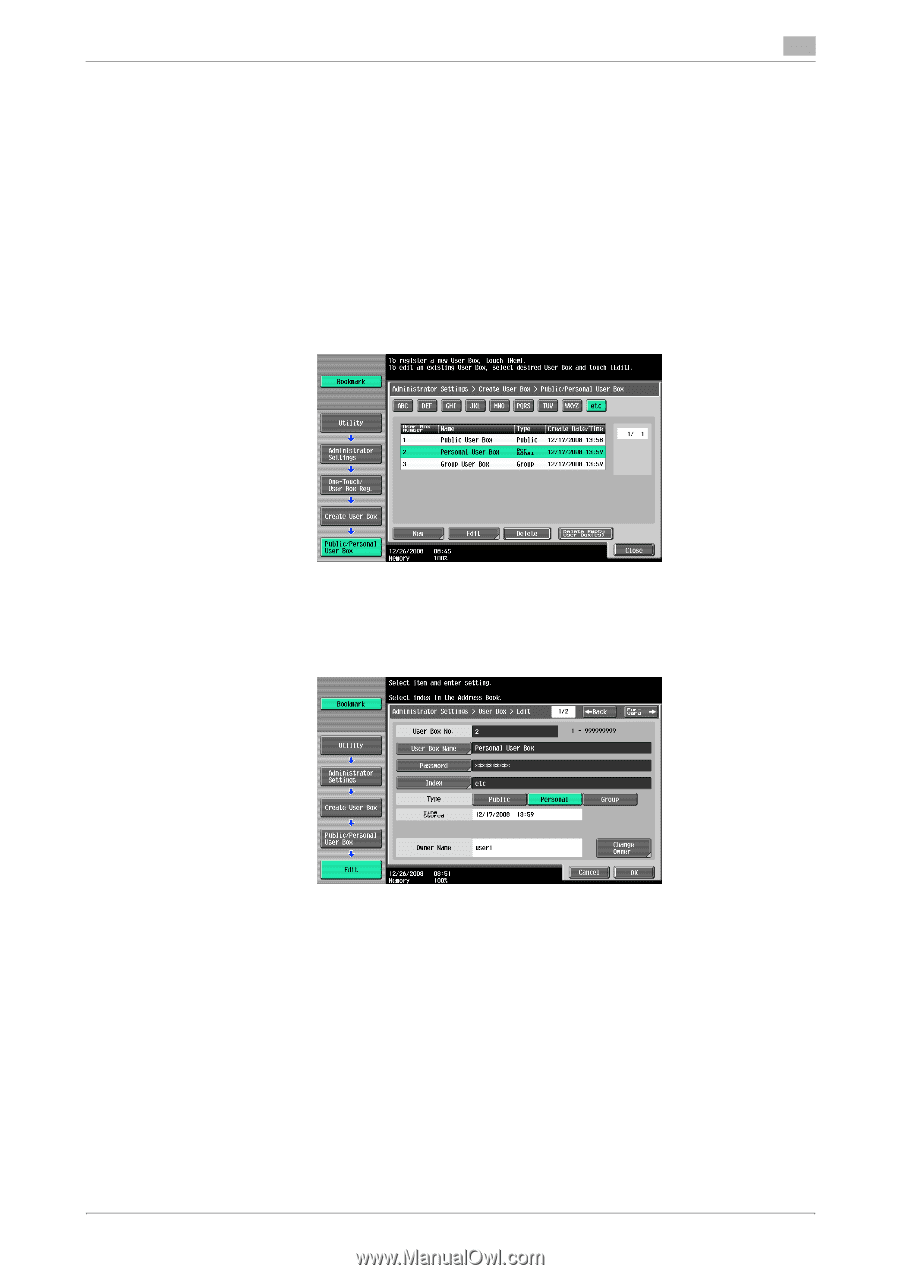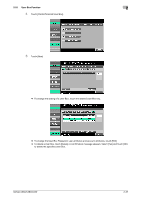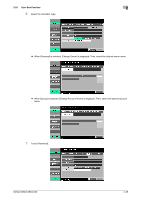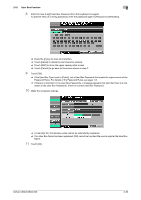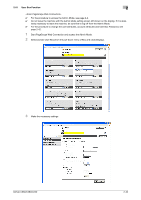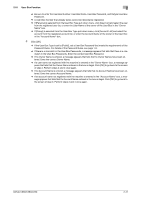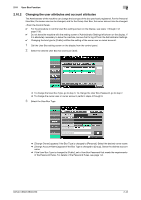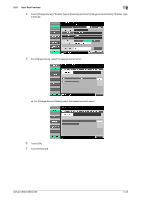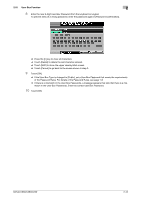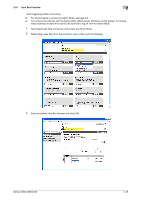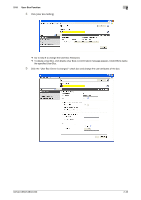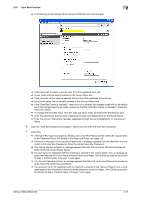Konica Minolta bizhub C360 bizhub C220/C280/C360 Security Operations User Guid - Page 57
Changing the user attributes and account attributes
 |
View all Konica Minolta bizhub C360 manuals
Add to My Manuals
Save this manual to your list of manuals |
Page 57 highlights
2.10 User Box Function 2 2.10.2 Changing the user attributes and account attributes The Administrator of the machine can change the box type of the box previously registered. For the Personal User Box, the owner user can be changed, and for the Group User Box, the owner account can be changed. 0 For the procedure to call the User Box setting screen on the display, see steps 1 through 4 of page 2-36. 0 Do not leave the machine with the setting screen of Administrator Settings left shown on the display. If it is absolutely necessary to leave the machine, be sure first to log off from the Administrator Settings. 0 Changing the box type to [Public] nullifies the setting of the owner user or owner account. 1 Call the User Box setting screen on the display from the control panel. 2 Select the desired User Box key and touch [Edit]. % To change the User Box Type, go to step 3. To change the User Box Password, go to step 7. % To change the owner user or owner account, perform steps 4 through 6. 3 Select the User Box Type. % [Change Owner] appears if the Box Type is changed to [Personal]. Select the desired owner name. % [Change Account Name] appears if the Box Type is changed to [Group]. Select the desired account name. % If the User Box Type is changed to [Public], set a User Box Password that meets the requirements of the Password Rules. For details of the Password Rules, see page 1-8. bizhub C360/C280/C220 2-42