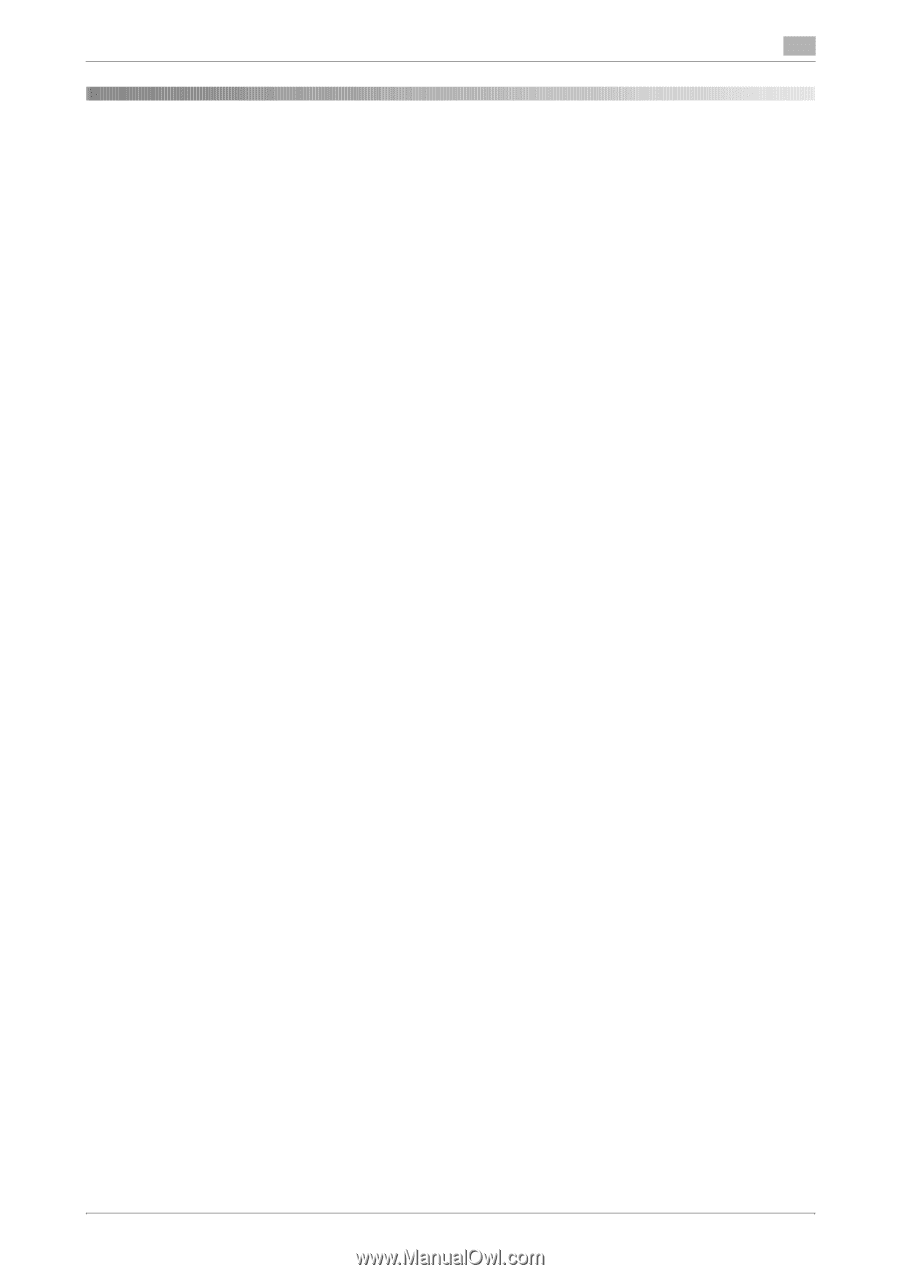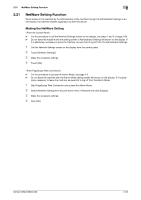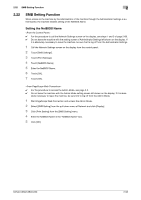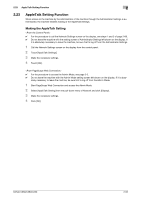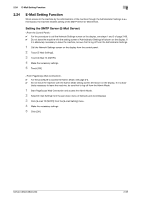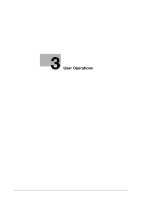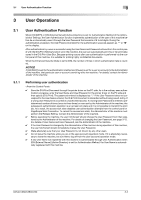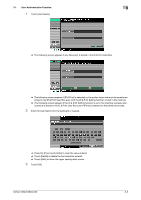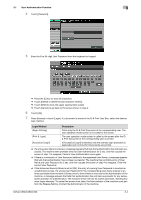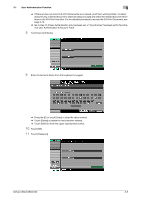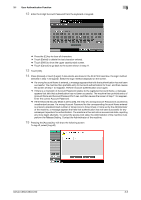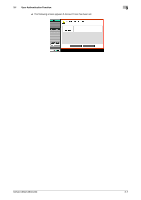Konica Minolta bizhub C360 bizhub C220/C280/C360 Security Operations User Guid - Page 112
User Authentication Function - printer driver
 |
View all Konica Minolta bizhub C360 manuals
Add to My Manuals
Save this manual to your list of manuals |
Page 112 highlights
3.1 User Authentication Function 3 3 User Operations 3.1 User Authentication Function When [ON (MFP)] or [ON (External Server)] (Active Directory) is set for Authentication Method of the Administrator Settings, the User Authentication function implements authentication of the user of this machine before he or she actually uses it through the User Password that consists of 8 to 64 digits. During the authentication procedure, the User Password entered for the authentication purpose appears as "*" or "●" on the display. After authentication by a user is successful using the User Name and Password entered from the control panel with the ID & Print Setting function set in the machine, the user can automatically print his or her print data saved in the ID & Print User Box. Because printing occurs after user authentication is performed via the control panel of this machine, it is suitable for printing highly confidential documents. When the Enhanced Security Mode is set to [ON], the number of times in which authentication fails is counted. NOTICE If [ON (MFP)] is set for the authentication method and [Pause] is set for a user or account by the Administrator of the machine, that particular user or account cannot log onto the machine. For details, contact the Administrator of the machine. 3.1.1 Performing user authentication 0 Save the ID & Print Document through the printer driver on the PC side. As in the ordinary user authentication procedure, enter the User Name and User Password in the printer driver on the PC side and then specify [ID & Print]. The password entered is displayed as "*." If the User Password does not correspond to the User Name entered, the ID & Print Document is discarded without being saved. Entry of a wrong User Password is counted as unauthorized access. If a wrong User Password is entered a predetermined number of times (once to three times) or more set by the Administrator of the machine, the subsequent authentication operation is an access lock state and it is not possible to transmit the print job. As a result, the access lock state disables user authentication attempts from the control panel or PageScope Web Connection. To cancel the access lock state, the Administrator of the machine must perform the Release Setting. Contact the Administrator of the machine. 0 Before operating the machine, the user him/herself should change the User Password from that registered by the Administrator of the machine. For details of changing the User Password, see page 3-12. For details of User Name and User Password, ask the Administrator of the machine. 0 If the User Password is changed by the Administrator of the machine during operation of this machine, the user him/herself should immediately change the User Password. 0 Make absolutely sure that your User Password is not known by any other users. 0 Do not leave the machine while you are in the user (account) operation mode. If it is absolutely neces- sary to leave the machine, be sure first to log off from the user (account) operation mode. 0 If any User Name not registered with this machine is authenticated through User Authentication when [ON (External Server)] (Active Directory) is set for Authentication Method, the User Name is automatically registered with this machine. bizhub C360/C280/C220 3-2