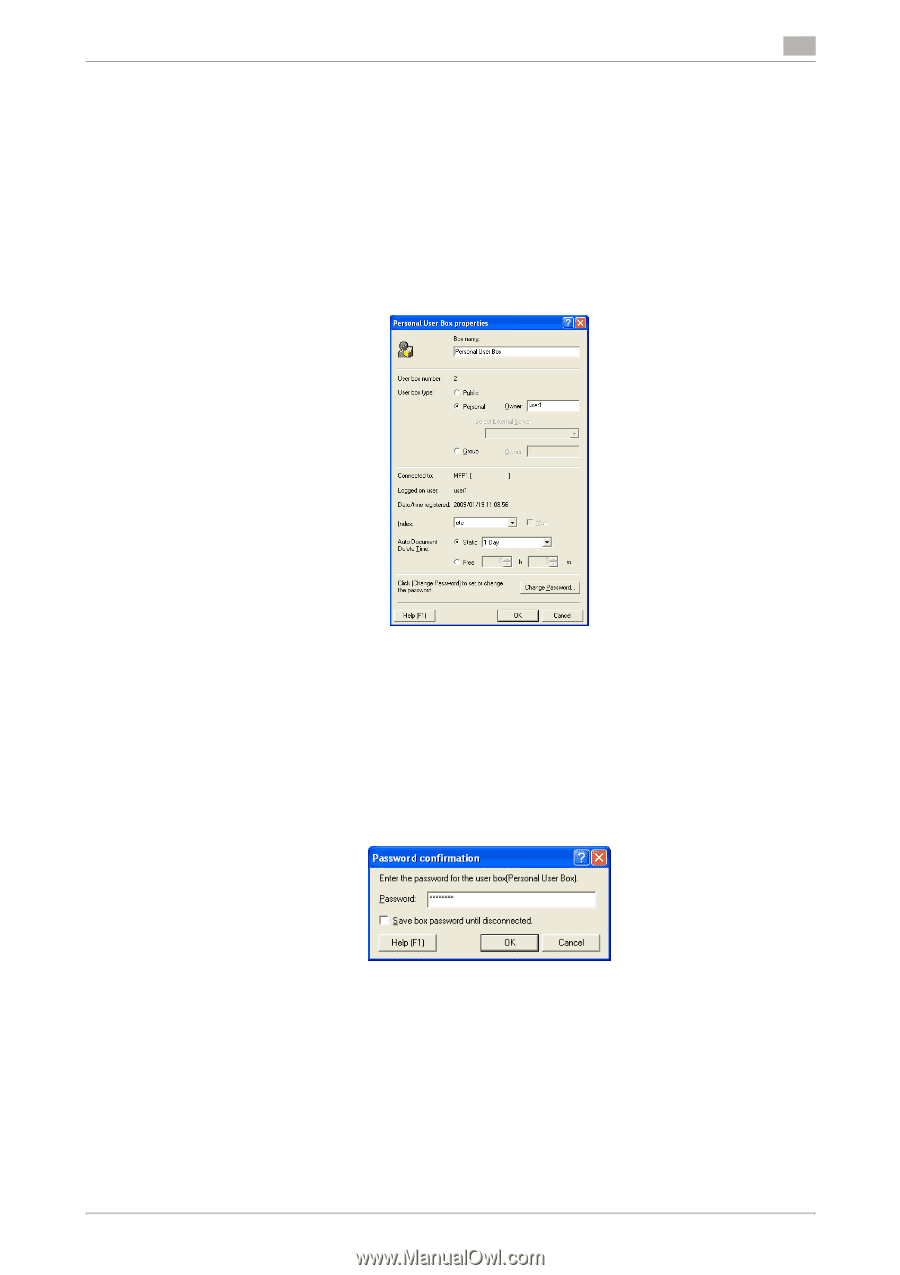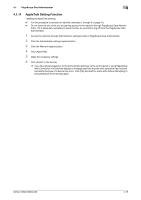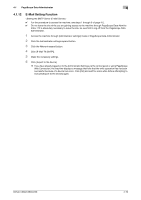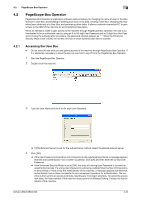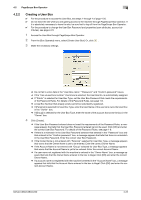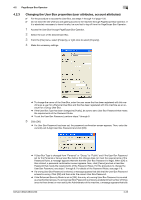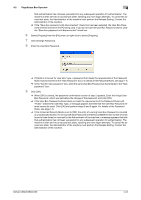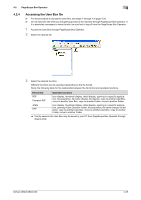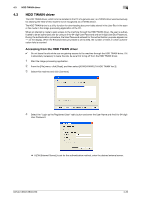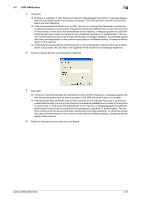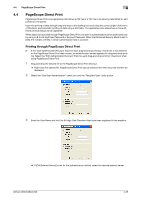Konica Minolta bizhub C360 bizhub C220/C280/C360 Security Operations User Guid - Page 170
Changing the User Box properties user attributes, account attributes
 |
View all Konica Minolta bizhub C360 manuals
Add to My Manuals
Save this manual to your list of manuals |
Page 170 highlights
4.2 PageScope Box Operator 4 4.2.3 Changing the User Box properties (user attributes, account attributes) 0 For the procedure to access the User Box, see steps 1 through 4 of page 4-20. 0 Do not leave the site while you are gaining access to the machine through PageScope Box Operator. If it is absolutely necessary to leave the site, be sure first to log off from the PageScope Box Operator. 1 Access the User Box through PageScope Box Operator. 2 Select the icon of the desired User Box. 3 From the [File] menu, select [Property], or right-click to select [Property]. 4 Make the necessary settings. % To change the owner of the User Box, enter the user name that has been registered with this machine as a user for a Personal User Box and that has been registered with this machine as an account for a Group User Box. % If the User Box Type has been changed to [Public], be sure to set a User Box Password that meets the requirements of the Password Rules. % To set the User Box Password, perform steps 7 through 9. 5 Click [OK]. % If a User Box Password has been set, the password confirmation screen appears. Then, enter the currently set 8-digit User Box Password and click [OK]. % If User Box Type is changed from "Personal" or "Group" to "Public" and if the User Box Password set for the Personal or Group User Box before this change does not meet the requirements of the Password Rules, a message appears that tells that the User Box Password is illegal. When [OK] is then clicked, a password confirmation screen appears. Now, click [Cancel] and set a User Box Password that meets the requirements of the Password Rules. For the procedure to change the User Box Password, see steps 7 through 9. For details of the Password Rules, see page 1-8. % If a wrong User Box Password is entered, a message appears that tells that the User Box Password entered is wrong. Click [OK] and then enter the correct User Box Password. % If the Enhanced Security Mode is set to [ON], the entry of a wrong User Box Password is counted as unauthorized access. If a wrong User Box Password is entered a predetermined number of times (once to three times) or more set by the Administrator of the machine, a message appears that tells bizhub C360/C280/C220 4-23