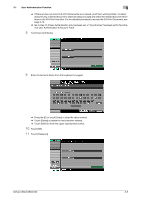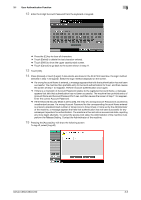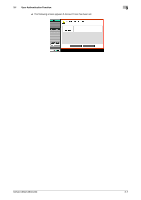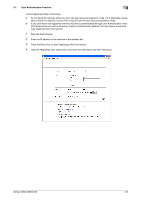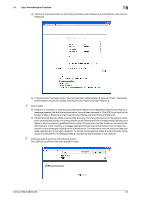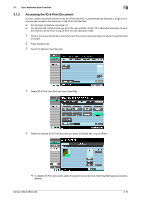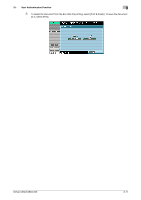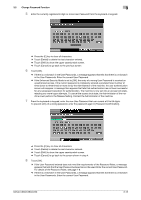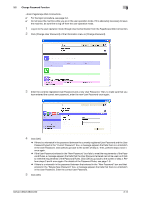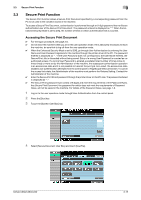Konica Minolta bizhub C360 bizhub C220/C280/C360 Security Operations User Guid - Page 120
Accessing the ID & Print Document
 |
View all Konica Minolta bizhub C360 manuals
Add to My Manuals
Save this manual to your list of manuals |
Page 120 highlights
3.1 User Authentication Function 3 3.1.2 Accessing the ID & Print Document If a user, whose document is stored in the ID & Print User Box, is authenticated by [Access] or [Login], he or she can gain access to the document in the ID & Print User Box. 0 For the logon procedure, see page 3-2. 0 Do not leave the machine while you are in the user operation mode. If it is absolutely necessary to leave the machine, be sure first to log off from the user operation mode. 1 Perform the user authentication procedure from the control panel and login procedure through [Access] or [Login]. 2 Press the [Box] key. 3 Touch the [System User Box] tab. 4 Select [ID & Print User Box] and touch [Use/File]. 5 Select the desired ID & Print Document and press the [Start] key or touch [Print]. % To delete ID & Print Document, select the specific document from the [Filing Settings] tab and press [Delete]. bizhub C360/C280/C220 3-10