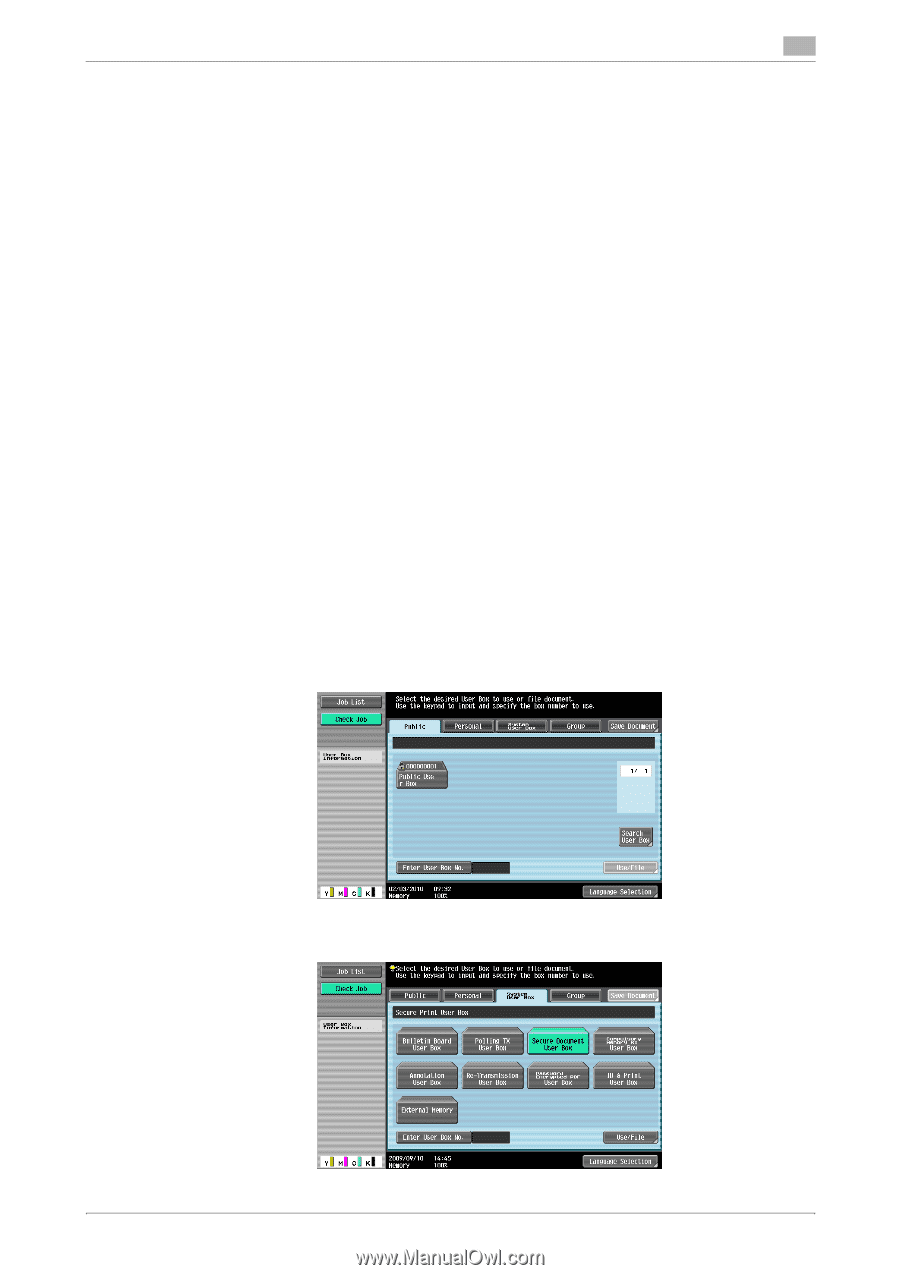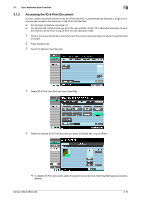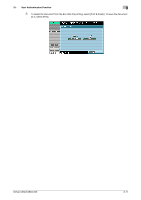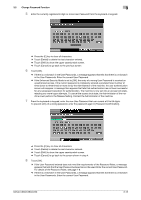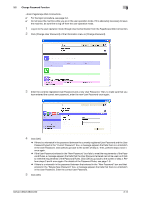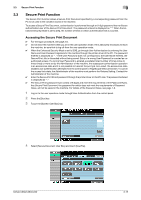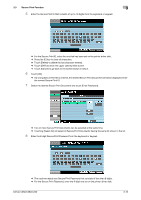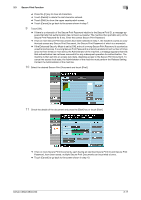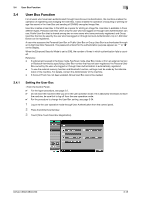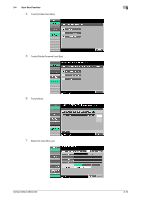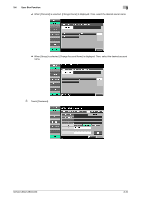Konica Minolta bizhub C360 bizhub C220/C280/C360 Security Operations User Guid - Page 125
Secure Print Function - c280 c220 driver
 |
View all Konica Minolta bizhub C360 manuals
Add to My Manuals
Save this manual to your list of manuals |
Page 125 highlights
3.3 Secure Print Function 3 3.3 Secure Print Function The Secure Print function allows a Secure Print Document specified by a corresponding password from the PC to be used in the condition saved in the machine. To access a Secure Print Document, authentication is performed through an 8-digit password that verifies an authenticated user of the Secure Print Document. The password entered is displayed as "*." When the Enhanced Security Mode is set to [ON], the number of times in which authentication fails is counted. Accessing the Secure Print Document 0 For the logon procedure, see page 3-2. 0 Do not leave the machine while you are in the user operation mode. If it is absolutely necessary to leave the machine, be sure first to log off from the user operation mode. 0 When the Enhanced Security Mode is set to [ON], go through User Authentication by entering the User Name and User Password registered in the machine through the printer driver of the PC. The password entered is displayed as "*." If the User Password does not correspond to the User Name entered, the Secure Print Job is discarded without being saved. Entry of a wrong User Password is counted as unauthorized access. If a wrong User Password is entered a predetermined number of times (once to three times) or more set by the Administrator of the machine, the subsequent authentication operation is an access lock state and it is not possible to transmit the print job. As a result, the access lock state disables user authentication attempts from the control panel or PageScope Web Connection. To cancel the access lock state, the Administrator of the machine must perform the Release Setting. Contact the Administrator of the machine. 0 Enter the Secure Print ID and password through the printer driver on the PC side. The password entered is displayed as "*." 0 The Secure Print password must consist of 8 digits and meet the requirements of the Password Rules. Any Secure Print Document, the password for which does not meet the requirements of Password Rules, will not be saved in the machine. For details of the Password Rules, see page 1-8. 1 Log on to the user operation mode through User Authentication from the control panel. 2 Press the [Box] key. 3 Touch the [System User Box] tab. 4 Select [Secure Document User Box] and touch [Use/File]. bizhub C360/C280/C220 3-15