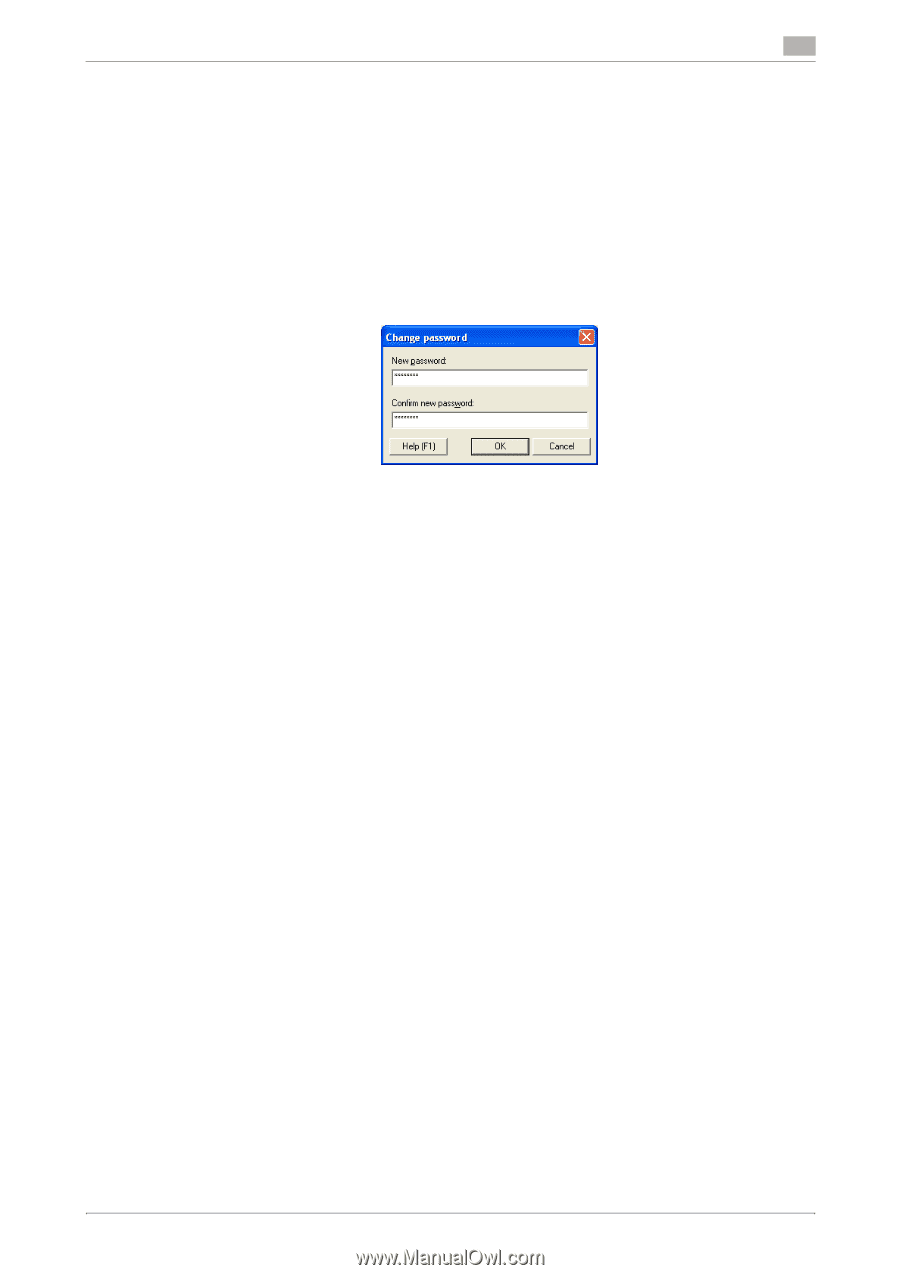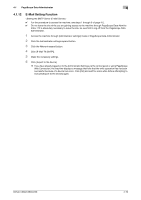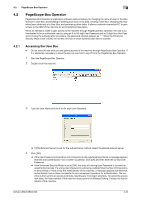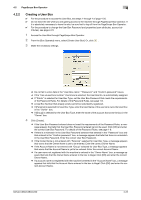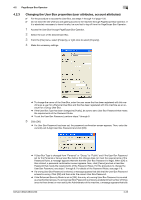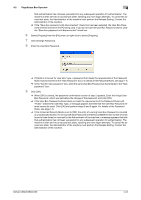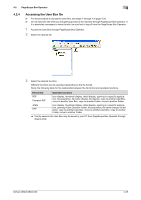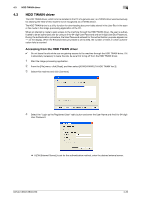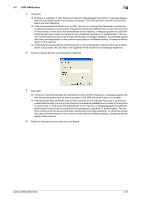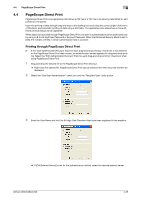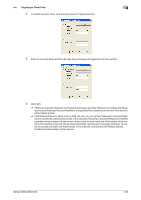Konica Minolta bizhub C360 bizhub C220/C280/C360 Security Operations User Guid - Page 171
Enter the User Box Password.
 |
View all Konica Minolta bizhub C360 manuals
Add to My Manuals
Save this manual to your list of manuals |
Page 171 highlights
4.2 PageScope Box Operator 4 that authentication has not been successful for any subsequent operation for authentication. The machine is then set into an access lock state, rejecting any more logon attempts. To cancel the access lock state, the Administrator of the machine must perform the Release Setting. Contact the Administrator of the machine. % If the "Save box password until disconnected" check box has been selected, the User Box Password entered is stored in the PC being used. If you do not want the User Box Password stored, clear the "Save box password until disconnected" check box. 6 Select [Property] from the [File] menu or right-click to select [Property]. 7 Click [Change Password]. 8 Enter the User Box Password. % If Public is to be set for User Box Type, a password that meets the requirements of the Password Rules must be entered in the "New Password" box. For details of the Password Rules, see page 1-8. % In the "Confirm new password" box, enter the same User Box Password as that entered in the "New password" box. 9 Click [OK]. % When [OK] is clicked, the password confirmation screen of step 5 appears. Enter the 8-digit User Box Password, which was set before the change of the password, and click [OK]. % If the User Box Password entered does not meet the requirements of the Password Rules with "Public" selected for User Box Type, a message appears that tells that the User Box Password entered cannot be used. Click [OK] and perform steps 8 and 9 again. For details of the Password Rules, see page 1-8. % If the Enhanced Security Mode is set to [ON], the entry of a wrong User Box Password is counted as unauthorized access. If a wrong User Box Password is entered a predetermined number of times (once to three times) or more set by the Administrator of the machine, a message appears that tells that authentication has not been successful for any subsequent operation for authentication. The machine is then set into an access lock state, rejecting any more logon attempts. To cancel the access lock state, the Administrator of the machine must perform the Release Setting. Contact the Administrator of the machine. bizhub C360/C280/C220 4-24