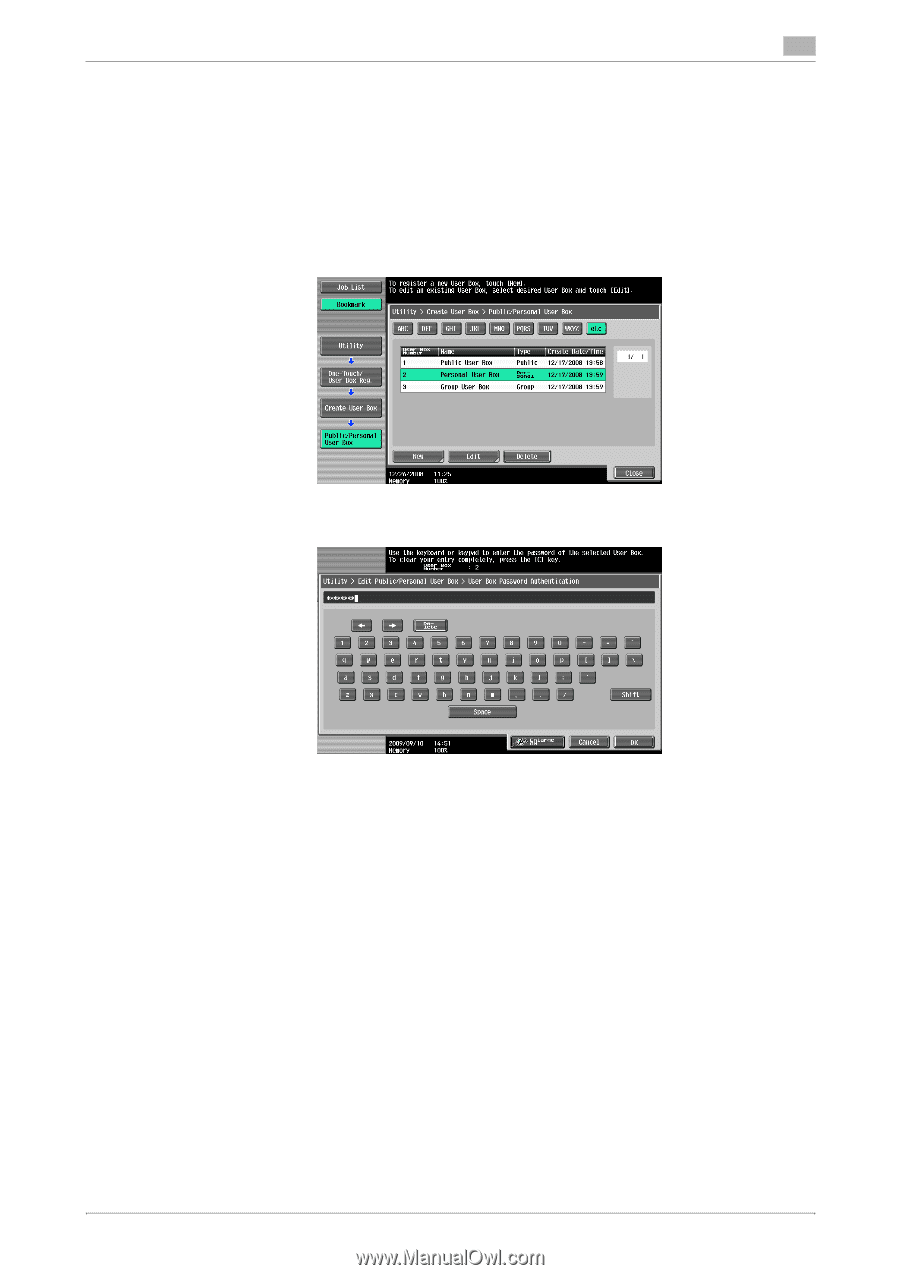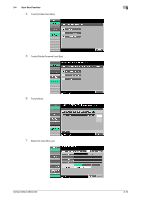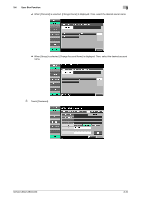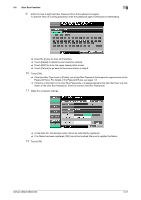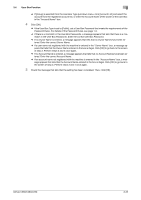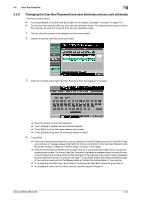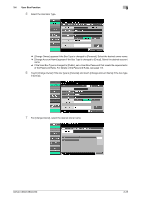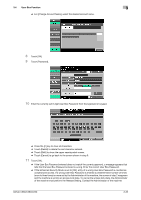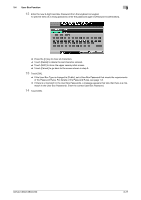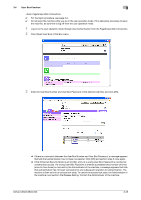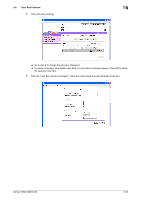Konica Minolta bizhub C360 bizhub C220/C280/C360 Security Operations User Guid - Page 134
Changing the User Box Password and user attributes and account attributes
 |
View all Konica Minolta bizhub C360 manuals
Add to My Manuals
Save this manual to your list of manuals |
Page 134 highlights
3.4 User Box Function 3 3.4.2 Changing the User Box Password and user attributes and account attributes 0 For the procedure to call the User Box screen to the display, see steps 1 through 5 of page 3-18. 0 Do not leave the machine while you are in the user operation mode. If it is absolutely necessary to leave the machine, be sure first to log off from the user operation mode. 1 Call the User Box screen to the display from the control panel. 2 Select the desired User Box and touch [Edit]. 3 Enter the currently set 8-digit User Box Password from the keyboard or keypad. % Press the [C] key to clear all characters. % Touch [Delete] to delete the last character entered. % Touch [Shift] to show the upper case/symbol screen. % Touch [Cancel] to go back to the screen shown in step 2. 4 Touch [OK]. % If there is a mismatch between the currently registered User Box Password and the User Box Password entered, a message appears that tells that there is a mismatch in the User Box Password and the screen of step 2 reappears. Perform steps 2 through 4 once again. % If the Enhanced Security Mode is set to [ON], entry of a wrong User Box Password is counted as unauthorized access. If a wrong User Box Password is entered a predetermined number of times (once to three times) or more set by the Administrator of the machine, the screen of step 2 reappears and the machine is set into an access lock state. To cancel the access lock state, the Administrator of the machine must perform the Release Setting. Contact the Administrator of the machine. % To change the User Box Type, go to step 5. To change the User Box Password, go to step 9. % To change the owner user or owner account, perform steps 6 through 8. bizhub C360/C280/C220 3-24