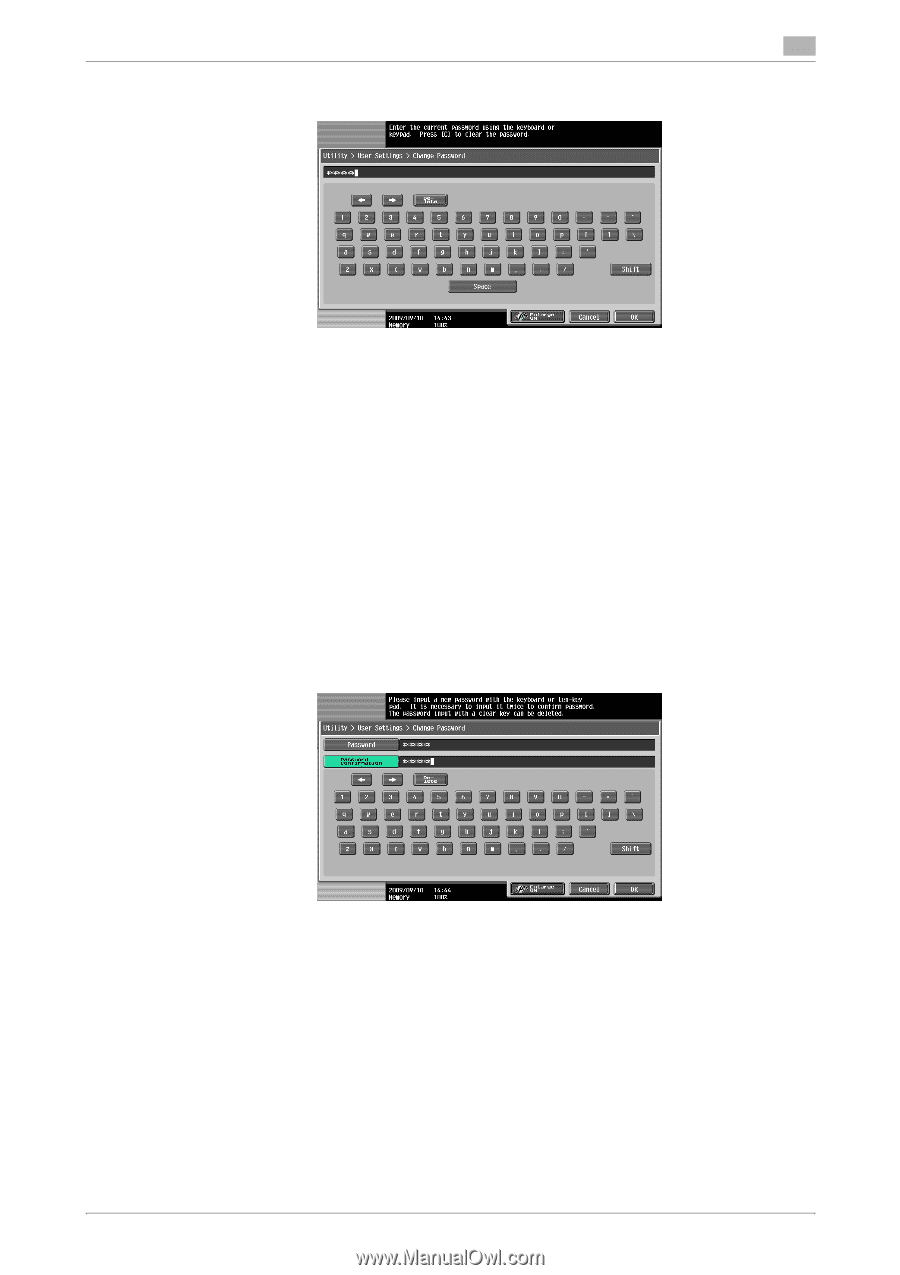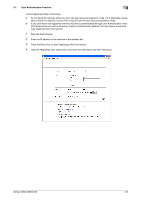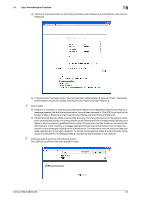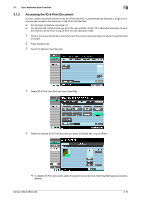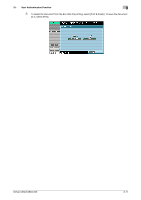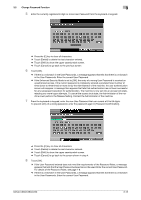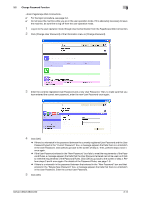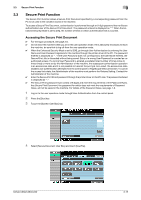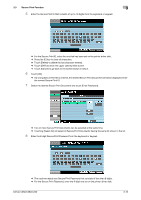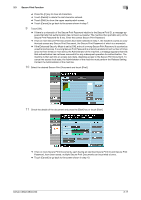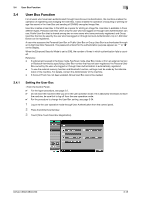Konica Minolta bizhub C360 bizhub C220/C280/C360 Security Operations User Guid - Page 123
chine must perform the Release Setting. Contact the Administrator of the machine.
 |
View all Konica Minolta bizhub C360 manuals
Add to My Manuals
Save this manual to your list of manuals |
Page 123 highlights
3.2 Change Password Function 3 5 Enter the currently registered 8-digit-or-more User Password from the keyboard or keypad. % Press the [C] key to clear all characters. % Touch [Delete] to delete the last character entered. % Touch [Shift] to show the upper case/symbol screen. % Touch [Cancel] to go back to the previous screen. 6 Touch [OK]. % If there is a mismatch in the User Passwords, a message appears that tells that there is a mismatch in the User Passwords. Enter the correct User Password. % If the Enhanced Security Mode is set to [ON], the entry of a wrong User Password is counted as unauthorized access. If the current password is mistakenly entered a predetermined number of times (once to three times) or more set by the Administrator of the machine, the user authentication screen will reappear. A message then appears that tells that authentication has not been successful for any subsequent operation for authentication. The machine is now set into an access lock state, rejecting any more logon attempts. To cancel the access lock state, the Administrator of the machine must perform the Release Setting. Contact the Administrator of the machine. 7 From the keyboard or keypad, enter the new User Password that can consist of 8 to 64 digits. To prevent entry of a wrong password, enter the password again in [Password Confirmation]. % Press the [C] key to clear all characters. % Touch [Delete] to delete the last character entered. % Touch [Shift] to show the upper case/symbol screen. % Touch [Cancel] to go back to the screen shown in step 4. 8 Touch [OK]. % If the User Password entered does not meet the requirements of the Password Rules, a message appears that tells that the User Password entered cannot be used. Enter the correct User Password. For details of the Password Rules, see page 1-8. % If there is a mismatch in the User Passwords, a message appears that tells that there is a mismatch in the User Passwords. Enter the correct User Password. bizhub C360/C280/C220 3-13