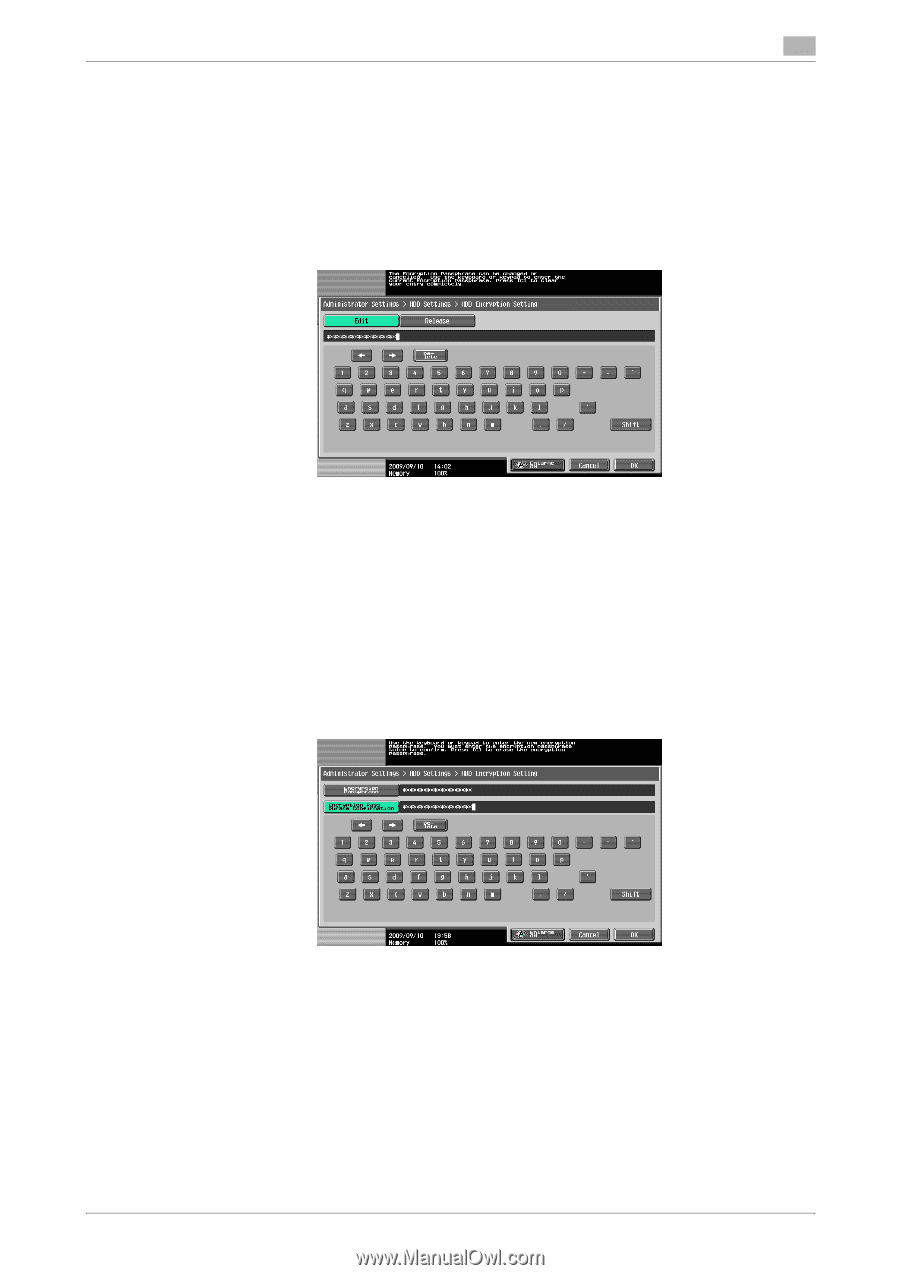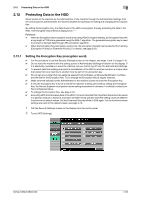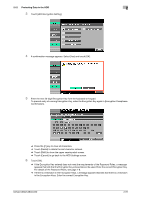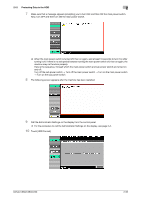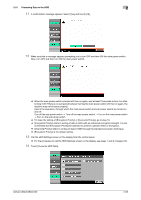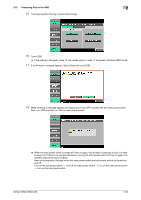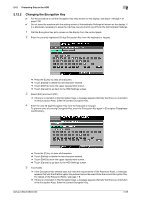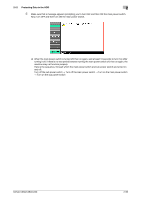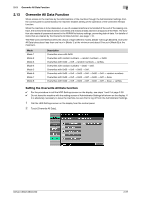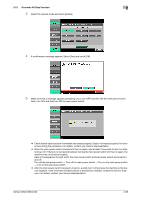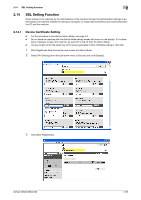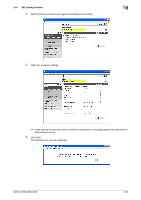Konica Minolta bizhub C360 bizhub C220/C280/C360 Security Operations User Guid - Page 70
Changing the Encryption Key
 |
View all Konica Minolta bizhub C360 manuals
Add to My Manuals
Save this manual to your list of manuals |
Page 70 highlights
2.12 Protecting Data in the HDD 2 2.12.2 Changing the Encryption Key 0 For the procedure to call the Encryption Key entry screen on the display, see steps 1 through 4 of page 2-50. 0 Do not leave the machine with the setting screen of Administrator Settings left shown on the display. If it is absolutely necessary to leave the machine, be sure first to log off from the Administrator Settings. 1 Call the Encryption Key entry screen on the display from the control panel. 2 Enter the currently registered 20-digit Encryption Key from the keyboard or keypad. % Press the [C] key to clear all characters. % Touch [Delete] to delete the last character entered. % Touch [Shift] to show the upper case/symbol screen. % Touch [Cancel] to go back to the HDD Settings screen. 3 Select [Edit] and touch [OK]. % If there is a mismatch in the Encryption Keys, a message appears that tells that there is a mismatch in the Encryption Keys. Enter the correct Encryption Key. 4 Enter the new 20-digit Encryption Key from the keyboard or keypad. To prevent entry of a wrong Encryption Key, enter the Encryption Key again in [Encryption Passphrase Confirmation]. % Press the [C] key to clear all characters. % Touch [Delete] to delete the last character entered. % Touch [Shift] to show the upper case/symbol screen. % Touch [Cancel] to go back to the HDD Settings screen. 5 Touch [OK]. % If the Encryption Key entered does not meet the requirements of the Password Rules, a message appears that tells that the Encryption Key entered cannot be used. Enter the correct Encryption Key. For details of the Password Rules, see page 1-8. % If there is a mismatch in the Encryption Keys, a message appears that tells that there is a mismatch in the Encryption Keys. Enter the correct Encryption Key. bizhub C360/C280/C220 2-55