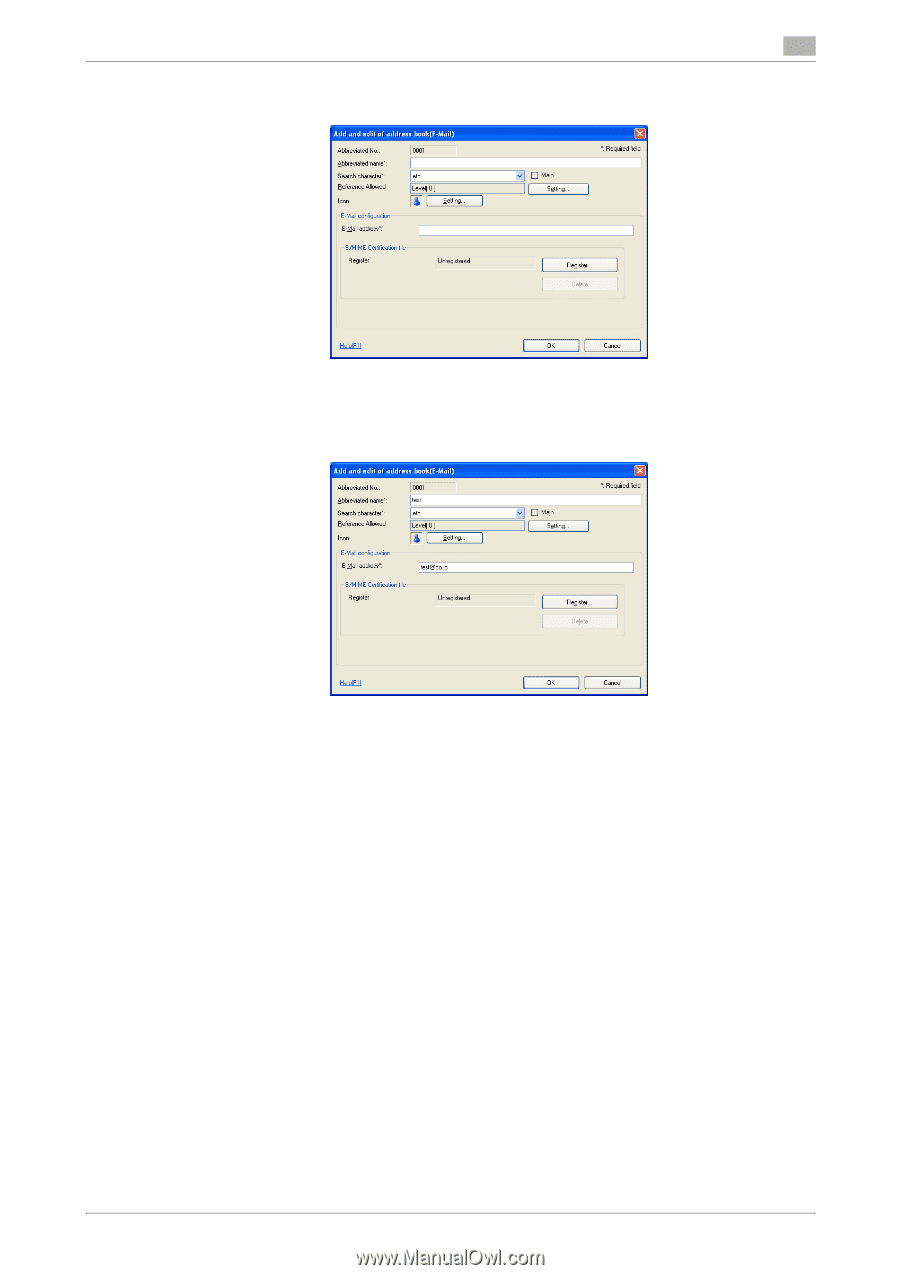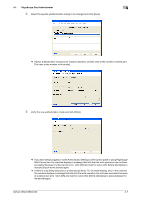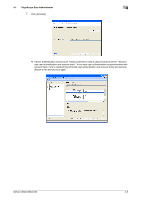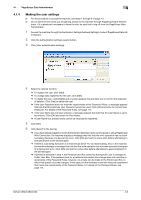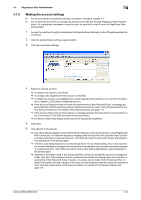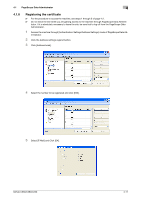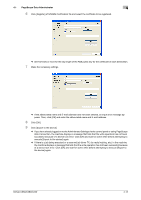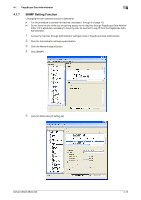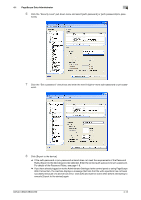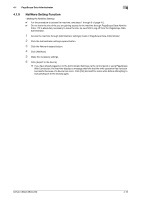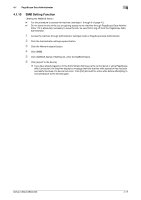Konica Minolta bizhub C360 bizhub C220/C280/C360 Security Operations User Guid - Page 159
the machine displays a message that tells that the write operation has not been successful because
 |
View all Konica Minolta bizhub C360 manuals
Add to My Manuals
Save this manual to your list of manuals |
Page 159 highlights
4.1 PageScope Data Administrator 4 6 Click [Register] of S/MIME Certification file and select the certificate to be registered. % Set 1024 bits or more for the key length of the RSA public key for the certificate of each destination. 7 Make the necessary settings. % If the abbreviated name and E-mail address have not been entered, an input error message appears. Then, click [OK] and enter the abbreviated name and E-mail address. 8 Click [OK]. 9 Click [Export to the device]. % If you have already logged on to the Administrator Settings via the control panel or using PageScope Web Connection, the machine displays a message that tells that the write operation has not been successful because of a device lock error. Click [OK] and wait for some while before attempting to execute [Export to the device] again. % If there is a job being executed or a reserved job (timer TX, fax redial waiting, etc.) in the machine, the machine displays a message that tells that the write operation has not been successful because of a device lock error. Click [OK] and wait for some while before attempting to execute [Export to the device] again. bizhub C360/C280/C220 4-12