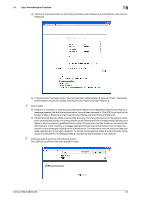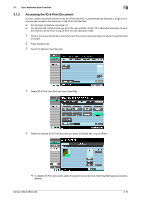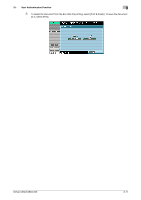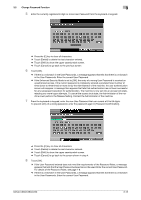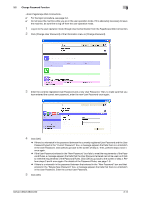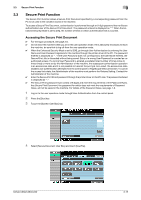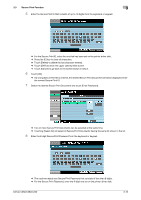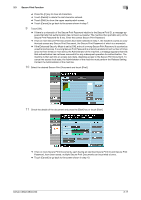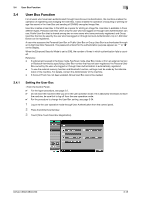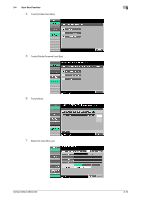Konica Minolta bizhub C360 bizhub C220/C280/C360 Security Operations User Guid - Page 124
Click [Change User Password] of the Information menu or [Change Password].
 |
View all Konica Minolta bizhub C360 manuals
Add to My Manuals
Save this manual to your list of manuals |
Page 124 highlights
3.2 Change Password Function 3 0 For the logon procedure, see page 3-2. 0 Do not leave the machine while you are in the user operation mode. If it is absolutely necessary to leave the machine, be sure first to log off from the user operation mode. 1 Log on to the user operation mode through User Authentication from the PageScope Web Connection. 2 Click [Change User Password] of the Information menu or [Change Password]. 3 Enter the currently registered User Password and a new User Password. Then, to make sure that you have entered the correct new password, enter the new User Password once again. 4 Click [OK]. % If there is a mismatch in the password between the currently registered User Password and the User Password typed in the "Current Password" box, a message appears that tells there is a mismatch in the User Password. Click [OK] to go back to the screen of step 3. Then, perform steps 3 and 4 once again. % If the User Password entered in the "New Password" box fails to meet the requirements of the Password Rules, a message appears that tells that the User Password entered cannot be used, as it fails to meet the requirements of the Password Rules. Click [OK] to go back to the screen of step 3. Perform steps 3 and 4 once again. For details of the Password Rules, see page 1-8. % If there is a mismatch in the password between that entered in the "New Password" box and that entered in the "Retype New Password" box, a message appears that tells that there is a mismatch in the User Password. Enter the correct User Password. 5 Click [OK]. bizhub C360/C280/C220 3-14