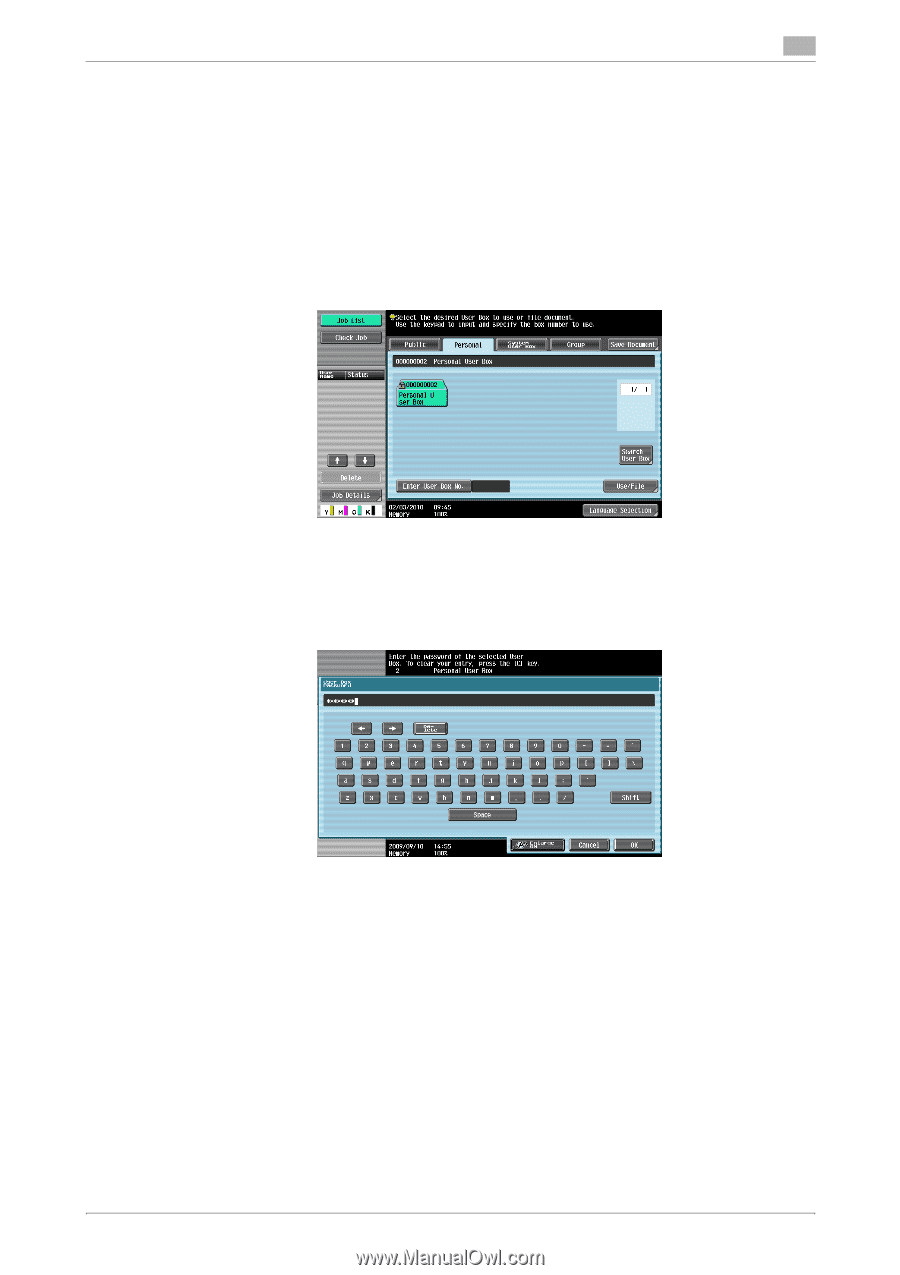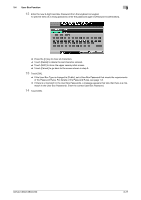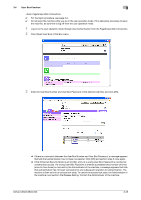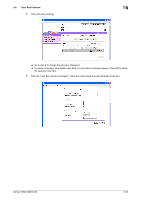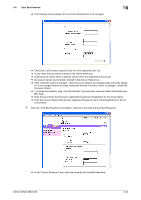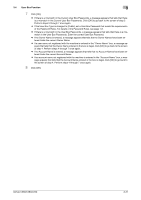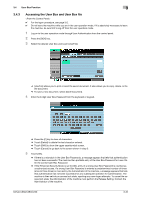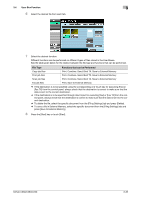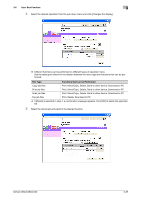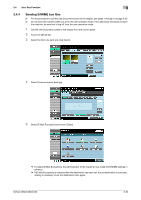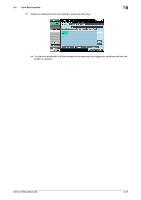Konica Minolta bizhub C360 bizhub C220/C280/C360 Security Operations User Guid - Page 142
Accessing the User Box and User Box file
 |
View all Konica Minolta bizhub C360 manuals
Add to My Manuals
Save this manual to your list of manuals |
Page 142 highlights
3.4 User Box Function 3 3.4.3 Accessing the User Box and User Box file 0 For the logon procedure, see page 3-2. 0 Do not leave the machine while you are in the user operation mode. If it is absolutely necessary to leave the machine, be sure first to log off from the user operation mode. 1 Log on to the user operation mode through User Authentication from the control panel. 2 Press the [BOX] key. 3 Select the desired User Box and touch [Use/File]. % [Use/File] allows you to print or send the saved document. It also allows you to copy, delete, or file the document. % To save a new document, select [Save Document]. 4 Enter the 8-digit User Box Password from the keyboard or keypad. % Press the [C] key to clear all characters. % Touch [Delete] to delete the last character entered. % Touch [Shift] to show the upper case/symbol screen. % Touch [Cancel] to go back to the screen shown in step 3. 5 Touch [OK]. % If there is a mismatch in the User Box Passwords, a message appears that tells that authentication has not been successful. The machine then prohibits entry of the User Box Password for 5 sec. Enter the correct User Box Password. % If the Enhanced Security Mode is set to [ON], entry of a wrong User Box Password is counted as unauthorized access. If a wrong User Box Password is entered a predetermined number of times (once to three times) or more set by the Administrator of the machine, a message appears that tells that authentication has not been successful for any subsequent operation for authentication. The machine is then set into an access lock state, rejecting any more logon attempts. To cancel the access lock state, the Administrator of the machine must perform the Release Setting. Contact the Administrator of the machine. bizhub C360/C280/C220 3-32