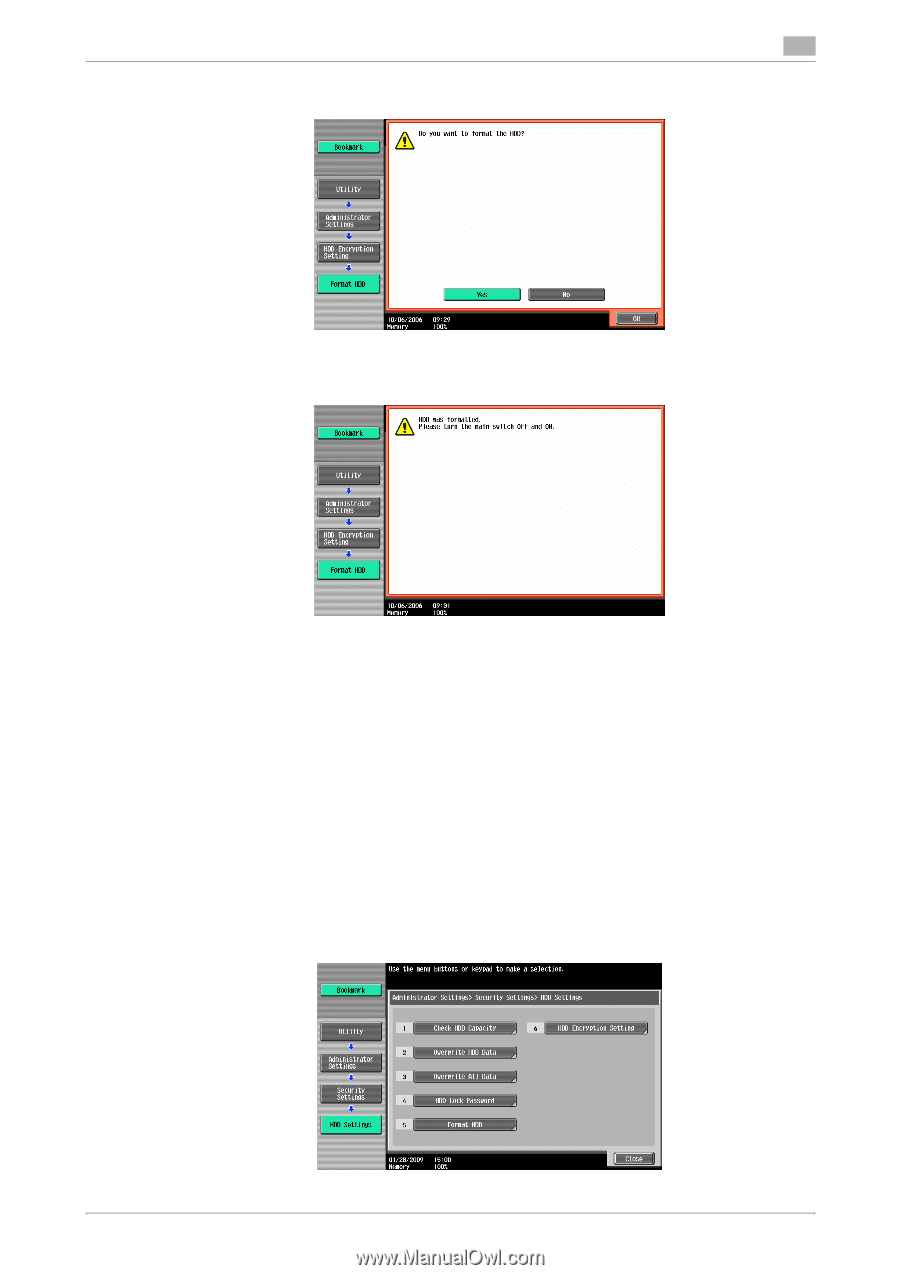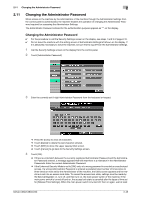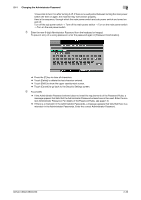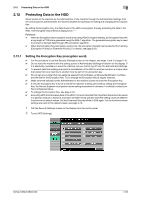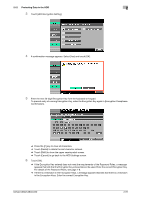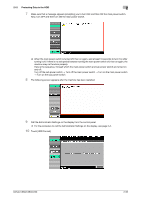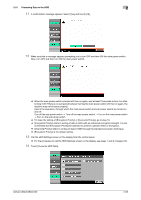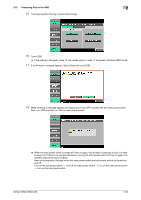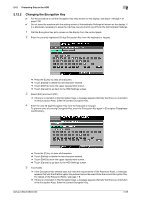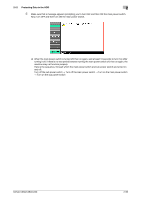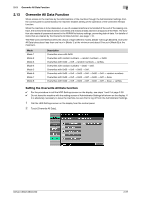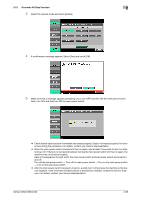Konica Minolta bizhub C360 bizhub C220/C280/C360 Security Operations User Guid - Page 68
Touch [Overwrite HDD Data].
 |
View all Konica Minolta bizhub C360 manuals
Add to My Manuals
Save this manual to your list of manuals |
Page 68 highlights
2.12 Protecting Data in the HDD 2 11 A confirmation message appears. Select [Yes] and touch [OK]. 12 Make sure that a message appears prompting you to turn OFF and then ON the main power switch. Now, turn OFF and then turn ON the main power switch. % When the main power switch is turned off, then on again, wait at least 10 seconds to turn it on after turning it off. if there is no wait period between turning the main power switch off, then on again, the machine may not function properly. Here is the sequence, through which the main power switch and sub power switch are turned on and off: Turn off the sub power switch → Turn off the main power switch → Turn on the main power switch → Turn on the sub power switch % To make the setting of [Encryption Priority] or [Overwrite Priority], go to step 13. % [Encryption Priority] refers to writing of data in HDD with an enhanced encryption strength. It is rec- ommended that [Encryption Priority] be selected to achieve a greater effect of encryption. % [Overwrite Priority] refers to writing of data in HDD through the standard encryption technique. % [Encryption Priority] is the default setting. 13 Call the HDD Settings screen on the display from the control panel. % For the procedure to call the HDD Settings screen on the display, see steps 1 and 2 of page 2-50. 14 Touch [Overwrite HDD Data]. bizhub C360/C280/C220 2-53