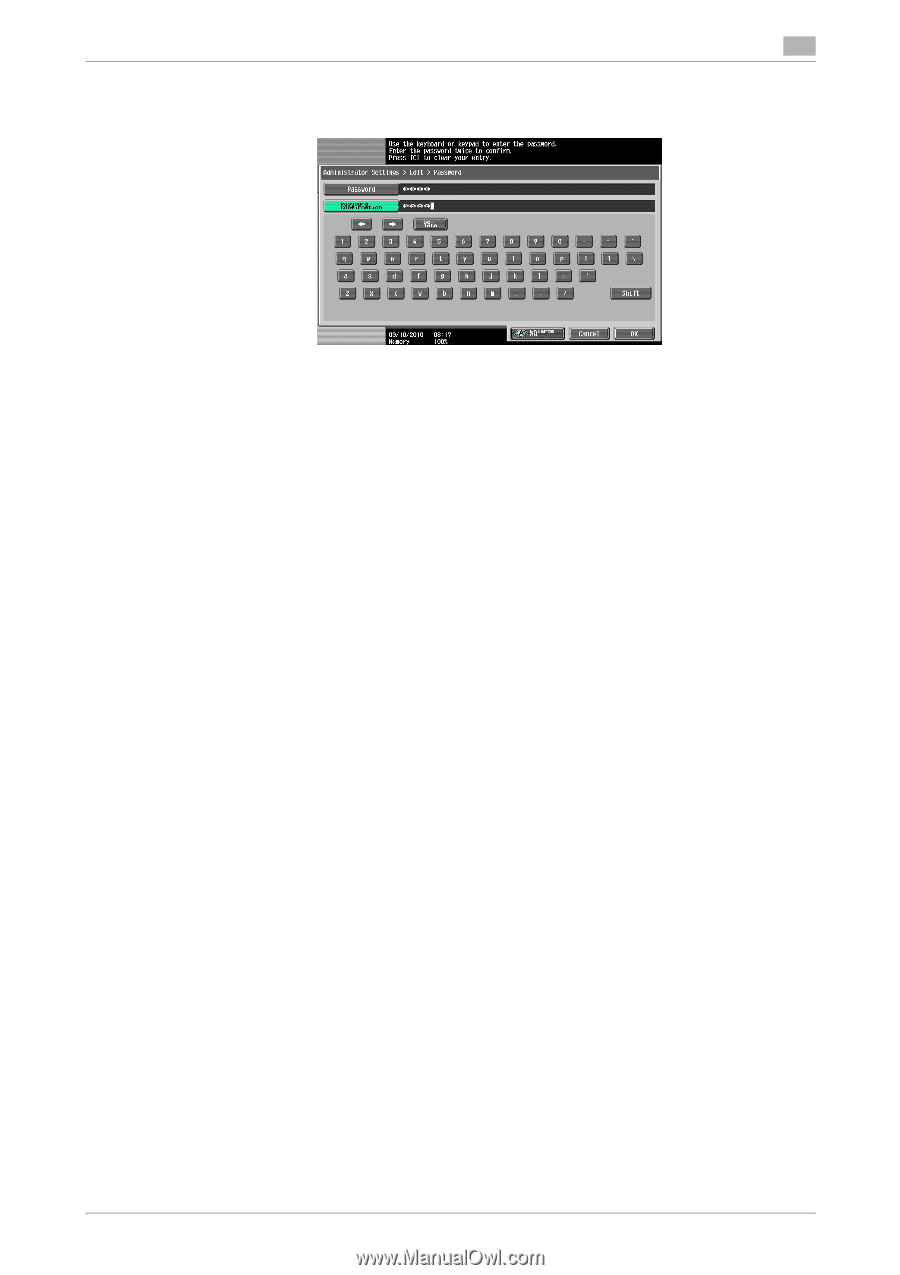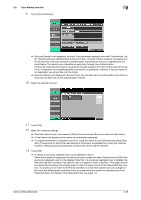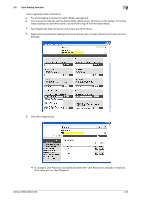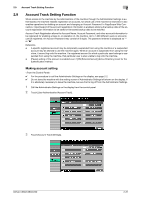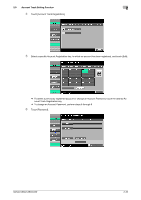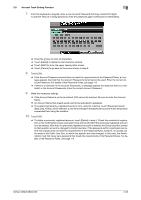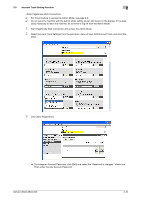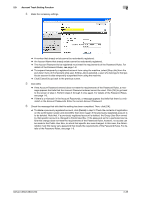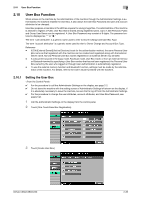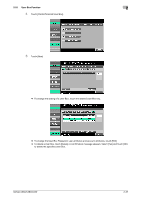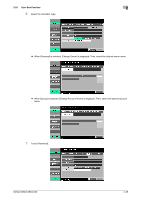Konica Minolta bizhub C360 bizhub C220/C280/C360 Security Operations User Guid - Page 48
suspended from using the machine.
 |
View all Konica Minolta bizhub C360 manuals
Add to My Manuals
Save this manual to your list of manuals |
Page 48 highlights
2.9 Account Track Setting Function 2 7 From the keyboard or keypad, enter a new Account Password that may consist of 8 digits. To prevent entry of a wrong password, enter the password again in [Password Confirmation]. % Press the [C] key to clear all characters. % Touch [Delete] to delete the last character entered. % Touch [Shift] to show the upper case/symbol screen. % Touch [Cancel] to go back to the screen shown in step 6. 8 Touch [OK]. % If the Account Password entered does not meet the requirements of the Password Rules, a message appears that tells that the Account Password entered cannot be used. Enter the correct Account Password. For details of the Password Rules, see page 1-8. % If there is a mismatch in the Account Passwords, a message appears that tells that there is a mismatch in the Account Passwords. Enter the correct Account Password. 9 Make the necessary settings. % If the Account Name is yet to be entered, [OK] cannot be touched. Be sure to enter the Account Name. % An Account Name that already exists cannot be redundantly registered. % To suspend temporarily a registered account from using the machine, touch [Pause] and select [Stop Job]. If [Stop Job] is selected, a user who belongs to that particular account is also temporarily suspended from using the machine. 10 Touch [OK]. % To delete a previously registered account, touch [Delete] in step 5. Check the contents of registration on the confirmation screen and select [Yes] and touch [OK] if the previously registered account is to be deleted. Note that, if a previously registered account is deleted, the Group User Box owned by that specific account is changed to Public User Box. If the password set for a particular box before this change does not meet the requirements of the Password Rules, however, no access can be made to the Public User Box, to which that specific box was changed. In this case, the Administrator must first newly set a password that meets the requirements of the Password Rules. For details of the Password Rules, see page 1-8. bizhub C360/C280/C220 2-33