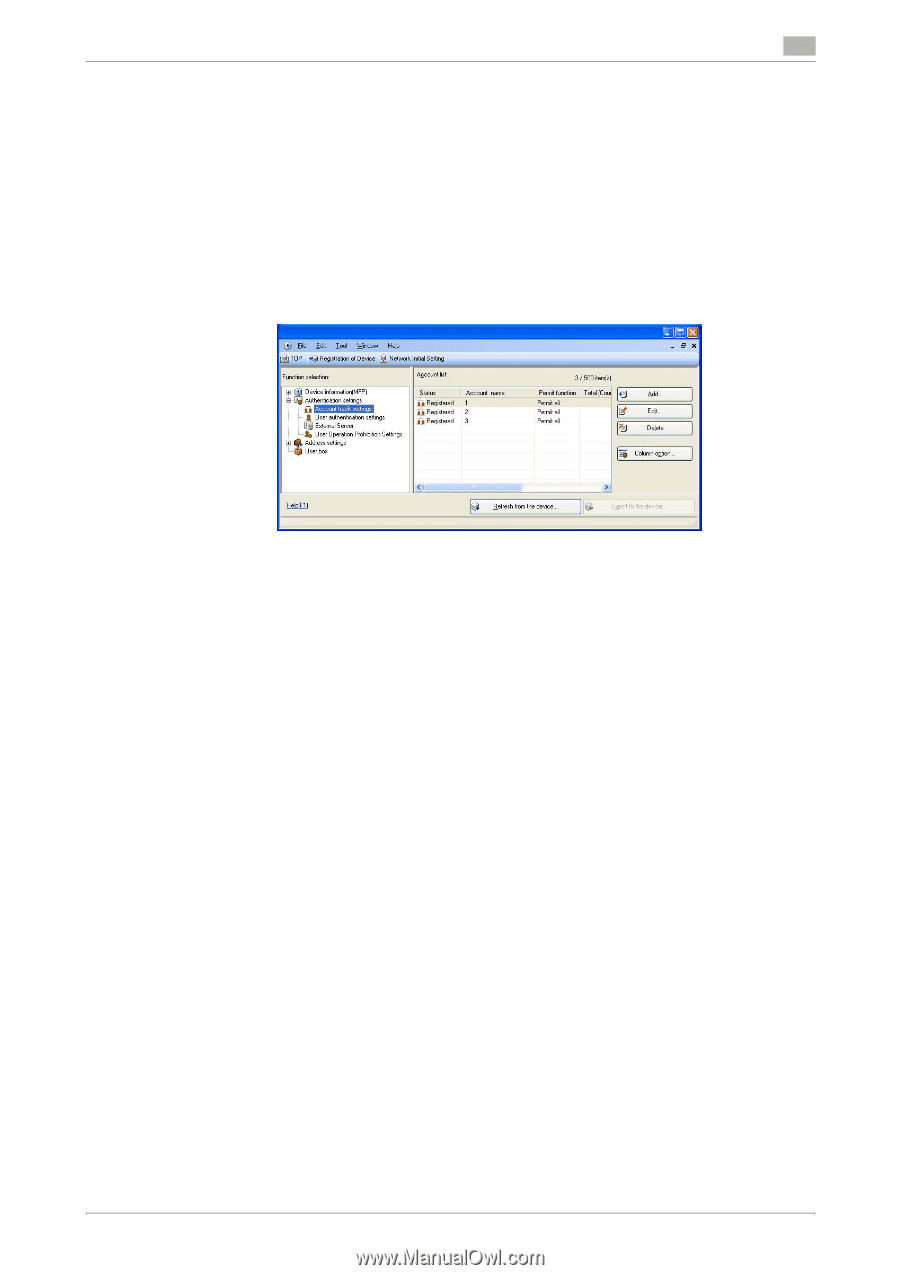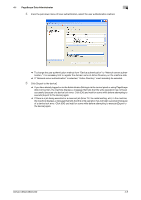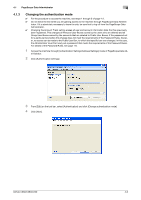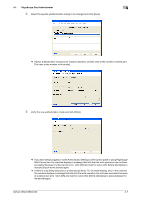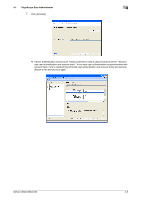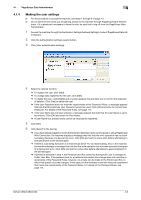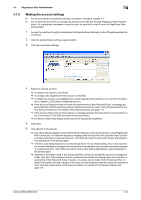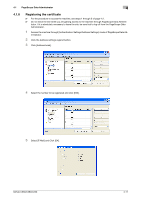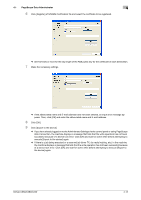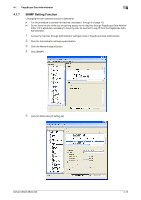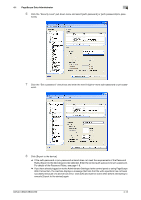Konica Minolta bizhub C360 bizhub C220/C280/C360 Security Operations User Guid - Page 157
Making the account settings
 |
View all Konica Minolta bizhub C360 manuals
Add to My Manuals
Save this manual to your list of manuals |
Page 157 highlights
4.1 PageScope Data Administrator 4 4.1.5 Making the account settings 0 For the procedure to access the machine, see steps 1 through 5 of page 4-2. 0 Do not leave the site while you are gaining access to the machine through PageScope Data Adminis- trator. If it is absolutely necessary to leave the site, be sure first to log off from the PageScope Data Administrator. 1 Access the machine through [Authentication Settings/Address Settings] mode of PageScope Data Ad- ministrator. 2 Click the Authentication settings expand button. 3 Click [Account track settings]. 4 Select the desired function. % To register the account, click [Add]. % To change data registered for the account, click [Edit]. % To delete the account, click [Delete] and a screen appears that prompts you to confirm the execu- tion of deletion. Click [Yes] to delete the account. % If the Account Password does not meet the requirements of the Password Rules, a message ap- pears that tells that this particular Account Password cannot be used. Click [OK] and enter the correct Account Password. For details of the Password Rules, see page 1-8. % If the Account Name has not been entered, a message appears that tells that the Account Name is yet to be entered. Click [OK] and enter the Account Name. % An Account Name that already exists cannot be redundantly registered. 5 Click [OK]. 6 Click [Export to the device]. % If you have already logged on to the Administrator Settings via the control panel or using PageScope Web Connection, the machine displays a message that tells that the write operation has not been successful because of a device lock error. Click [OK] and wait for some while before attempting to execute [Export to the device] again. % If there is a job being executed or a reserved job (timer TX, fax redial waiting, etc.) in the machine, the machine displays a message that tells that the write operation has not been successful because of a device lock error. Click [OK] and wait for some while before attempting to execute [Export to the device] again. % If [Delete] is selected in step 4, the Group User Box owned by that specific account is changed to Public User Box. If the password set for a particular box before this change does not meet the requirements of the Password Rules, however, no access can be made to the Public User Box, to which that specific box was changed. In this case, the Administrator must first newly set a password that meets the requirements of the Password Rules. For details of the Password Rules, see page 1-8. bizhub C360/C280/C220 4-10