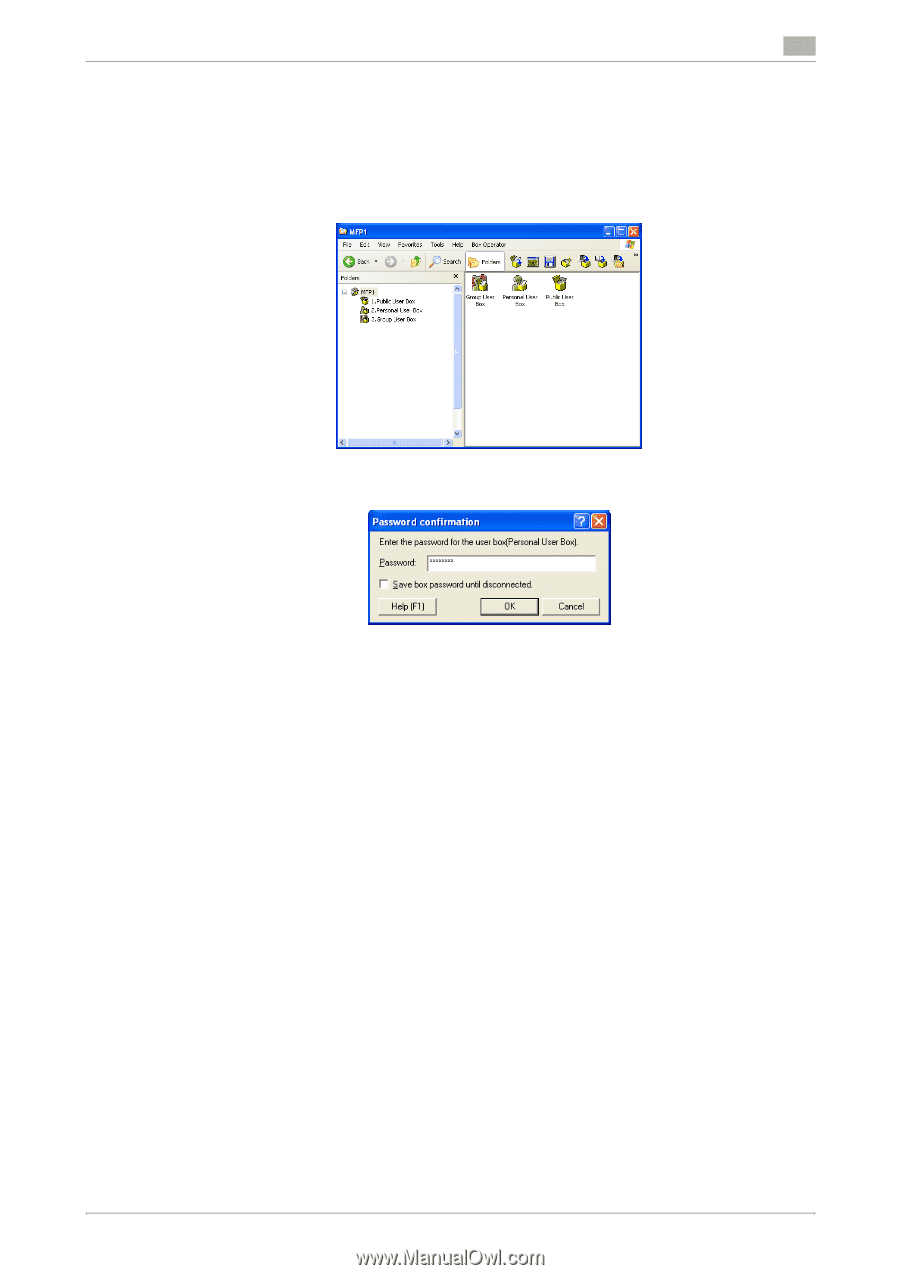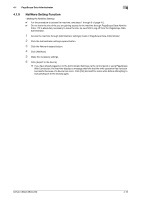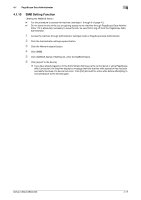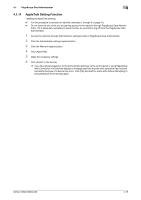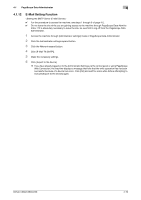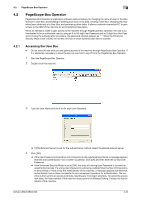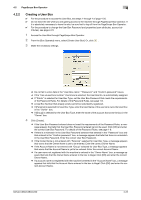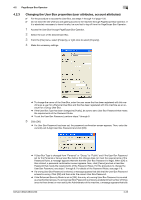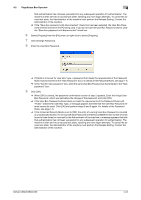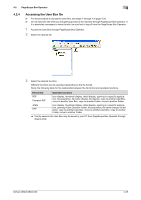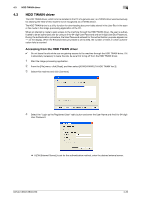Konica Minolta bizhub C360 bizhub C220/C280/C360 Security Operations User Guid - Page 168
specific User Box. This deletes the User Box.
 |
View all Konica Minolta bizhub C360 manuals
Add to My Manuals
Save this manual to your list of manuals |
Page 168 highlights
4.2 PageScope Box Operator 4 % If [ON (External Server)] (Active Directory) is set for the authentication method and if user authentication is successful, the User Name not registered in the machine is automatically registered. % If the "Save logon user name" check box has been selected, the User Password entered is stored in the PC being used. If you do not want the User Password stored, clear the "Save logon user name" check box. 5 Click or double-click the desired User Box icon. 6 Type the 8-digit User Box Password. 7 Click [OK]. % If there is a mismatch in the User Box Password, a message appears that tells that authentication has not been successful. Click [OK] and then enter the correct User Box Password. % If the Enhanced Security Mode is set to [ON], the entry of a wrong User Box Password is counted as unauthorized access. If a wrong User Box Password is entered a predetermined number of times (once to three times) or more set by the Administrator of the machine, a message appears that tells that authentication has not been successful for any subsequent operation for authentication. The machine is then set into an access lock state, rejecting any more logon attempts. To cancel the access lock state, the Administrator of the machine must perform the Release Setting. Contact the Administrator of the machine. % To delete a User Box, select the desired User Box icon, and select [Delete] from the [File] menu. A confirmation message appears. Click [Yes] and enter the User Box Password corresponding to the specific User Box. This deletes the User Box. % If the "Save box password until disconnected" check box has been selected, the User Box Password entered is stored in the PC being used. If you do not want the User Box Password stored, clear the "Save box password until disconnected" check box. bizhub C360/C280/C220 4-21