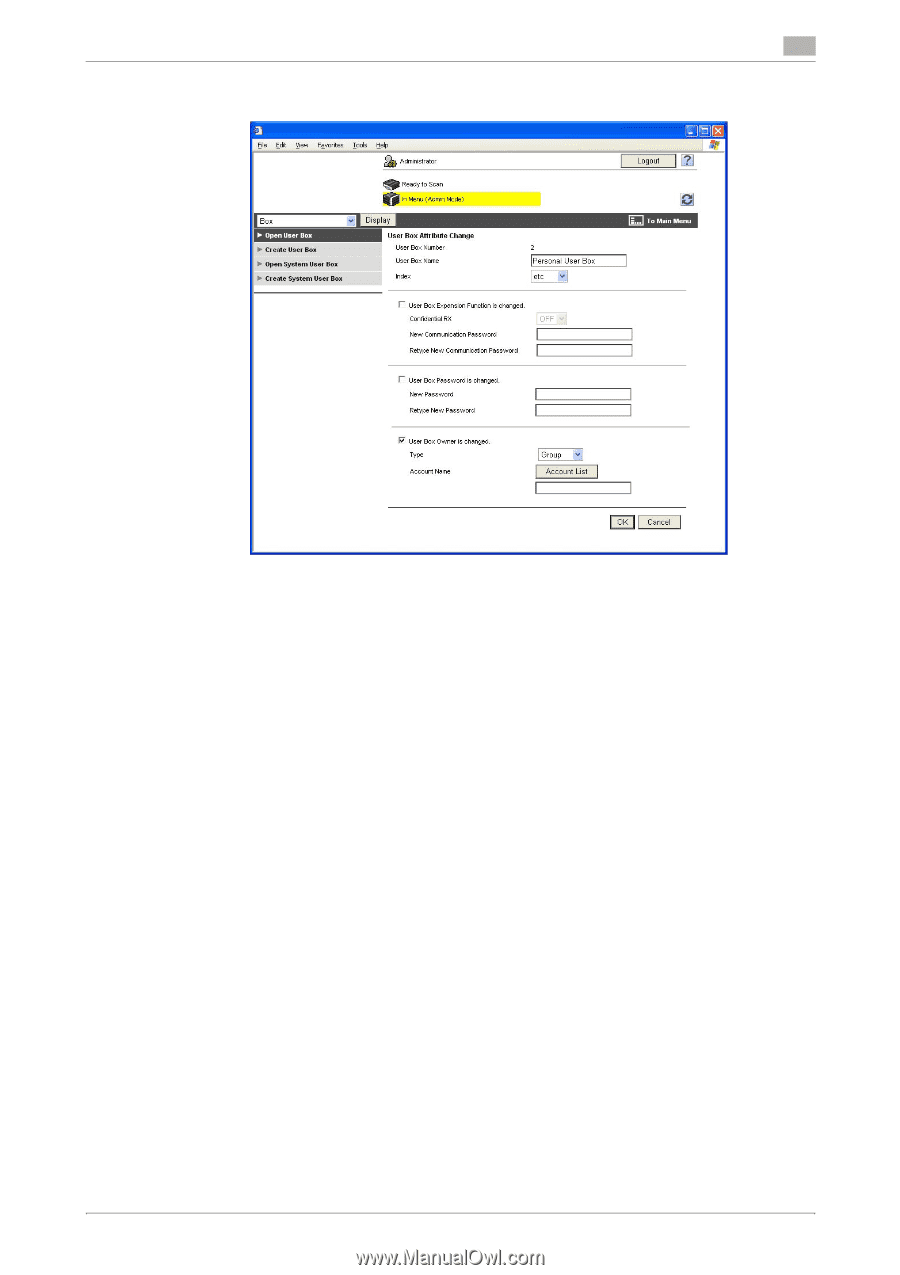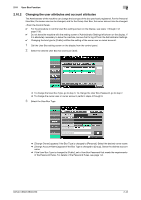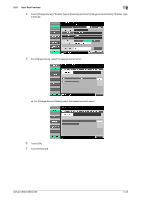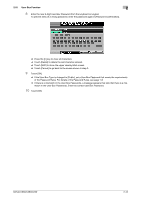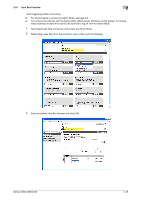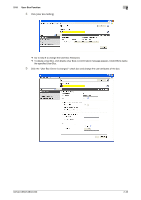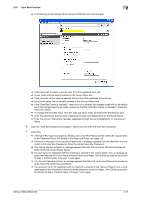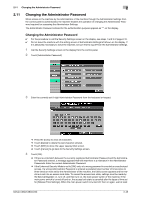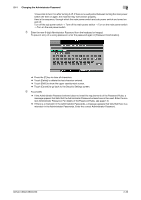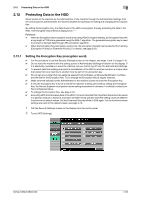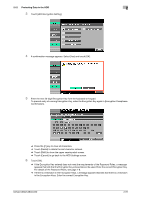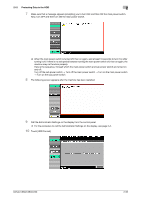Konica Minolta bizhub C360 bizhub C220/C280/C360 Security Operations User Guid - Page 62
tered. Enter the correct Owner Name.
 |
View all Konica Minolta bizhub C360 manuals
Add to My Manuals
Save this manual to your list of manuals |
Page 62 highlights
2.10 User Box Function 2 % The following screen appears if the account attributes are to be changed. % Click [User List] to select a specific user from the registered User List. % A user name may be directly entered in the Owner Name box. % Click [Account List] to select a specific account from the registered Account List. % An account name may be directly entered in the Account Name box. % If the "User Box Owner is changed." check box is not clicked, the changes made will not be validat- ed. If the changes need to be made, make sure that the "User Box Owner is changed." check box has been clicked. % To change the User Box Type, click the Type pull-down menu and select the desired box type. % Enter the User Name that has been registered through User Registration for the Owner Name. % Enter the Account Name that has been registered through Account Registration for the Account Name. 6 Click the "User Box Password is changed." check box and enter the User Box Password. 7 Click [OK]. % If the User Box Type is changed to [Public], set a User Box Password that meets the requirements of the Password Rules. For details of the Password Rules, see page 1-8. % If there is a mismatch in the User Box Passwords, a message appears that tells that there is a mismatch in the User Box Passwords. Enter the correct User Box Password. % If no Owner Name is entered, a message appears that tells that no Owner Names have been entered. Enter the correct Owner Name. % If a user name not registered with the machine is entered in the "Owner Name" box, a message appears that tells that the Owner Name entered in the box is illegal. Click [OK] to go back to the screen of step 4. Perform steps 4 through 7 once again. % If no Account Name is entered, a message appears that tells that no Account Names have been entered. Enter the correct Account Name. % If an account name not registered with the machine is entered in the "Account Name" box, a message appears that tells that the Account Name entered in the box is illegal. Click [OK] to go back to the screen of step 4. Perform steps 4 through 7 once again. bizhub C360/C280/C220 2-47