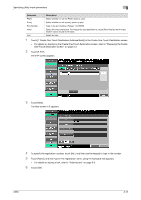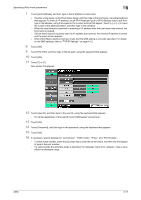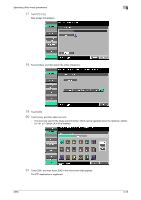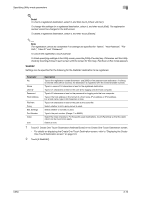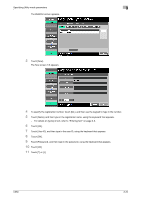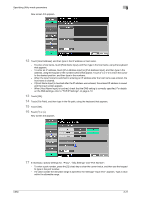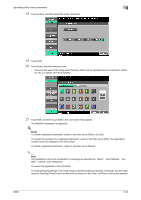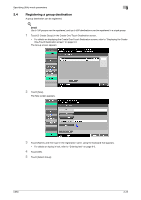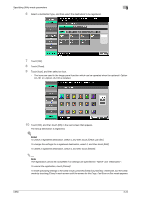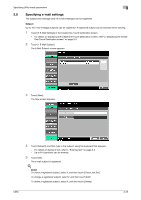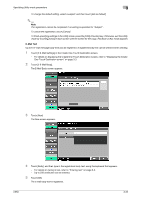Konica Minolta bizhub C650 bizhub C650 Network Scanner Operations User Guide - Page 142
If necessary, specify settings for, Proxy, SSL Settings and Port Number., on the DNS settings
 |
View all Konica Minolta bizhub C650 manuals
Add to My Manuals
Save this manual to your list of manuals |
Page 142 highlights
Specifying Utility mode parameters 3 New screen 2/3 appears. 12 Touch [Host Address], and then type in the IP address or host name. - To enter a host name, touch [Host Name Input], and then type in the host name, using the keyboard that appears. - To enter an IP address, touch [IPv4 Address Input] or [IPv6 Address Input], and then type in the address, using the keypad or the number buttons that appear. Touch [←] or [→] to move the cursor to the desired position, and then type in the numbers. - When the input format is switched to entering an IP address after the host name was entered, the host name is cleared. - If [Host Name Input] is touched after the IP address was entered, the entered IP address is saved and the input screen appears. - When [Host Name Input] is touched, check that the DNS setting is correctly specified. For details on the DNS settings, refer to "TCP/IP Settings" on page 4-12. 13 Touch [OK]. 14 Touch [File Path], and then type in the file path, using the keyboard that appears. 15 Touch [OK]. 16 Touch [↑] or [↓]. New screen 3/3 appears. 17 If necessary, specify settings for, "Proxy", "SSL Settings" and "Port Number". - To enter a port number, press the [C] (clear) key to clear the current value, and then use the keypad to type in the port number. - If a value outside the allowable range is specified, the message "Input error" appears. Type a value within the allowable range. C650 3-21