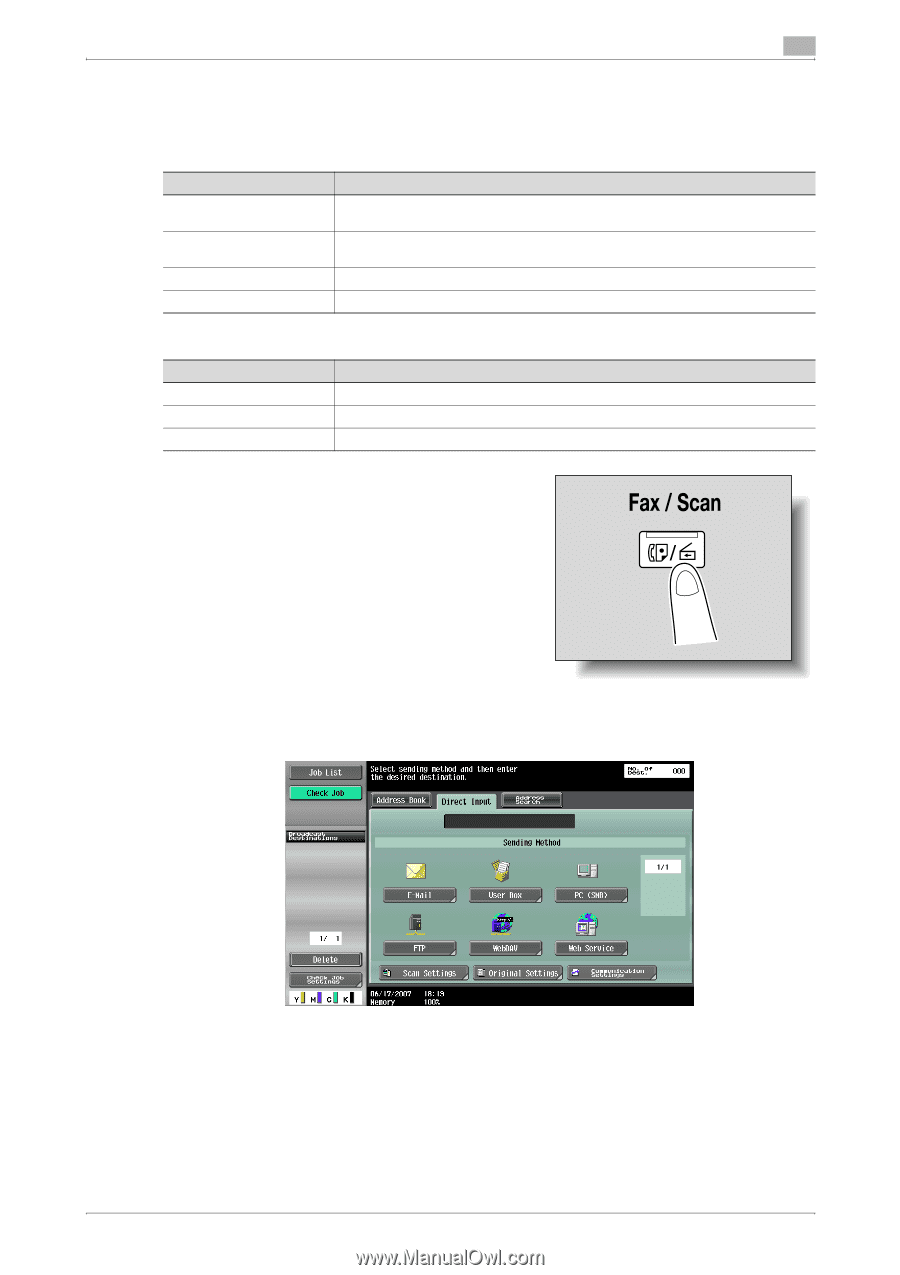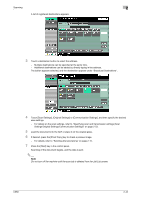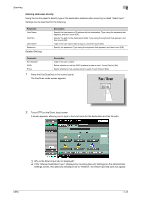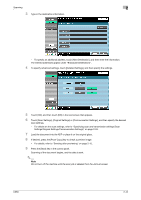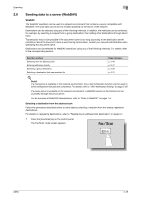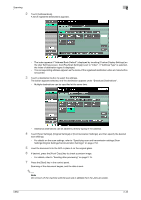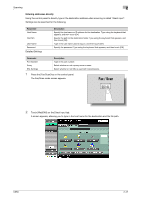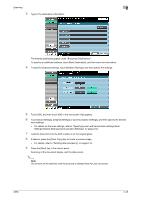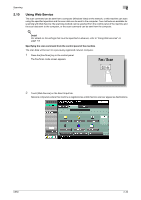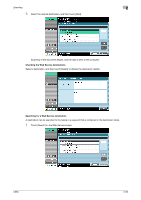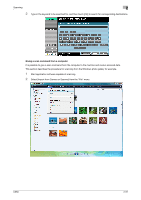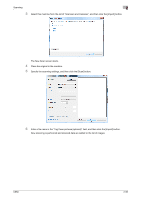Konica Minolta bizhub C650 bizhub C650 Network Scanner Operations User Guide - Page 74
Touch [WebDAV] on the Direct Input tab
 |
View all Konica Minolta bizhub C650 manuals
Add to My Manuals
Save this manual to your list of manuals |
Page 74 highlights
Scanning 2 Entering addresses directly Using the control panel to directly type in the destination address when scanning is called "direct input". Settings can be specified for the following. Parameter Host Name File Path User Name Password Detailed Settings Description Specify the host name or IP address for the destination. Type using the keyboard that appears, and then touch [OK]. Specify the path to the destination folder. Type using the keyboard that appears, and then touch [OK]. Type in the user name used to log on, and then touch [OK]. Specify the password. Type using the keyboard that appears, and then touch [OK]. Parameter Port Number Proxy SSL Settings Description Type in the port number. Select whether or not a proxy server is used. Select whether or not SSL is used with transmissions. 1 Press the [Fax/Scan] key in the control panel. The Fax/Scan mode screen appears. 2 Touch [WebDAV] on the Direct Input tab. A screen appears, allowing you to type in the host name for the destination and the file path. C650 2-47