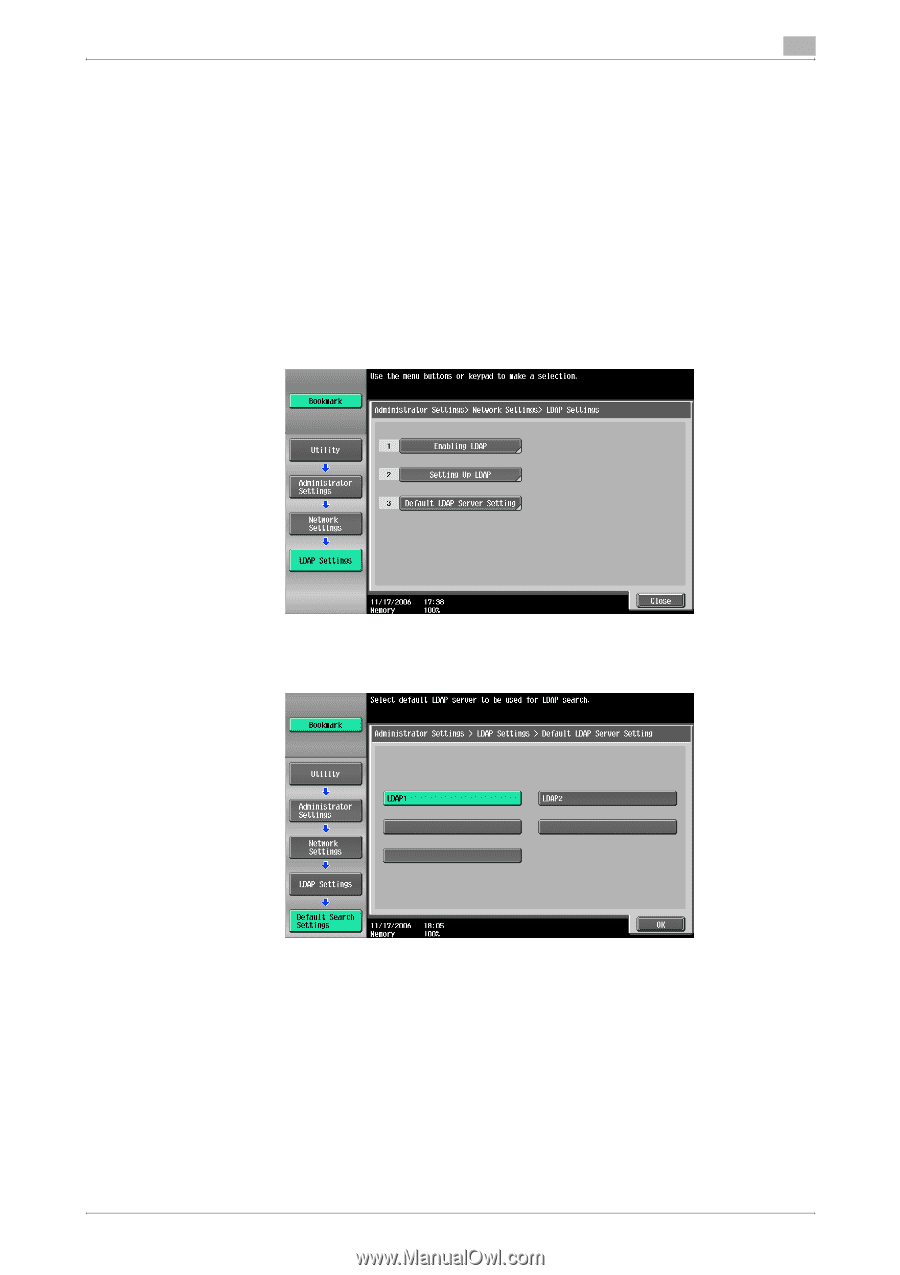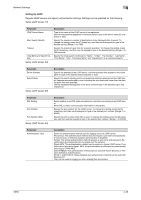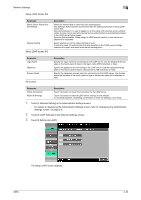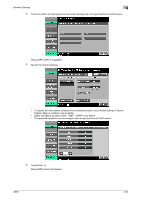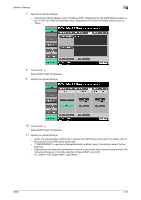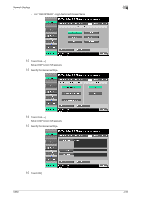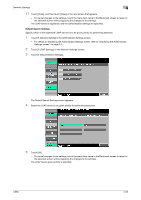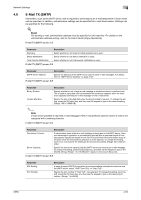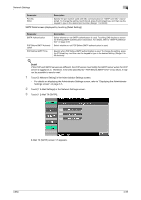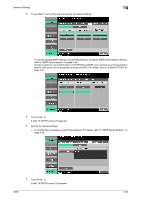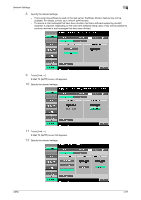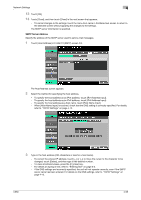Konica Minolta bizhub C650 bizhub C650 Network Scanner Operations User Guide - Page 233
Default Search Settings
 |
View all Konica Minolta bizhub C650 manuals
Add to My Manuals
Save this manual to your list of manuals |
Page 233 highlights
Network Settings 4 17 Touch [Close], and then touch [Close] in the next screen that appears. - To cancel changes to the settings, touch the menu item name in the Bookmark screen to return to the selected screen without applying the changes to the settings. The LDAP server is registered, and the authentication settings are specified. Default Search Settings Specify which of the registered LDAP servers is to be given priority for performing searches. 1 Touch [5 Network Setting] in the Administrator Settings screen. - For details on displaying the Administrator Settings screen, refer to "Displaying the Administrator Settings screen" on page 3-5. 2 Touch [6 LDAP Settings] in the Network Settings screen. 3 Touch [3 Default Search Settings]. The Default Search Settings screen appears. 4 Select the LDAP server to be given priority for performing searches. 5 Touch [OK]. - To cancel changes to the settings, touch the menu item name in the Bookmark screen to return to the selected screen without applying the changes to the settings. The LDAP server given priority is specified. C650 4-53