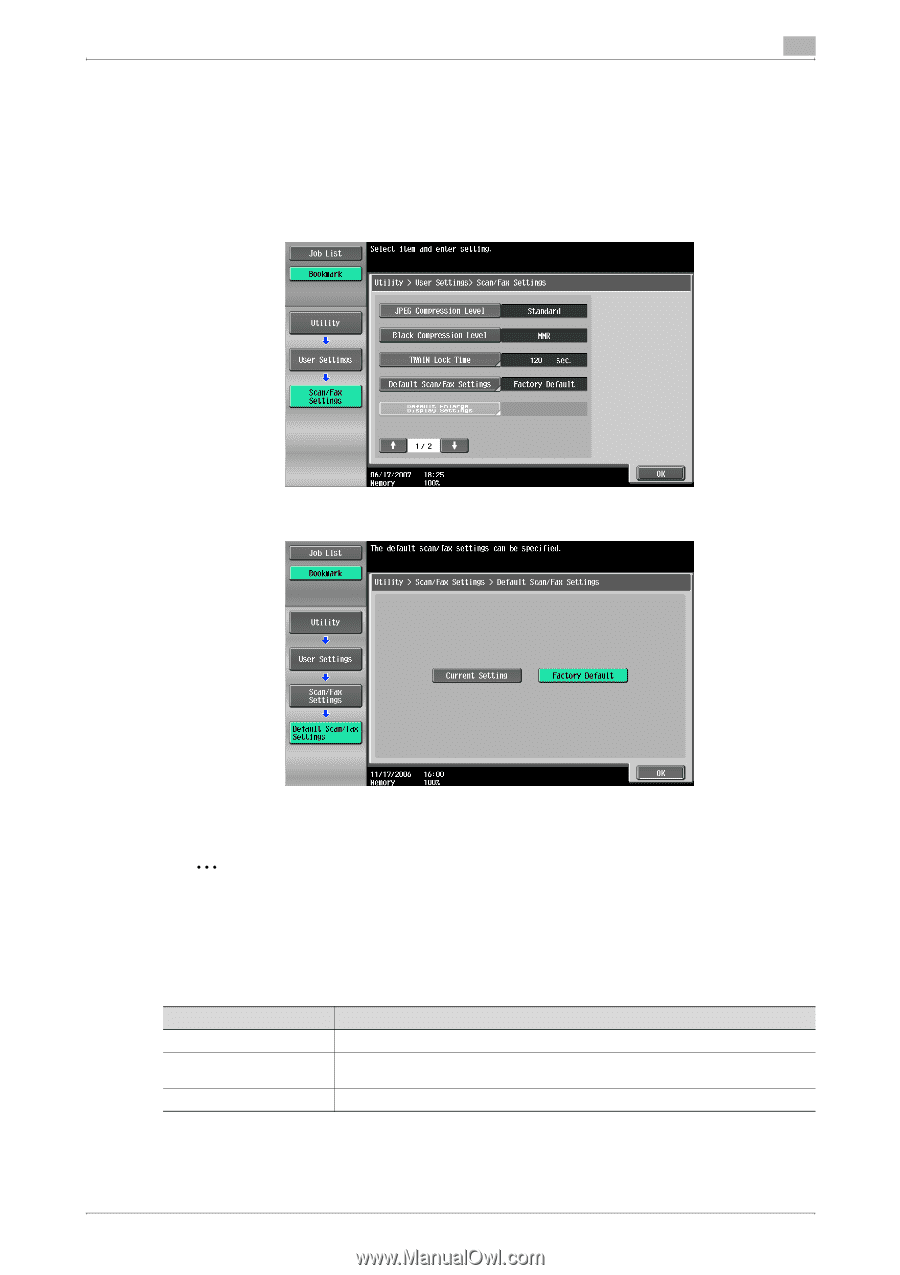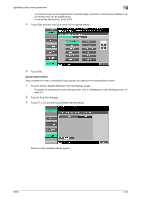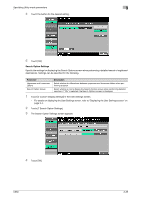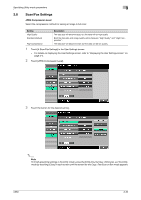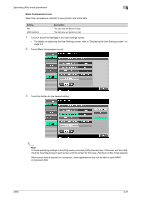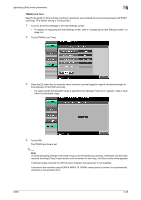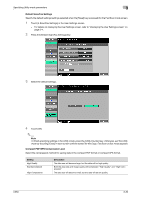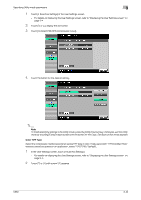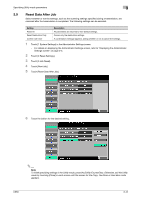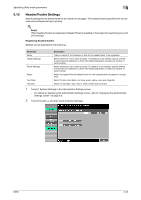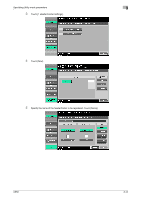Konica Minolta bizhub C650 bizhub C650 Network Scanner Operations User Guide - Page 160
Default Scan/Fax Settings, Compact PDF/XPS Compression Level
 |
View all Konica Minolta bizhub C650 manuals
Add to My Manuals
Save this manual to your list of manuals |
Page 160 highlights
Specifying Utility mode parameters 3 Default Scan/Fax Settings Specify the default settings (settings selected when the [Reset] key is pressed) for the Fax/Scan mode screen. 1 Touch [4 Scan/Fax Settings] in the User Settings screen. - For details on displaying the User Settings screen, refer to "Displaying the User Settings screen" on page 3-4. 2 Press the [Default Scan/Fax Settings] key. 3 Select the default settings. 4 Touch [OK]. 2 Note To finish specifying settings in the Utility mode, press the [Utility/Counter] key. Otherwise, exit the Utility mode by touching [Close] in each screen until the screen for the Copy, Fax/Scan or Box mode appears. Compact PDF/XPS Compression Level Select the compression method for saving data in the compact PDF format or compact XPS format. Setting High Quality Standard (default) High Compression Description The data size will become large, but the data will be high quality. Both the data size and image quality will be between "High Quality" and "High Compression". The data size will become small, but the data will be low quality. C650 3-39