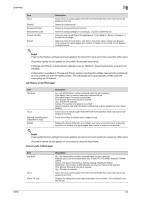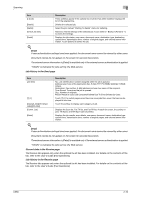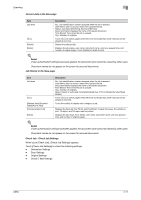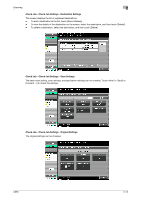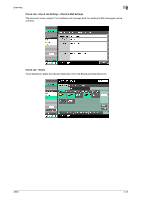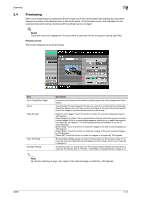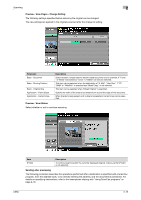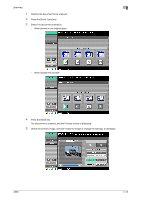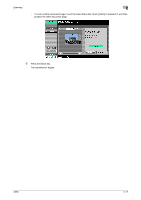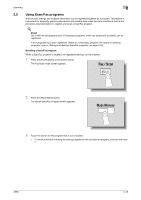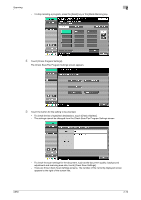Konica Minolta bizhub C650 bizhub C650 Network Scanner Operations User Guide - Page 41
Previewing, Preview screen
 |
View all Konica Minolta bizhub C650 manuals
Add to My Manuals
Save this manual to your list of manuals |
Page 41 highlights
Scanning 2 2.4 Previewing With a scan transmission, pressing the [Proof Copy] key in the control panel after loading the document displays a preview of the finished scan in the touch panel. In the Preview screen, the orientation of the scanned document can be checked and the settings can be changed. ! Detail A preview cannot be displayed if the document is scanned with an encryption setting specified. Preview screen This screen displays the scanned image. Item [Prev. Page]/[Next Page] Zoom Page Rotation [View Finishing] [Change Setting] Description If the document being saved contains multiple pages, the various pages can be displayed. The document can be viewed at full size or at a size of 2, 4 or 8 times the normal size. Select the display size, and then use the scroll bars at the right side and at the bottom of the image to view the desired section of the image. [Rotate current page]: Touch this button to rotate the currently displayed page by 180 degrees. [Select page(s) to rotate]: This key appears when the document being saved contains multiple pages. A list of scanned pages appears, allowing you to select the pages to be rotated by 180 degrees. The following operations are available in the list of scanned pages. [Select Odd]: Touch this button to rotate the images of the odd-numbered pages by 180 degrees. [Select Even]: Touch this button to rotate the images of the even-numbered pages by 180 degrees. [Select All]: Touch this button to rotate the images of all pages by 180 degrees. The specified settings appear as icons and descriptions in the preview image. To remove the icons and descriptions and display only the image, touch [View Finishing] to deselect it. Touch this button to change some of the settings specified before the document is scanned. For details, refer to "Preview - View Pages - Change Setting" on page 2-15. 2 Note By directly selecting a page, the image of the selected page is rotated by 180 degrees. C650 2-14