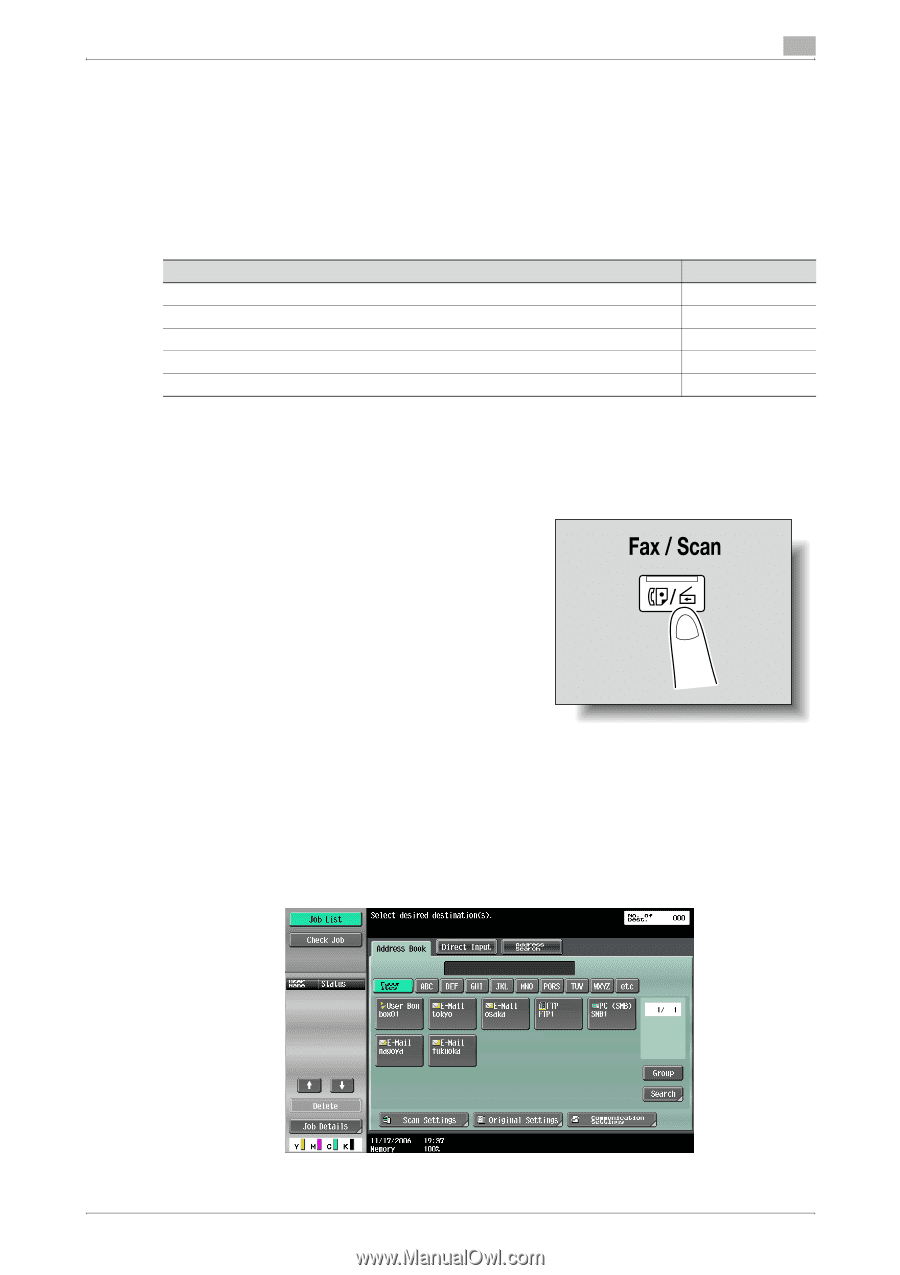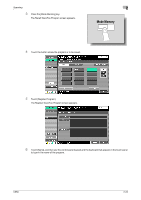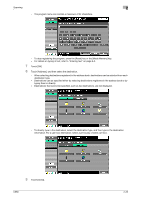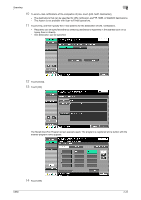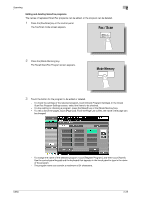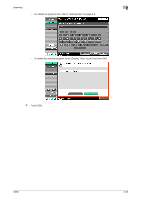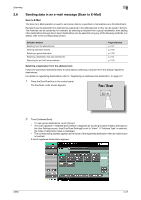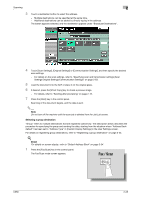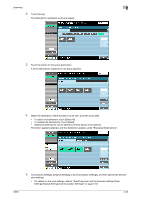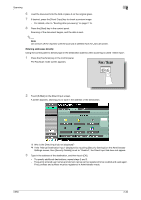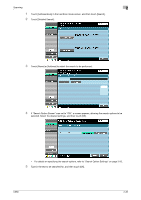Konica Minolta bizhub C650 bizhub C650 Network Scanner Operations User Guide - Page 54
Sending data in an e-mail message (Scan to E-Mail), Scan to E-Mail
 |
View all Konica Minolta bizhub C650 manuals
Add to My Manuals
Save this manual to your list of manuals |
Page 54 highlights
Scanning 2 2.6 Sending data in an e-mail message (Scan to E-Mail) Scan to E-Mail The Scan to E-Mail operation is used to send scan data to a specified e-mail address as a file attachment. Recipients can be selected from destinations registered in the address book or they can be typed in directly. The methods can be combined, for example, by selecting a recipient from a group destination, then adding other destinations through direct input. Destinations can be selected using any of the following methods. For details, refer to the corresponding section. Selection method Selecting from the address book Entering addresses directly Selecting a group destination Selecting a destination that was searched for Searching for an LDAP server address Page reference p. 2-27 p. 2-30 p. 2-28 p. 2-31 p. 2-33 Selecting a destination from the address book Follow the procedure described below to send data by selecting a recipient from the already registered destinations. For details on registering destinations, refer to "Registering an address book destination" on page 3-7. 1 Press the [Fax/Scan] key in the control panel. The Fax/Scan mode screen appears. 2 Touch [Address Book]. - To view group destinations, touch [Group]. - The index appears if "Address Book Default" (displayed by touching [Custom Display Settings] on the User Settings screen, then [Fax/Scan Settings]) is set to "Index". If "Address Type" is selected, the index of destination types is displayed. - The corresponding address appears as the name of the registered destination when an index button is touched. A list of registered destinations appears. C650 2-27