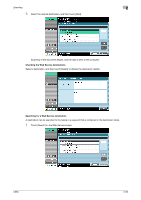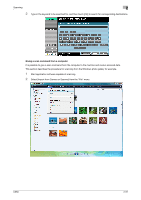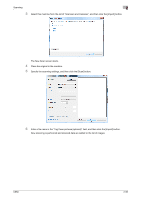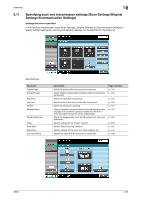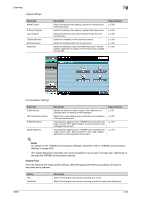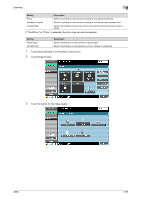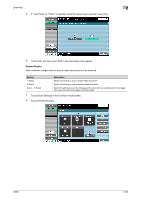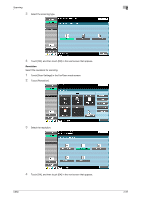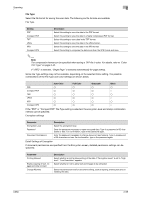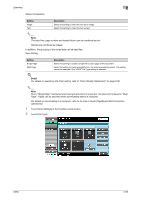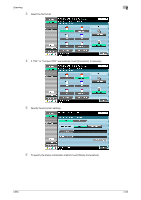Konica Minolta bizhub C650 bizhub C650 Network Scanner Operations User Guide - Page 82
Touch [Scan Settings] in the Fax/Scan mode screen., Touch [Original Type]. - copier
 |
View all Konica Minolta bizhub C650 manuals
Add to My Manuals
Save this manual to your list of manuals |
Page 82 highlights
Scanning 2 Setting Photo Dot Matrix Original Copied Paper Description Select this setting for documents consisting of only photos (halftones). Select this setting for documents consisting of text that generally appears faint. Select this setting for documents with an even density produced using a copier or printer. If "Text/Photo" or "Photo" is selected, the photo type can also be selected. Setting Photo Paper Printed Photo Description Select this setting for photos printed on photo paper. Select this setting for printed photos, such as in books or magazines. 1 Touch [Scan Settings] in the Fax/Scan mode screen. 2 Touch [Original Type]. 3 Touch the button for the image quality. C650 2-55

C650
2-55
Scanning
2
If "Text/Photo" or "Photo" is selected, the photo type can also be selected.
1
Touch [Scan Settings] in the Fax/Scan mode screen.
2
Touch [Original Type].
3
Touch the button for the image quality.
Photo
Select this setting for documents consisting of only photos (halftones).
Dot Matrix Original
Select this setting for documents consisting of text that generally appears faint.
Copied Paper
Select this setting for documents with an even density produced using a copier or
printer.
Setting
Description
Setting
Description
Photo Paper
Select this setting for photos printed on photo paper.
Printed Photo
Select this setting for printed photos, such as in books or magazines.