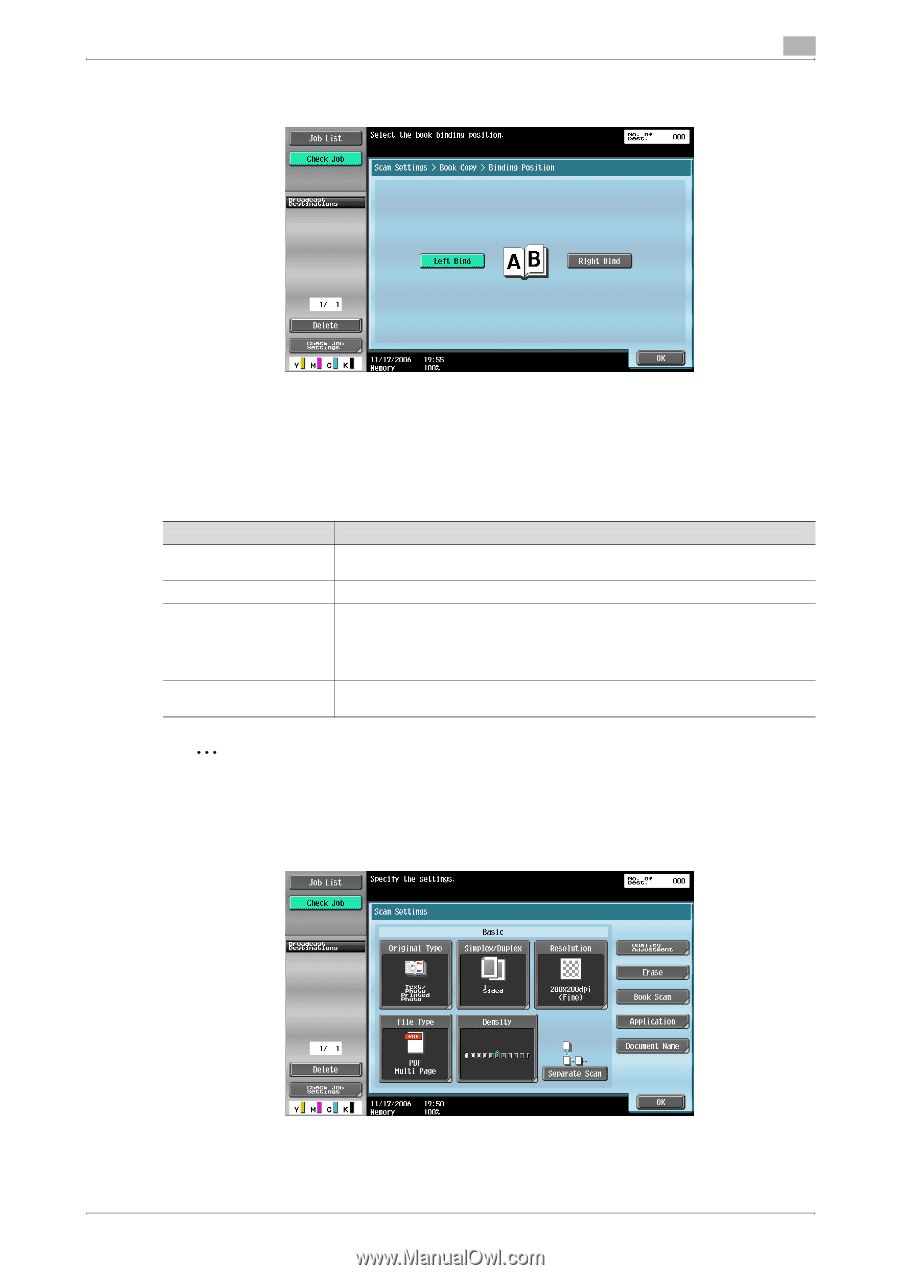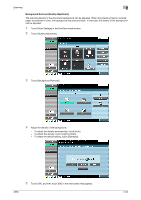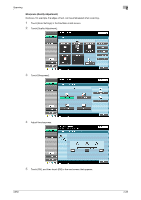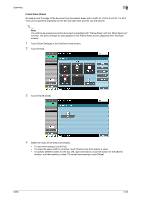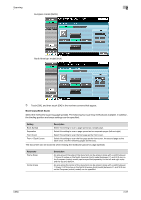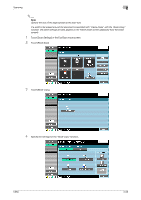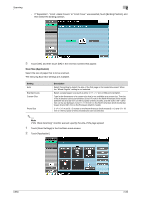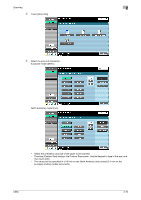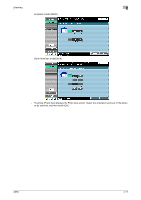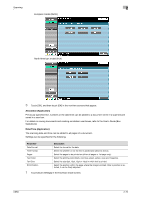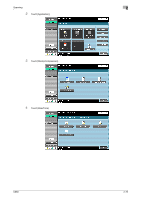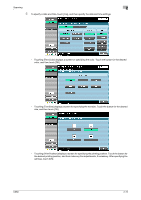Konica Minolta bizhub C650 bizhub C650 Network Scanner Operations User Guide - Page 96
Scan Size (Application), If Separation, Front + Back Covers or Front Cover was selected
 |
View all Konica Minolta bizhub C650 manuals
Add to My Manuals
Save this manual to your list of manuals |
Page 96 highlights
Scanning 2 - If "Separation", "Front + Back Covers" or "Front Cover" was selected, touch [Binding Position], and then select the binding position. 5 Touch [OK], and then touch [OK] in the next two screens that appear. Scan Size (Application) Select the size of paper that is to be scanned. The following Scan Size settings are available. Setting Auto Standard sizes Custom Size Photo Size Description Select this setting to detect the size of the first page in the loaded document. When the "Mixed Original" setting is not selected. Select a preset paper size (such as letter or 11 × 17 (A4 or B5)) and orientation. Type in the dimensions of a custom size that is not available as a preset size. The size in the X direction can be set between 2 and 17 inch on the North American (inch) model (between 30 and 432 mm on the European (metric) model), and the size in the Y direction can be set between 2 and 11-11/16 inch on the North American (inch) model (between 30 and 297 mm on the European (metric) model). 2-1/4 × 3-1/4 and 3 × 5 inches on the North American (inch) model (9 × 13 and 13 × 18 mm on the European (metric) model) sizes can be selected. 2 Note If the "Book Scanning" function was set, specify the size of the page spread. 1 Touch [Scan Settings] in the Fax/Scan mode screen. 2 Touch [Application]. C650 2-69