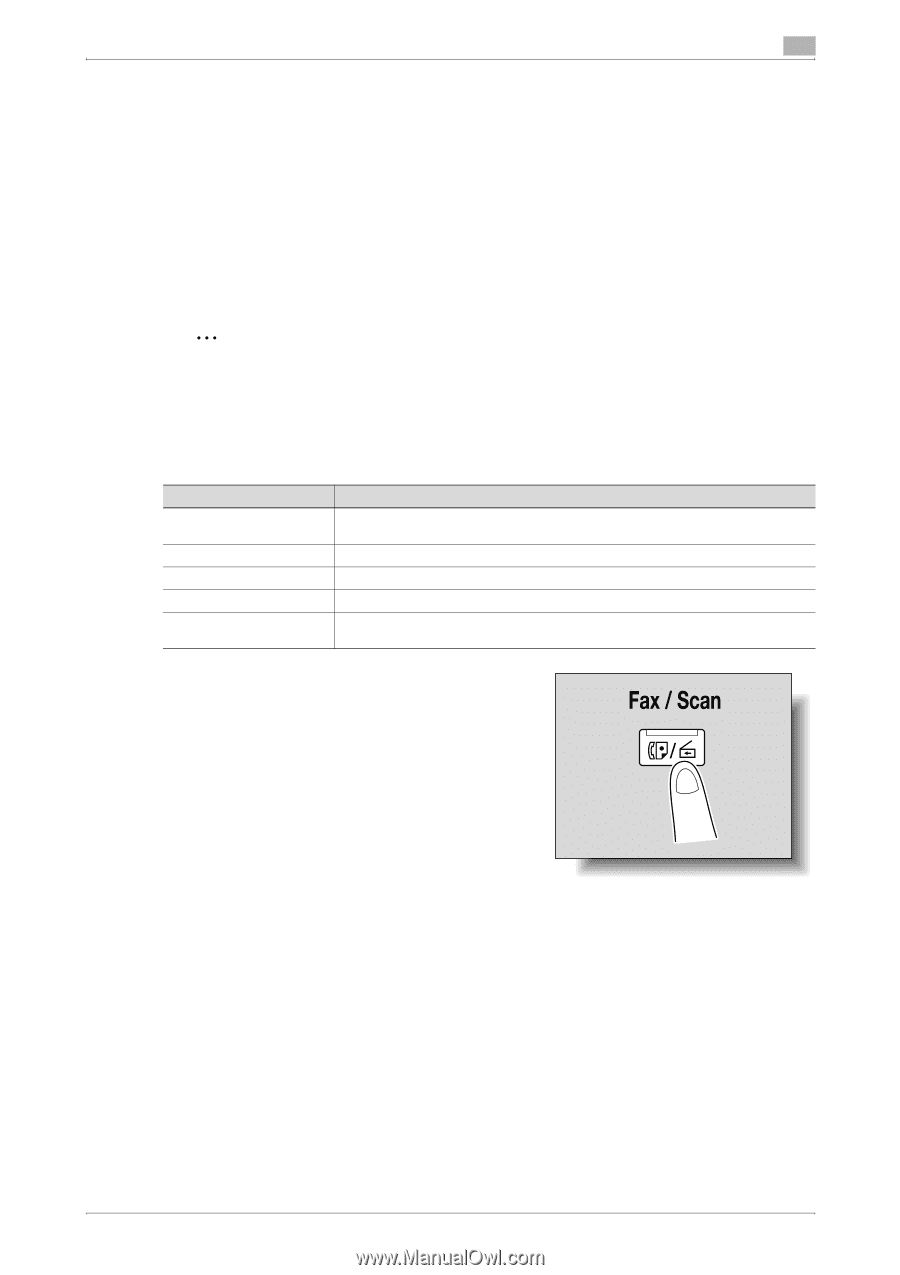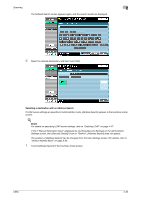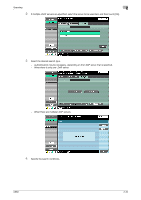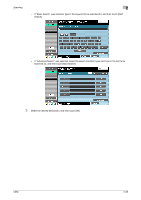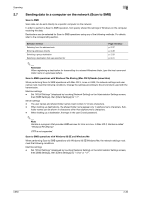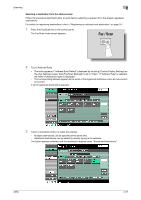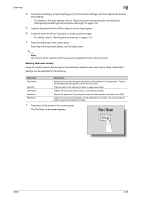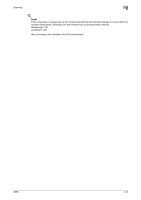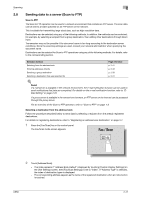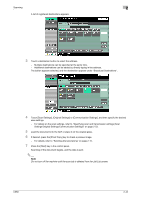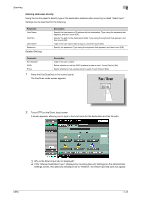Konica Minolta bizhub C650 bizhub C650 Network Scanner Operations User Guide - Page 65
Entering addresses directly
 |
View all Konica Minolta bizhub C650 manuals
Add to My Manuals
Save this manual to your list of manuals |
Page 65 highlights
Scanning 2 4 Touch [Scan Settings], [Original Settings] or [Communication Settings], and then specify the desired scan settings. - For details on the scan settings, refer to "Specifying scan and transmission settings (Scan Settings/Original Settings/Communication Settings)" on page 2-53. 5 Load the document into the ADF or place it on the original glass. 6 If desired, press the [Proof Copy] key to check a preview image. - For details, refer to "Sending after previewing" on page 2-15. 7 Press the [Start] key in the control panel. Scanning of the document begins, and the data is sent. 2 Note Do not turn off the machine until the scan job is deleted from the Job List screen. Entering addresses directly Using the control panel to directly type in the destination address when scanning is called "direct input". Settings can be specified for the following. Parameter Host Name File Path User Name Password Reference Description Specify the host name (in uppercase letters) or IP address for the destination. Type using the keyboard that appears, and then touch [OK]. Type the path to the destination folder in uppercase letters. Type in the user name used to log on, and then touch [OK]. Specify the password. Type using the keyboard that appears, and then touch [OK]. Check the structure of the folders on the destination computer. This can be used to directly specify the destination folder. 1 Press the [Fax/Scan] key in the control panel. The Fax/Scan mode screen appears. C650 2-38