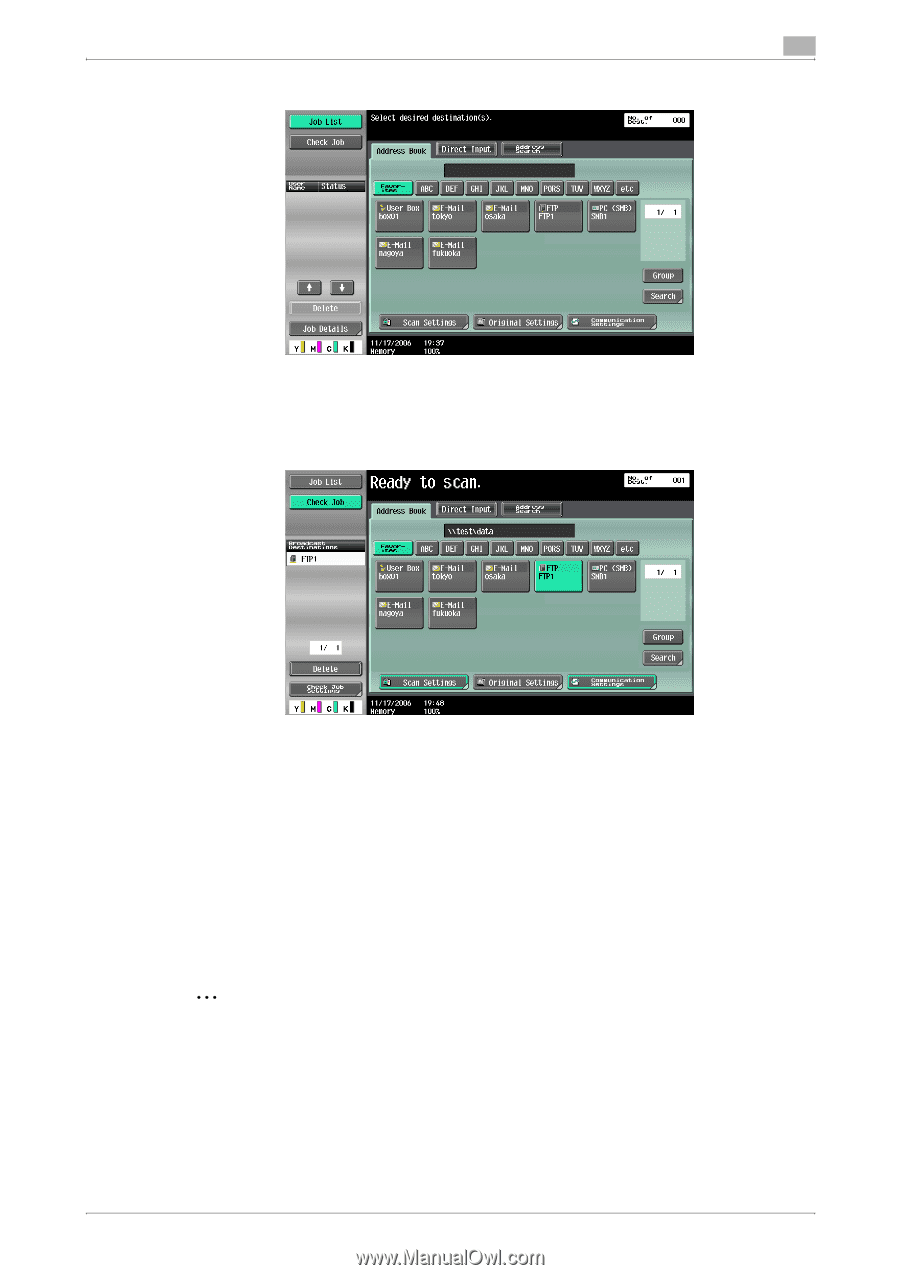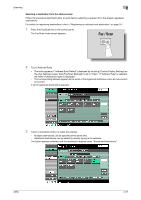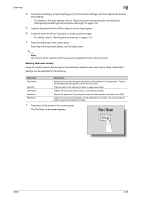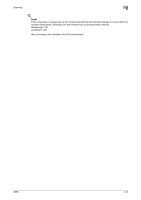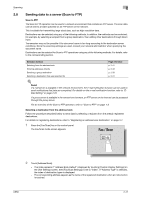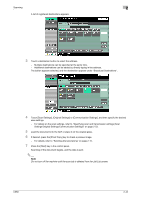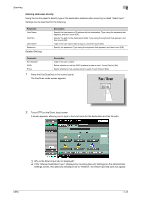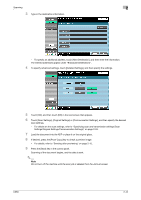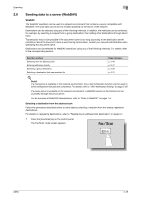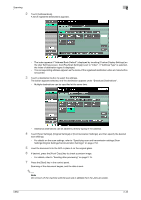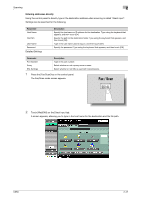Konica Minolta bizhub C650 bizhub C650 Network Scanner Operations User Guide - Page 69
Do not turn off the machine until the scan job is deleted from the Job List screen.
 |
View all Konica Minolta bizhub C650 manuals
Add to My Manuals
Save this manual to your list of manuals |
Page 69 highlights
Scanning 2 A list of registered destinations appears. 3 Touch a destination button to select the address. - Multiple destinations can be specified at the same time. - Additional destinations can be added by directly typing in the address. The button appears selected, and the destination appears under "Broadcast Destinations". 4 Touch [Scan Settings], [Original Settings] or [Communication Settings], and then specify the desired scan settings. - For details on the scan settings, refer to "Specifying scan and transmission settings (Scan Settings/Original Settings/Communication Settings)" on page 2-53. 5 Load the document into the ADF or place it on the original glass. 6 If desired, press the [Proof Copy] key to check a preview image. - For details, refer to "Sending after previewing" on page 2-15. 7 Press the [Start] key in the control panel. Scanning of the document begins, and the data is sent. 2 Note Do not turn off the machine until the scan job is deleted from the Job List screen. C650 2-42