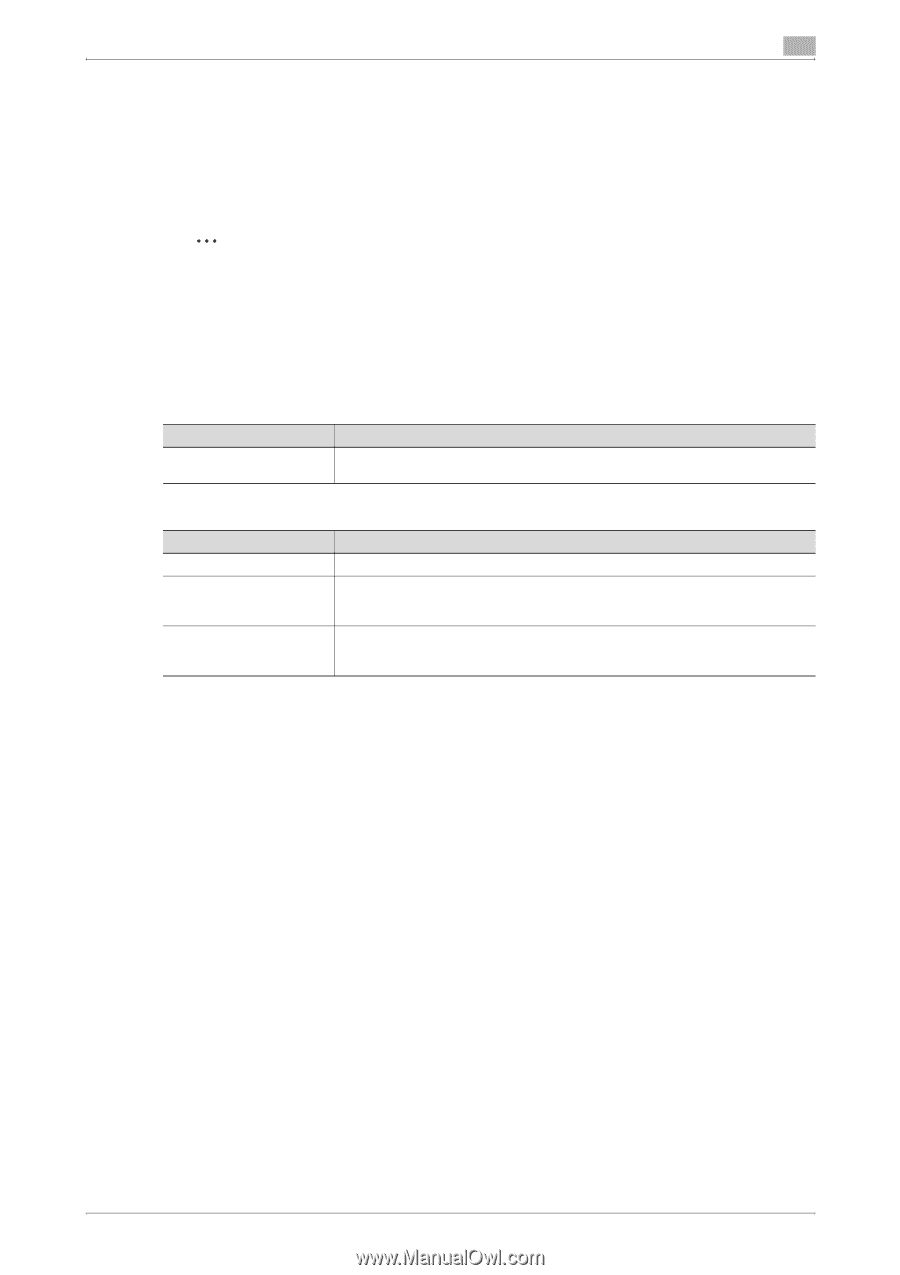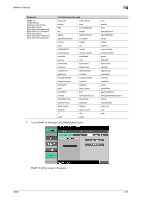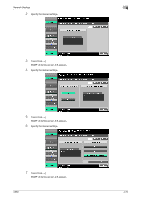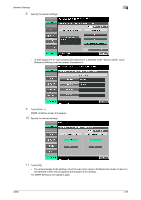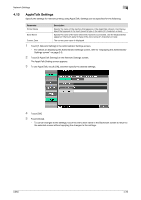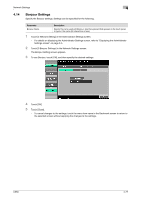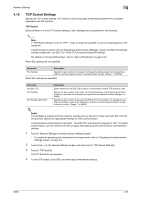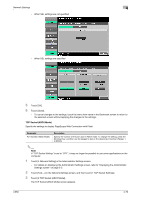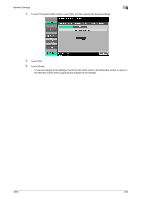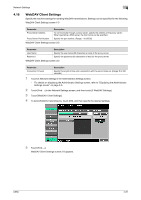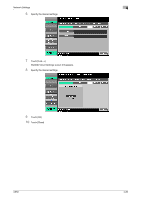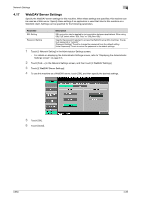Konica Minolta bizhub C650 bizhub C650 Network Scanner Operations User Guide - Page 258
TCP Socket Settings, TCP Socket
 |
View all Konica Minolta bizhub C650 manuals
Add to My Manuals
Save this manual to your list of manuals |
Page 258 highlights
Network Settings 4 4.15 TCP Socket Settings Specify the TCP socket settings. TCP socket is used during data transmissions between the computer application and this machine. TCP Socket Select whether or not the TCP socket setting is used. Settings can be specified for the following. 2 Note If "TCP Socket Setting" is set to "OFF", it may no longer be possible to use some applications on the computer. If authentication is performed with PageScope Authentication Manager, specify the SSL/TLS settings, and then enable the "Use SSL/TLS" of the TCP Socket and OpenAPI settings. For details on the OpenAPI settings, refer to "Open API Settings" on page 3-55. When SSL settings are not specified Parameter Port Number Description Specify the port number to be used. To change the setting, press the [C] (clear) key, and then use the keypad to type in the desired port number. (Range: 1 to 65535) When SSL settings are specified Parameter Use SSL/TLS Port Number Port Number (SSL/TLS) Description Select whether or not SSL/TLS is used in communication where TCP socket is used. Specify the port number to be used. To change the setting, touch [Input], press the C (clear) key, and then use the keypad to type in the desired port number. (Range: 1 to 65535) Specify the port number to be used with SSL/TLS communication. To change the setting, touch [Input], press the C (clear) key, and then use the keypad to type in the desired port number. (Range: 1 to 65535) ! Detail If a certificate is enabled with this machine, settings such as the port number used with SSL/TLS can be specified. Specify the appropriate settings for SSL communication. If external server authentication is specified, "Use SSL/TLS" automatically changes to "ON". To enable authentication, turn the machine off, then on again after specifying the external server authentication settings. 1 Touch [5 Network Setting] in the Administrator Settings screen. - For details on displaying the Administrator Settings screen, refer to "Displaying the Administrator Settings screen" on page 3-5. 2 Touch [Fwd.→] in the Network Settings screen, and then touch [1 TCP Socket Settings]. 3 Touch [1 TCP Socket]. The TCP Socket screen appears. 4 To use TCP socket, touch [ON], and then specify the desired settings. C650 4-78