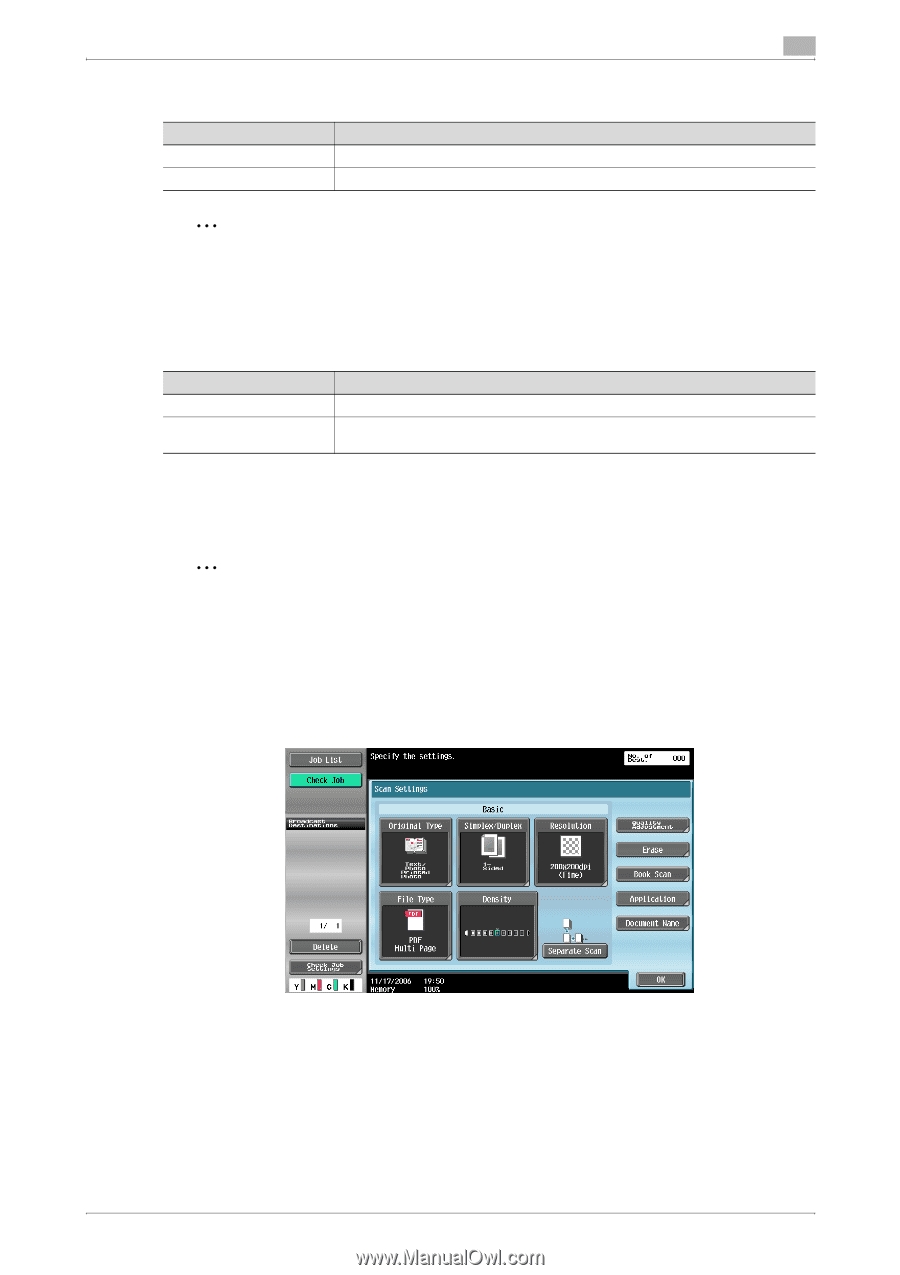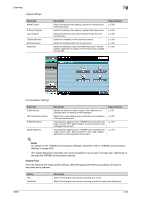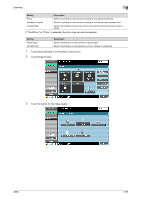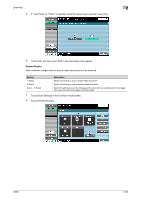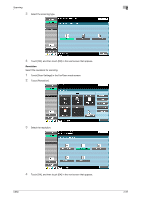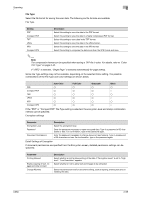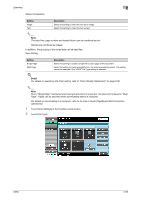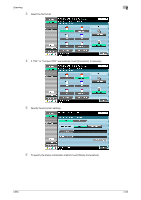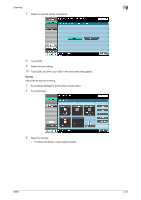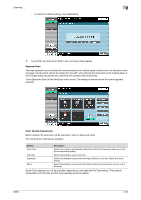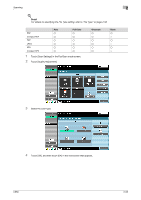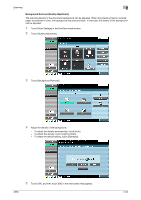Konica Minolta bizhub C650 bizhub C650 Network Scanner Operations User Guide - Page 86
Setting, Description, Detail
 |
View all Konica Minolta bizhub C650 manuals
Add to My Manuals
Save this manual to your list of manuals |
Page 86 highlights
Scanning 2 Stamp Composition Setting Image Text Description Select this setting to insert the text as an image. Select this setting to insert the text as text. 2 Note The date/time, page number and header/footer can be combined as text. Stamps are combined as images. In addition, the grouping of the saved data can be specified. Scan Setting Setting Single Page Multi Page Description Select this setting to create a single file for each page of the document. Select this setting to create a single file from the entire scanned document. This setting cannot be selected if the "JPEG" File Type setting is selected. ! Detail For details on specifying the Color setting, refer to "Color (Quality Adjustment)" on page 2-62. 2 Note Even if "Single Page" is selected when saving a document in a user box, the document is saved in "Multi Page". Pages can be specified when downloading data to a computer. For details on downloading to a computer, refer to the User's Guide [PageScope Web Connection Operations]. 1 Touch [Scan Settings] in the Fax/Scan mode screen. 2 Touch [File Type]. C650 2-59