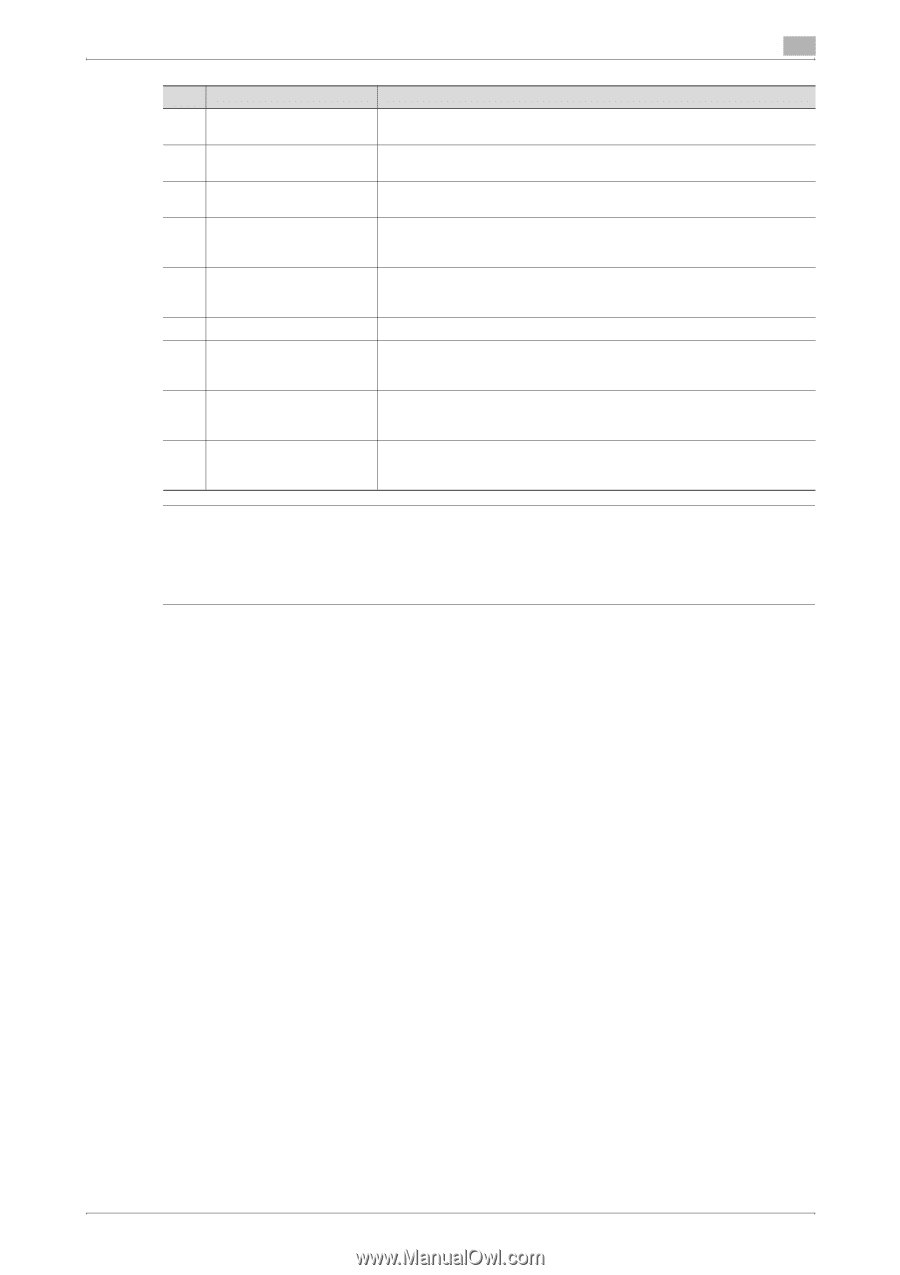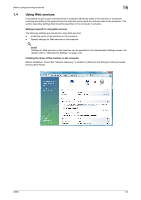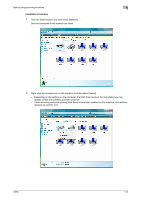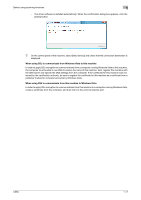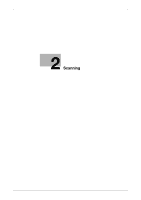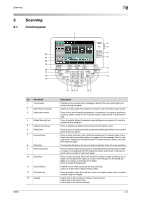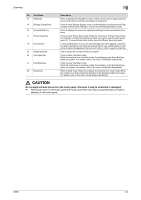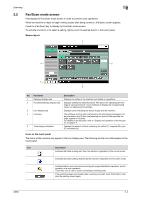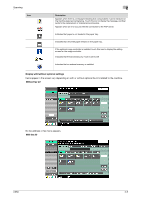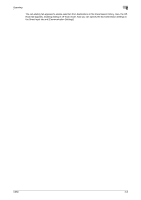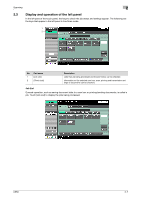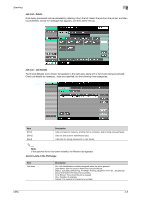Konica Minolta bizhub C650 bizhub C650 Network Scanner Operations User Guide - Page 30
CAUTION, Do not apply extreme pressure to the touch panel, otherwise it may be scratched or damaged. - help guide
 |
View all Konica Minolta bizhub C650 manuals
Add to My Manuals
Save this manual to your list of manuals |
Page 30 highlights
Scanning 2 No. Part Name 14 [Help] key 15 [Enlarge Display] key 16 [Accessibility] key 17 [Power Save] key 18 [Access] key 19 [Brightness] dial 20 [User Box] key 21 [Fax/Scan] key 22 [Copy] key Description Press to display the Help Menu screen, which can be used to display descriptions of the various functions and details of operations. Press to enter Enlarge Display mode. If authentication is performed with PageScope Authentication Manager, it does not enter Enlarge Display mode. Press to display the screen for specifying settings for user accessibility functions. Press to enter Power Save mode. While the machine is in Power Save mode, the indicator on the [Power Save] key lights up in green and the touch panel goes off. To cancel Power Save mode, press the [Power Save] key again. If user authentication or account track settings have been applied, press this key after entering the user name and password (for user authentication) or the account name and password (for account track) in order to use this machine. Use to adjust the contrast of the touch panel. Press to enter User Box mode. While the machine is in User Box mode, the indicator on the [User Box] key lights up in green. For details, refer to the User's Guide [Box Operations]. Press to enter Fax/Scan mode. While the machine is in Fax/Scan mode, the indicator on the [Fax/Scan] key lights up in green. For details, refer to the User's Guide [Fax Operations]. Press to enter Copy mode. (As a default, the machine is in Copy mode.) While the machine is in Copy mode, the indicator on the [Copy] key lights up in green. For details, refer to the User's Guide [Copy Operations]. 7 CAUTION Do not apply extreme pressure to the touch panel, otherwise it may be scratched or damaged. % Never push down on the touch panel with force, and never use a hard or pointed object to make a selection in the touch panel. C650 2-3