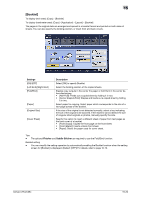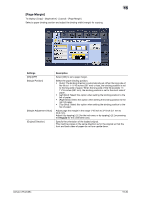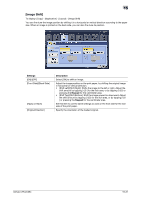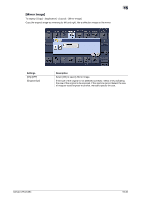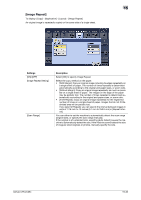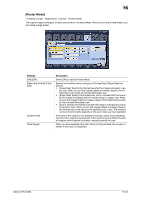Konica Minolta bizhub C754 bizhub C654/C754 Copy Operations User Guide - Page 106
[Booklet], Finisher, Saddle Stitcher, Settings, Description
 |
View all Konica Minolta bizhub C754 manuals
Add to My Manuals
Save this manual to your list of manuals |
Page 106 highlights
15 [Booklet] To display (inch area): [Copy] - [Booklet] To display (centimeter area): [Copy] - [Application] - [Layout] - [Booklet] The pages in the original data are arranged and spread in a booklet format and printed on both sides of sheets. You can also specify the binding position, or insert front and back covers. Settings [ON]/[OFF] [Left Bind]/[Right Bind] [Fold/Bind] [Paper] [Original Size] [Cover Sheet] Description Select [ON] to specify Booklet. Select the binding position of the copied sheets. Staples copy outputs in the center the paper or fold them in the center before discharging. • [Half-Fold]: Feeds out a copied sheet by folding it in two. • [Center Staple & Fold]: Staples and feeds out a copied sheet by folding it in two. Select paper for copying. Select paper which corresponds to the size of a two-page spread of the booklet. If the size of the original is not detected correctly, select a key indicating the size of the original to be scanned. If the machine cannot detect the size of irregular sized originals or photos, manually specify the size. Specify this option to insert a different sheet of paper from text pages as the front cover of a booklet. • [Front (Copy)]: Copies the front page on the front sheet. • [Front (Blank)]: Inserts a blank front sheet. • [Paper]: Select the paper used for cover sheet. Tips - The optional Finisher and Saddle Stitcher are required to use the Fold/Bind function. Related setting - You can simplify the setting operation by automatically enabling the Booklet function when the setting screen for [Booklet] is displayed. (Default: [OFF]) For details, refer to page 16-10. bizhub C754/C654 15-29