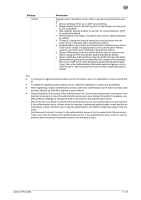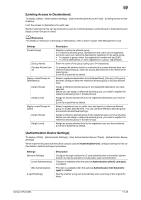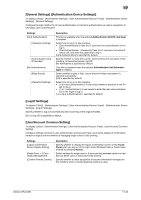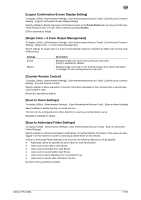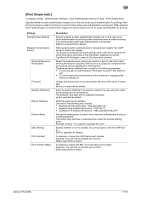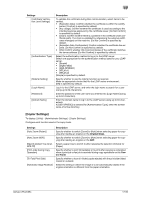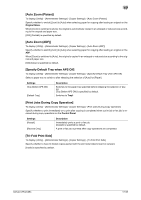Konica Minolta bizhub C754 bizhub C654/C754 Copy Operations User Guide - Page 194
[Limiting Access to Destinations], [Authentication Device Settings
 |
View all Konica Minolta bizhub C754 manuals
Add to My Manuals
Save this manual to your list of manuals |
Page 194 highlights
17 [Limiting Access to Destinations] To display: [Utility] - [Administrator Settings] - [User Authentication/Account Track] - [Limiting Access to Destinations] Limit the access to destinations for each user. Restrict destinations that can be browsed by users by combining [Apply Levels/Groups to Destinations] and [Apply Levels/ Groups to Users]. d Reference For details on restriction of browsing of destinations, refer to [User's Guide: Web Management Tool]. Settings [Create Group] [Group Name] [Access Allowed Level] [Apply Levels/Groups to Destinations] [Apply Group] [Apply Level] [Apply Levels/Groups to Users] [Apply Group] [Apply Level] Description Register a reference allowed group. In a reference allowed group, destinations and users can be registered, and such users can reference destinations registered in the same group. • To register a group, select the registration number and tap [Edit]. • To check destinations or users registered in a group, tap [Details]. Enter the name of the group (using up to 24 characters). To manage the address book by combining the access allowed level and reference allowed group, select an access allowed level of the reference allowed group. [Level 0] is specified by default. Select a registered destination from [Address Book], [Group], or [Program], and then configure either the reference allowed group or access allowed level. Assign a reference allowed group to the registered destination you have selected. Before you can assign a reference allowed group, you need to register the reference allowed group in [Create Group]. Assign an access allowed level to the registered destination you have selected. [Level 0] is specified by default. Select a registered user or public user and specify a reference allowed group or access allowed level. You can combine reference allowed group and access allowed level settings. Assign a reference allowed group to the registered user you have selected. Before you can assign a reference allowed group, you need to register the reference allowed group in [Create Group]. Assign an access allowed level to the registered user you have selected. [Level 0] is specified by default. [Authentication Device Settings] To display: [Utility] - [Administrator Settings] - [User Authentication/Account Track] - [Authentication Device Settings] When implementing user authentication using an optional Authentication Unit, configure settings for the authentication method and logout procedure. Settings [General Settings] [Card Authentication] [Bio Authentication] [Logoff Settings] Description Configure the login method for IC card authentication or biometric authentication as well as operations to take place upon authentication. This item is available when the optional Authentication Unit (IC card type) is installed. This item is available when the optional Authentication Unit (biometric type) is installed. Specify whether to log out automatically when scanning of the original finishes. bizhub C754/C654 17-48