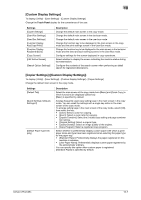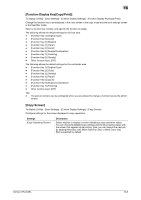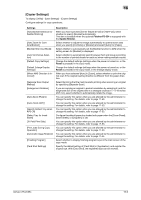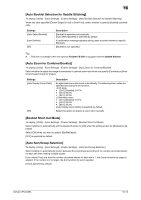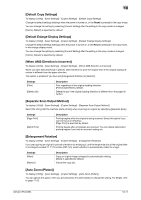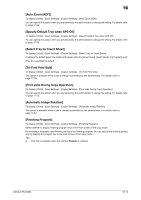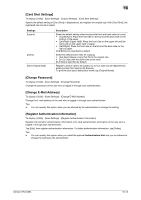Konica Minolta bizhub C754 bizhub C654/C754 Copy Operations User Guide - Page 140
[Function Display Key(Copy/Print)], [Copy Screen]
 |
View all Konica Minolta bizhub C754 manuals
Add to My Manuals
Save this manual to your list of manuals |
Page 140 highlights
16 [Function Display Key(Copy/Print)] To display: [Utility] - [User Settings] - [Custom Display Settings] - [Function Display Key(Copy/Print)] Change the function key to be displayed in the main screen in the copy mode and the print settings screen in the User Box mode. Select a function key number, and specify the function to assign. The following shows the default settings for the inch area. - [Function Key 1]: [Original Type] - [Function Key 2]: [Color] - [Function Key 3]: [Booklet] - [Function Key 4]: [Paper] - [Function Key 5]: [Zoom] - [Function Key 6]: [Duplex/Combination] - [Function Key 7]: [Finishing] - [Function Key 8]: [Density] - Other function keys: [OFF] The following shows the default settings for the centimeter area. - [Function Key 1]: [Original Type] - [Function Key 2]: [Color] - [Function Key 3]: [Density] - [Function Key 4]: [Paper] - [Function Key 5]: [Zoom] - [Function Key 6]: [Duplex/Combination] - [Function Key 7]: [Finishing] - Other function keys: [OFF] Tips - The above functions can be configured when you are allowed to change a function key by the admin- istrator. [Copy Screen] To display: [Utility] - [User Settings] - [Custom Display Settings] - [Copy Screen] Configure settings for the screen displayed in copy operations. Settings [Copy Operating Screen] Description Select whether to display a screen indicating a copy operation status. You can check the detailed copy settings and the job progress status with the screen that appears while printing. Also, you can reserve the next job by tapping [Next Box Job], [Next Scan/Fax Job], or [Next Copy Job]. [No] is specified by default. bizhub C754/C654 16-8