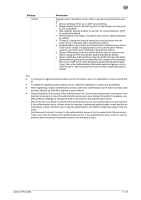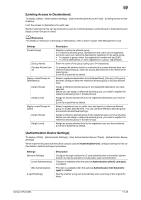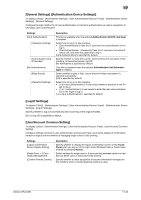Konica Minolta bizhub C754 bizhub C654/C754 Copy Operations User Guide - Page 190
[User Counter], [Account Track Settings], [Account Track Registration]
 |
View all Konica Minolta bizhub C754 manuals
Add to My Manuals
Save this manual to your list of manuals |
Page 190 highlights
17 [User Counter] To display: [Utility] - [Administrator Settings] - [User Authentication/Account Track] - [User Authentication Settings] - [User Counter] Use this option to check the number of pages for each user and to reset the counter. Select the registration number of a user subject to counter checking and tap [Counter Details]. Settings [Counter Details] [Reset All Counters] Description Shows the counter for the selected user. You can check the number of pages used for each function or color. Tap [Eco Info] to display the ratios of color printing, 2-sided printing and page combination by the user and check how effectively toner and paper saving is accomplished. Tap [Clear Counter] to clear the user's counter. Resets counters for all users. [Account Track Settings] To display: [Utility] - [Administrator Settings] - [User Authentication/Account Track] - [Account Track Settings] When employing account track, register the account information. In addition, configure function permission for each account and confirm the use status. Settings [Account Track Registration] [Account Track Counter] Description Register account information. In addition, configure function permission and the maximum allowance on the number of pages printed for each account. Use this option to check the number of pages used for each account and to reset the counter. [Account Track Registration] To display: [Utility] - [Administrator Settings] - [User Authentication/Account Track] - [Account Track Setting] - [Account Track Registration] - [Edit] Register account information. In addition, configure function permission and the maximum allowance on the number of pages printed for each account. Settings [Account Name] [Password] [Max. Allowance Set] [Function Permission] [Pause] Description Enter the account name used for logging in to this machine (using up to eight characters). Enter the password to log in to this machine (using up to 64 characters). Restricts the number of pages each account can print. • [Total Allowance]: Specify the total number of pages that can be print- ed. To omit setting of the maximum, select [No Limit]. • [Individual Allowance]: Specify the number of pages that can be printed separately for [Color] and [Black]. To omit setting of the maximum, select [No Limit]. Tap [All Accounts] to apply the maximum setting to all accounts. [No Limit] is specified by default. Restrict functions available to users. Specify whether to restrict the following functions, respectively: • [Copy]: [Full Color/Black] is specified by default. • [Scan]: [Full Color/Black] is specified by default. • [Fax]: [Full Color/Black] is specified by default. • [Print]: [Full Color/Black] is specified by default. • [Print Scan/Fax TX]: [Full Color/Black] is specified by default. Tap [All Accounts] to apply function permission setting to all accounts. Disable registered accounts temporarily if necessary. If [Stop Job] is set, the users cannot log in to the MFP any longer. Tap [All Accounts] to temporarily suspend the use of this machine by any account. [Continue Job] is specified by default. bizhub C754/C654 17-44