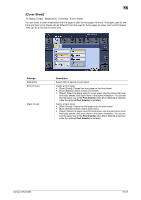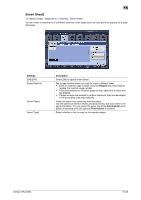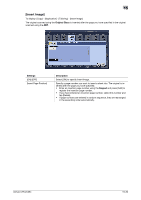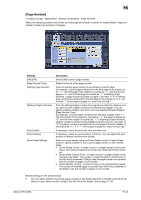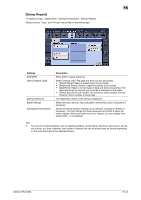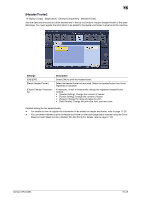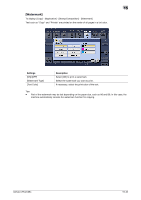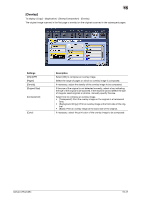Konica Minolta bizhub C754 bizhub C654/C754 Copy Operations User Guide - Page 119
[ Number
 |
View all Konica Minolta bizhub C754 manuals
Add to My Manuals
Save this manual to your list of manuals |
Page 119 highlights
15 [Page Number] To display: [Copy] - [Application] - [Stamp/Composition] - [Page Number] Select the stamping position and format, and add page and chapter numbers on copied sheets. Page and chapter numbers are printed on all pages. Settings [ON]/[OFF] [Page Number Type] [Starting Page Number] [Starting Chapter Number] [Text Details] [Print Position] [Insert Sheet Setting] Description Select [ON] to print a page number. Select the format of the page number. Enter the starting page number to be printed on the first page. For example, to print page numbers from the third page of the original, enter "-1". The first page of the original is counted as "-1", and the second page as "0", and the third page is counted as "1". In [Starting Page Number], a page number is printed on pages 1 and later. If "2" is entered, page numbers are printed from the first page of the original as "2, 3", etc. in order."-" (minus sign) changes to + each time you tap *. Enter the starting chapter number if an original is divided into chapters, and you want to print chapter numbers from the second chapter. You can specify chapter numbers only when you have selected [Chapter Page] in [Page Number Type]. For example, to print chapter numbers from the third chapter, enter "-1". The first chapter of the original is counted as "-1", the second chapter as "0", and the third chapter is counted as "1". In [Starting Chapter Number], chapter number is printed on the chapters that are count as 1 and later. If "2" is entered, number is printed from the first page of the first chapter of the original as "2-1, 2-2"."-" (minus sign) changes to + each time you tap *. If necessary, select the print size, font, and text color. If necessary, select the print position of the text. You can adjust the print position in [Adjust Position] more closely. When you insert sheets using the Cover Sheet function of Insert Sheet function, specify whether or not to print a page number on the inserted sheet. • [Cover Sheet]: Prints - or does not print - a page number on the cover sheet. The number of pages are counted even if [Do Not Print] is selected. • [Insert Sheet (Copy)]: Prints - or does not print - a page number on the inserted copy paper. The number of inserted pages is counted even if [Do Not Print] is selected. If [Skip] is set, the page number is not printed and the number of pages is not counted. • [Insert (Blank)]: Counts - or does not count - the inserted blank pages. The number of inserted pages is counted if [Do Not Print] is selected. If the [Skip] is set, the number of pages is not counted. Related setting (for the administrator) - You can select whether to print the page numbers on the blank page that is inserted using the Cover Sheet or Insert Sheet function. (Default: [Do Not Print]) For details, refer to page 17-28. bizhub C754/C654 15-42