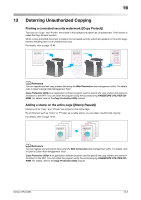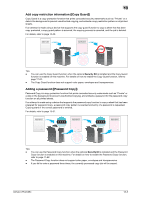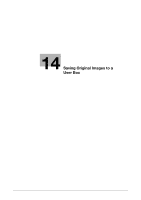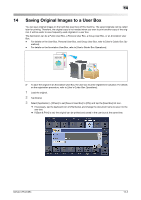Konica Minolta bizhub C754 bizhub C654/C754 Copy Operations User Guide - Page 71
Erasing an Unnecessary Portion for Copying
 |
View all Konica Minolta bizhub C754 manuals
Add to My Manuals
Save this manual to your list of manuals |
Page 71 highlights
12 12 Erasing an Unnecessary Portion for Copying Erasing text and shadows in the margins of an original ([Frame Erase]) Erases the four sides of the original by the same width amount. You can specify the width to be erased for each side. This is convenient when you want to erase the reception record of the header and footer of a fax, or shadow of punch holes in the original. For details, refer to page 15-52. Erasing shadows outside the original ([Non-Image Area Erase]) When making copies with the ADF open and the original placed on the Original Glass, the machine detects the outline of the original and erases shadows outside the original. You can copy receipts and thick books when the ADF is open while preventing the area outside the original image from being printed in black. For details, refer to page 15-53. Tips - The scanning area on the Original Glass is the same as the specified paper size. Place the original with- in the scanning area. - The size of the original automatically detected is 3/8 inch e 3/8 inch (10 mm e 10 mm) or larger. If the size detection fails, a blank sheet of paper is output. - The top or end of the original image may be cut off. bizhub C754/C654 12-2