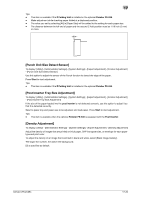Konica Minolta bizhub C754 bizhub C654/C754 Copy Operations User Guide - Page 170
[Line Detection], [Trail Edge Adjust], Slit Scan Glass, Bypass Tray, Start, Settings, Description
 |
View all Konica Minolta bizhub C754 manuals
Add to My Manuals
Save this manual to your list of manuals |
Page 170 highlights
17 [Line Detection] To display: [Utility] - [Administrator Settings] - [System Settings] - [Expert Adjustment] - [Line Detection] Set this option for the dirt detection level for the Slit Scan Glass and cleaning of the Slit Scan Glass. Settings [Prior Detection Setting (Front Side)] [Yes]/[No] [Warning Display] [Detection level] [Prior Detection Setting (Back Side)] [Yes]/[No] [Warning Display] [Detection level] [Warning Display Time] [Feed Cleaning Settings] Description Specify whether to issue an alert when the Slit Scan Glass is dirty and set the contamination detection level. Specify whether to detect dirt on the Slit Scan Glass in advance. [Yes] is specified by default. Select the type of alert that is displayed in the Touch Panel. • [TYPE1]: Show an alert icon in the icon display area on the Touch Pan- el. • [TYPE2]: Show an alert message in the message display area on the Touch Panel. • [TYPE3]: Show an alert message across Touch Panel. • [OFF]: An alert is not displayed. [TYPE1] is specified by default. Select a contamination detection level. • [Low]: Make it harder to detect contamination. • [Std.]: Detect contamination at an ordinary level. • [High]: Make it easy to detect contamination. [Std.] is specified by default. Specify whether to issue an alert when the Slit Scan Glass for scanning the back side is dirty and set the contamination detection level. Specify whether to detect dirt on the Slit Scan Glass in advance. [Yes] is specified by default. Select the type of alert that is displayed in the Touch Panel. • [TYPE1]: Show an alert icon in the icon display area on the Touch Pan- el. • [TYPE2]: Show an alert message in the message display area on the Touch Panel. • [TYPE3]: Show an alert message across Touch Panel. Use the [Warn- ing Display Time] to specify when to display an alert message. • [OFF]: An alert is not displayed. [TYPE1] is specified by default. Select a contamination detection level. • [Low]: Make it harder to detect contamination. • [Std.]: Detect contamination at an ordinary level. • [High]: Make it easy to detect contamination. [Std.] is specified by default. Select a timing for displaying a warning message when [TYPE3] is selected for [Warning Display]. [During the Back Side Scan] is specified by default. Specify whether to clean the Slit Scan Glass when scanning an original in the ADF. [Clean] is specified by default. [Trail Edge Adjust] To display: [Utility] - [Administrator Settings] - [System Settings] - [Expert Adjustment] - [Trail Edge Adjust] Correct the color misalignment if the trailing edge of the printed image is out of alignment. Load paper into the Bypass Tray and press Start to start printing the test pattern. Make adjustments while checking the test pattern. Select the appropriate paper type, and then enter an adjustment value between -5 and +5 dots by tapping [] and [+]. [0] is specified by default. bizhub C754/C654 17-24