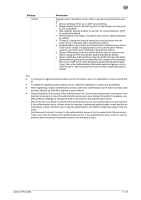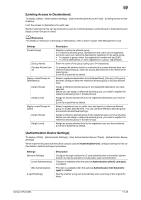Konica Minolta bizhub C754 bizhub C654/C754 Copy Operations User Guide - Page 189
hand in [Administrator Settings] - [User Authentication/Account Track] - [Account Track Settings] - [Ac
 |
View all Konica Minolta bizhub C754 manuals
Add to My Manuals
Save this manual to your list of manuals |
Page 189 highlights
17 Settings [Function Permission] [Pause] [Custom Pattern Function] [Synchronize Account Track] [Account Name] Description Restrict functions available to users. Specify whether to restrict the following functions, respectively: • [Copy]: [Full Color/Black] is specified by default. • [Scan]: [Full Color/Black] is specified by default. • [Fax]: [Full Color/Black] is specified by default. • [Print]: [Full Color/Black] is specified by default. • [User Box]: [Allow] is specified by default. • [Print Scan/Fax TX]: [Full Color/Black] is specified by default. • [Save to External Memory]: [Restrict] is specified by default. • [External Memory Document Scan]: [Restrict] is specified by default. • [Manual Destination Input]: [Allow] is specified by default. • [Biometric/IC Card Info. Registration]: [Restrict] is specified by default. • [Cellular Phone/PDA]: [Allow] is specified by default. • [Web Browser]: [Allow] is specified by default. Tap [All Users] to apply the Function Permission to all users. Disable registered users temporarily if necessary. If [Stop Job] is set, the users cannot log in to the MFP any longer. Tap [All Users] to temporarily suspend the use of this machine by any user. [Continue Job] is specified by default. Specify the display pattern of function keys in the Copy, Scan/Fax and User Box modes for each user. • [Full Functions]: Displays all function keys. • [Standard Functions] (Not displayed in some area): Displays commonly used function keys. • [Basic Functions]: Only displays the more basic function keys than [Standard Functions] keys. • [Disable]: User-specific pattern is not configured. The settings of this machines are applied. You can set this option by selecting [Allow] in [Administrator Settings] [System Settings] - [Custom Display Settings] - [User/Admin Function Permissions]. [Disable] is specified by default. Specify whether to synchronize user authentication and account track when both user authentication and account track are implemented. Tap [All Users] to apply the setting for synchronizing user authentication and account track to all users. You can set this option by selecting [Synchronize by User] in [Administrator Settings] - [User Authentication/Account Track] - [General Settings] - [Synchronize User Authentication & Account Track]. If user authentication and account track are implemented and if they are synchronized with each other, select the account to which the user belongs. Account names must be registered in advance. Tips - To change the registered user information, select the registration number and tap [Edit]. - To delete a registered user, select the registration number and tap [Delete]. - When using user authentication and account track in combination, register account information beforehand in [Administrator Settings] - [User Authentication/Account Track] - [Account Track Settings] - [Account Track Registration]. - Information on users authenticated by the external authentication server is also registered. You can change the settings of [Max. Allowance Set], [Function Permission], [Custom Pattern Function], [Synchronize Account Track], and [Account Name] for users authenticated by the external authentication server if necessary. bizhub C754/C654 17-43