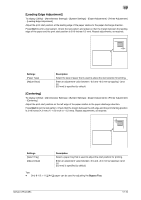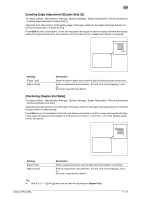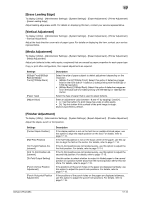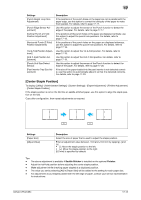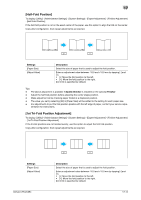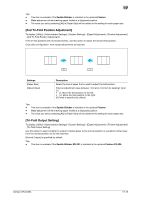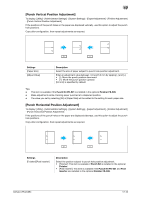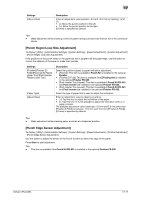Konica Minolta bizhub C754 bizhub C654/C754 Copy Operations User Guide - Page 158
[Erase Leading Edge], [Vertical Adjustment], [Finisher Adjustment]
 |
View all Konica Minolta bizhub C754 manuals
Add to My Manuals
Save this manual to your list of manuals |
Page 158 highlights
17 [Erase Leading Edge] To display: [Utility] - [Administrator Settings] - [System Settings] - [Expert Adjustment] - [Printer Adjustment] - [Erase Leading Edge] Adjust leading edge erase width. For details on displaying this item, contact your service representative. [Vertical Adjustment] To display: [Utility] - [Administrator Settings] - [System Settings] - [Expert Adjustment] - [Printer Adjustment] - [Vertical Adjustment] Adjust the feed direction zoom ratio of paper types. For details on displaying this item, contact your service representative. [Media Adjustment] To display: [Utility] - [Administrator Settings] - [System Settings] - [Expert Adjustment] - [Printer Adjustment] - [Media Adjustment] Adjust print defects (voids, white spots, roughness) that are caused by paper properties for each paper type. Copy or print after configuration, then repeat adjustments as required. Settings [600dpi Front]/[600dpi Back]/[1200dpi Front]/[1200dpi Back] [Paper Type] [Adjust Value] Description Select the side of paper subject to defect adjustment depending on the resolution. • [600dpi Front]/[1200dpi Front]: Select this option if defective images exist on the front side of 1-sided or 2-sided printing with the 600 dpi or 1200 dpi resolution. • [600dpi Back]/[1200dpi Back]: Select this option if defective images exist on the back side of 2-sided printing with the 600 dpi or 1200 dpi resolution. Select the type of paper that is used to adjust defects. Enter an adjustment value between -8 and +7 by tapping [-] and Tap this button if a print image has voids or white spots. • [+]: Tap this button if the surface of the print image is rough. [Auto] is specified by default. [Finisher Adjustment] To display: [Utility] - [Administrator Settings] - [System Settings] - [Expert Adjustment] - [Finisher Adjustment] Adjust the staple, punch or fold position. Settings [Center Staple Position] [Half-Fold Position] [1st Tri-fold Position Adjustment] [2nd Tri-fold Position Adjustment] [Tri-Fold Output Setting] [Punch Vertical Position Adjustment] [Punch Horizontal Position Adjustment] Description If the staple position is not on the fold line on saddle-stitched paper, use this option to align the staple position on the fold. For details, refer to page 17-13. If the half-fold position is not on the exact center of the paper, use this option to align the fold on the center. For details, refer to page 17-14. If the tri-fold positions are not located evenly, use this option to adjust the first fold position. For details, refer to page 17-14. If the tri-fold positions are not located evenly, use this option to adjust the second fold position. For details, refer to page 17-15. Use this option to select whether to output tri-folded paper to the normal position or a position further away from the normal position set for this machine. For details, refer to page 17-15. If the positions of the punch holes on the paper are displaced vertically, use this option to adjust the punch hole positions. For details, refer to page 17-16. If the positions of the punch holes on the paper are displaced sideways, use this option to adjust the punch hole positions. For details, refer to page 17-16. bizhub C754/C654 17-12