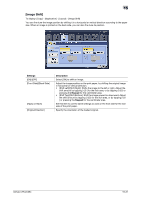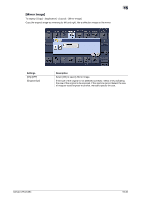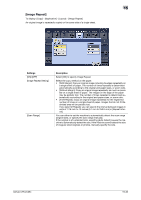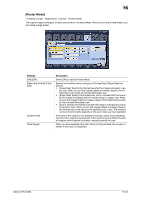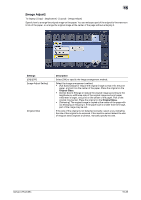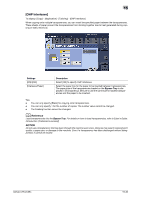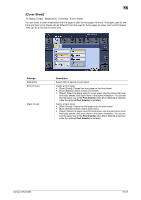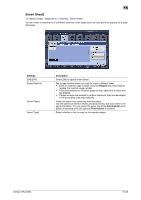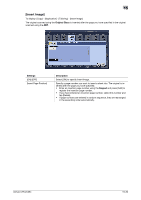Konica Minolta bizhub C754 bizhub C654/C754 Copy Operations User Guide - Page 113
[OHP Interleave
 |
View all Konica Minolta bizhub C754 manuals
Add to My Manuals
Save this manual to your list of manuals |
Page 113 highlights
15 [OHP Interleave] To display: [Copy] - [Application] - [Tailoring] - [OHP Interleave] When copying onto multiple transparencies, you can insert the specified paper between the transparencies. These sheets of paper prevent the transparencies from sticking together due to heat generated during copying or static electricity. Settings [ON]/[OFF] [Interleave Paper] Description Select [ON] to specify OHP Interleave. Select the paper tray for the paper to be inserted between transparencies. The paper size of the transparencies loaded on the Bypass Tray is displayed in [Transparency]. Be sure to use the same size for loaded transparencies and the paper to be inserted. Tips - You can only specify [Black] for copying onto transparencies. - You can only specify 1 for the number of copies. The number value cannot be changed. - The finishing function cannot be changed. d Reference Load transparencies into the Bypass Tray. For details on how to load transparencies, refer to [User's Guide: Introduction (Trademark Licenses)]. NOTICE Do not use a transparency that has been through the machine even once. Doing so may lead to reduced print quality, a paper jam, or damage to the machine. Even if a transparency has been discharged without being printed, it cannot be reused. bizhub C754/C654 15-36