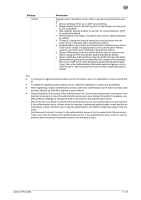Konica Minolta bizhub C754 bizhub C654/C754 Copy Operations User Guide - Page 188
[ID & Print Operation Settings], [Default Operation Selection], [User Registration]
 |
View all Konica Minolta bizhub C754 manuals
Add to My Manuals
Save this manual to your list of manuals |
Page 188 highlights
17 [ID & Print Operation Settings] To display: [Utility] - [Administrator Settings] - [User Authentication/Account Track] - [User Authentication Settings] - [Administrative Settings] - [ID & Print Operation Settings] When using the ID & Print function on an optional Authentication Unit, select whether to request user authentication for printing each job or to allow the user to print all jobs once the user is authenticated. Settings [Print All Jobs] [Print Each Job] Description One successful authentication session allows the user to print all jobs. [Print All Jobs] is specified by default. One successful authentication session allows the authenticated user to print a single job. [Default Operation Selection] To display: [Utility] - [Administrator Settings] - [User Authentication/Account Track] - [User Authentication Settings] - [Administrative Settings] - [Default Operation Selection] Select the default value for the operation that is performed after authentication in the login screen. Settings [Print & Access Basic Screen] [Access] Description The ID & Print job is executed and the user logs in to this machine. [Print & Access Basic Screen] is specified by default. The user logs in to this machine. The ID & Print job is not executed. [User Registration] To display: [Utility] - [Administrator Settings] - [User Authentication/Account Track] - [User Authentication Settings] - [User Registration] - [Edit] Register the user information. In addition, configure function permission and the upper limit of the number of printable sheets for each user. Select a number and tap [Edit], and the user registration or editing screen is displayed. To limit the public user functions, tap [ ] on the number selection screen. Then, select [Public] and tap [Edit]. Settings [User Name] [Password] [E-Mail Address] [Max. Allowance Set] [Register Auth. Info.] Description Enter the user name to log in to the MFP (using up to 64 characters). You cannot configure the same user name as an the one which has already been assigned to a registered user. Once a user name is registered, it cannot be changed. Enter the password to log in to this machine (using up to 64 characters). Enter the user's E-mail address (using up to 320 characters) if necessary. If the E-mail address is registered, the Scan to Me function is available to the user. Set the maximum number of pages that the user can print. • [Total Allowance]: Specify the total number of pages that can be print- ed. To omit setting of the maximum, select [No Limit]. • [Individual Allowance]: Specify the number of pages that can be printed separately for [Color] and [Black]. To omit setting of the maximum, select [No Limit]. Tap [All Users] to apply the maximum setting to all users. [No Limit] is specified by default. If an optional Authentication Unit is used to adopt the user authentication, tap [Edit] to register authentication information. To delete authentication information, tap [Delete]. bizhub C754/C654 17-42