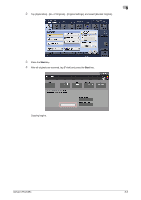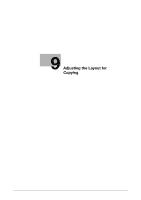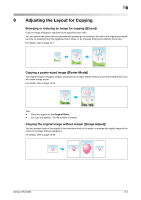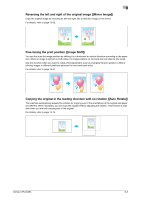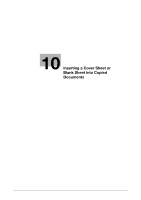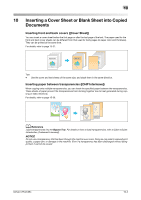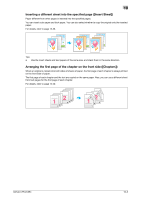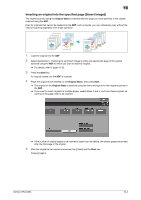Konica Minolta bizhub C754 bizhub C654/C754 Copy Operations User Guide - Page 63
Inserting a Cover Sheet or Blank Sheet into Copied Documents
 |
View all Konica Minolta bizhub C754 manuals
Add to My Manuals
Save this manual to your list of manuals |
Page 63 highlights
10 10 Inserting a Cover Sheet or Blank Sheet into Copied Documents Inserting front and back covers ([Cover Sheet]) You can insert a cover sheet before the first page or after the last page of the text. The paper used for the front and back cover sheets can be different from that used for body pages (in paper color and thickness). They can be printed at the same time. For details, refer to page 15-37. Tips - Use the cover and text sheets of the same size, and stack them in the same direction. Inserting paper between transparencies ([OHP Interleave]) When copying onto multiple transparencies, you can insert the specified paper between the transparencies. These sheets of paper prevent the transparencies from sticking together due to heat generated during copying or static electricity. For details, refer to page 15-36. d Reference Load transparencies into the Bypass Tray. For details on how to load transparencies, refer to [User's Guide: Introduction (Trademark Licenses)]. NOTICE Do not use a transparency that has been through the machine even once. Doing so may lead to reduced print quality, a paper jam, or damage to the machine. Even if a transparency has been discharged without being printed, it cannot be reused. bizhub C754/C654 10-2