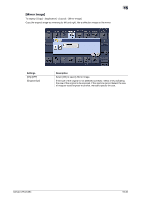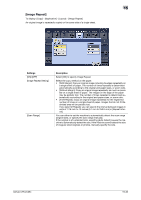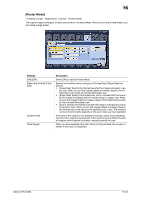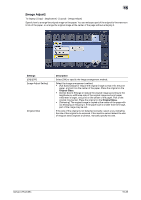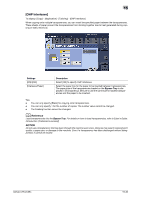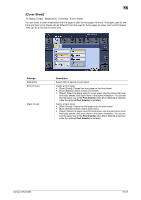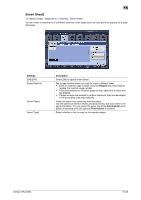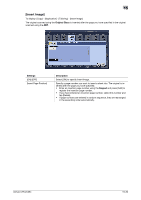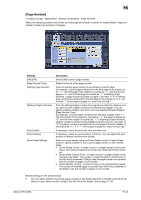Konica Minolta bizhub C754 bizhub C654/C754 Copy Operations User Guide - Page 114
[Cover Sheet], Settings, Description, Post Inserter
 |
View all Konica Minolta bizhub C754 manuals
Add to My Manuals
Save this manual to your list of manuals |
Page 114 highlights
15 [Cover Sheet] To display: [Copy] - [Application] - [Tailoring] - [Cover Sheet] You can insert a cover sheet before the first page or after the last page of the text. The paper used for the front and back cover sheets can be different from that used for body pages (in paper color and thickness). They can be printed at the same time. Settings [ON]/[OFF] [Front Cover] [Back Cover] Description Select [ON] to specify Cover Sheet. Inserts a front cover. • [Front (Copy)]: Copies the front page on the front sheet. • [Front (Blank)]: Inserts a blank front sheet. • [Paper]: Select the paper used for cover sheet. Use the same size cover and body sheets, and stack them in the same orientation. You can select the paper tray of the Post Inserter when [Front (Blank)] is selected while the optional Post Inserter is installed. Inserts a back cover. • [Back (Copy)]: Copies the last page onto the back sheet. • [Back (Blank)]: Inserts a blank back sheet. • [Paper]: Select the paper used for back sheet. Use the same size cover and body sheets, and stack them in the same orientation. You can select the paper tray of the Post Inserter when [Back (Blank)] is selected while the optional Post Inserter is installed. bizhub C754/C654 15-37