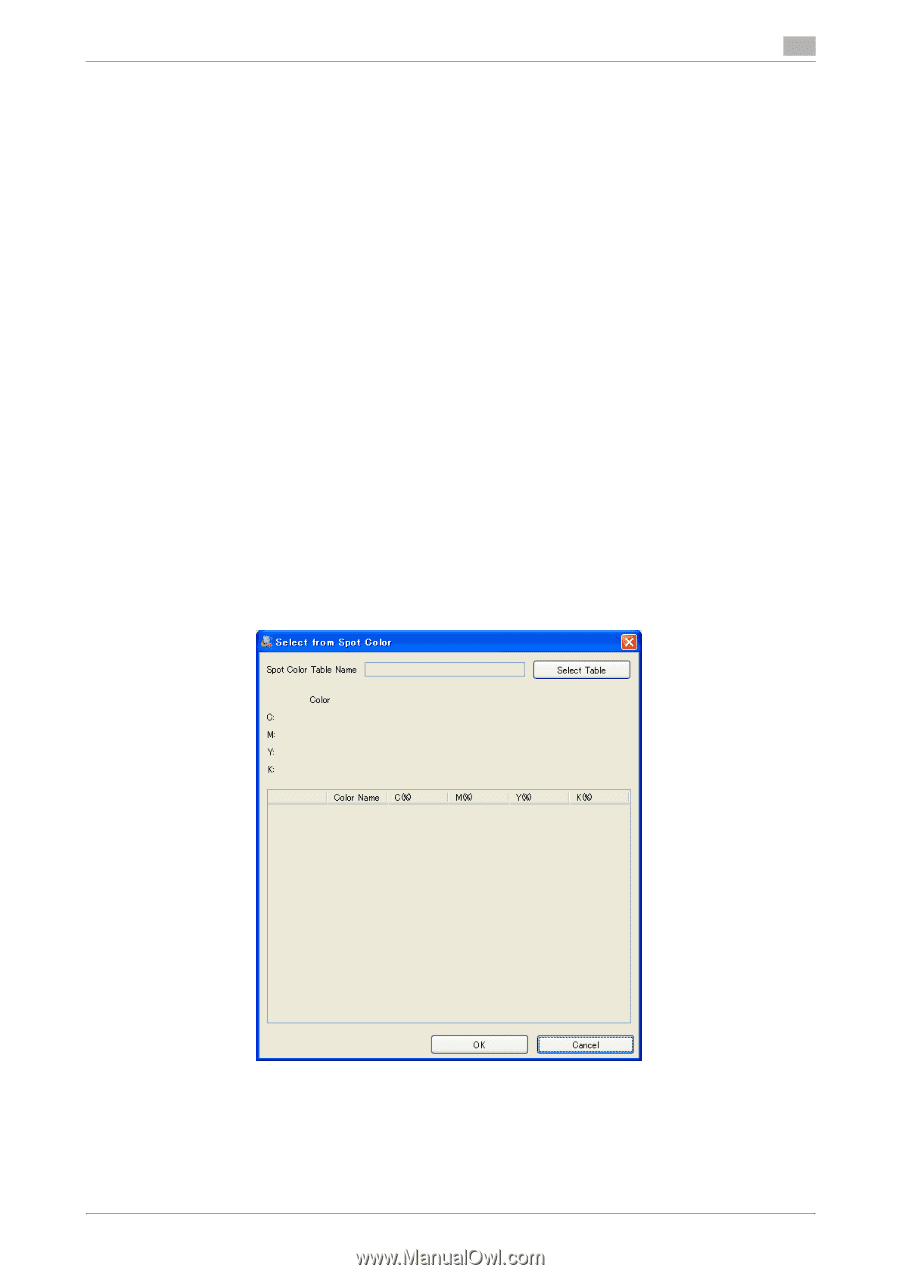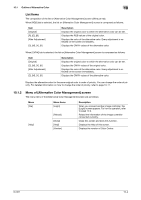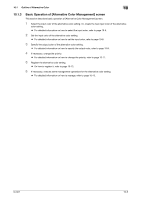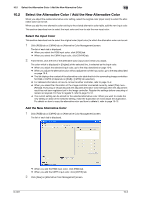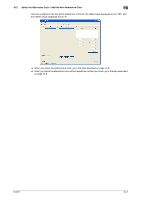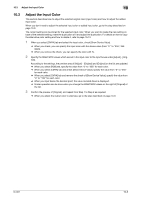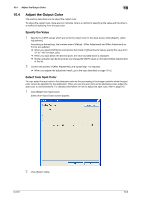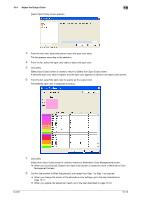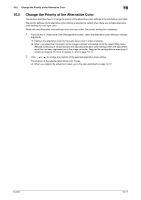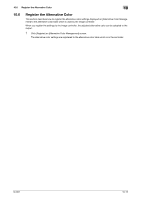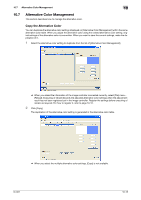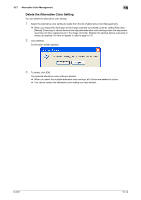Konica Minolta bizhub PRESS C6000 IC-601 Color Centro User Guide - Page 107
Adjust the Output Color
 |
View all Konica Minolta bizhub PRESS C6000 manuals
Add to My Manuals
Save this manual to your list of manuals |
Page 107 highlights
10.4 Adjust the Output Color 10 10.4 Adjust the Output Color This section describes how to adjust the output color. To adjust the output color, there are two methods. One is a method of specifying the value and the other is a method of selecting from the spot color. Specify the Value 1 Specify the CMYK values which are set to the output color to the input boxes under [Adjust] - [After Adjustment]. According to the settings, the preview area of [Adjust] - [After Adjustment] and [After Adjustment] on the list are updated. % When you select [CMYK] tab and remove the check of [Show Device Value], specify the value from "0" to "100" for each color. % When you input below the decimal point, the value rounded down is displayed. % Similar operation can be done when you change the CMYK values on the right of [After Adjustment] of the list. 2 Confirm the preview of [After Adjustment], and repeat Step 1 as required. % When you register the adjustment result, go to the step described on page 10-12. Select from Spot Color You can adopt the spot color to the alternative color as the processing of the image controller when the spot color cannot be specified by the application. When you use the spot color as the alternative color, adjust the spot color to use beforehand. For detailed information on how to adjust the spot color, refer to page 9-2. 1 Click [Select from Spot Color]. [Select from Spot Color] screen appears. 2 Click [Select Table]. IC-601 10-9