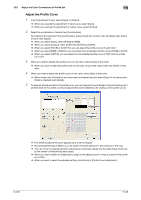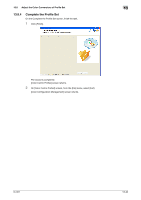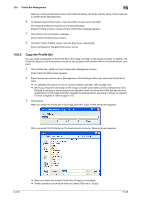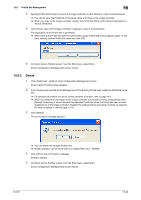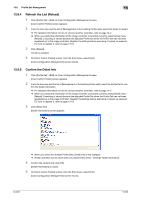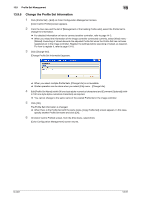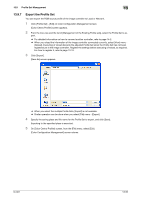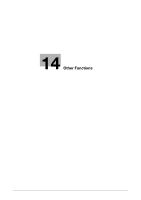Konica Minolta bizhub PRESS C6000 IC-601 Color Centro User Guide - Page 252
Refresh the List Reload, Confirm the Detail Info
 |
View all Konica Minolta bizhub PRESS C6000 manuals
Add to My Manuals
Save this manual to your list of manuals |
Page 252 highlights
13.9 Profile Set Management 13 13.9.4 Refresh the List (Reload) 1 Click [Profile Set] - [Edit] on Color Configuration Management screen. [Color Centro Profiler] screen appears. 2 From the tree view and the list of [Management of the Existing Profile sets], select the folder to reload. % For detailed information on how to connect another controller, refer to page 14-2. % When you reload the information of the image controller connected currently, select [View] menu - [Reload]. Executing of reload discards the adjusted Profile Set when the Profile Set has not been registered yet in the image controller. Register the settings before executing of reload, as required. For how to register it, refer to page 13-10. 3 Click [Reload]. The list is updated. 4 On [Color Centro Profiler] screen, from the [File] menu, select [Exit]. [Color Configuration Management] screen returns. 13.9.5 Confirm the Detail Info 1 Click [Profile Set] - [Edit] on Color Configuration Management screen. [Color Centro Profiler] screen appears. 2 From the tree view and the list of [Management of the Existing Profile sets], select the Profile Set to con- firm the detail information. % For detailed information on how to connect another controller, refer to page 14-2. % When you reload the information of the image controller connected currently, select [View] menu - [Reload]. Executing of reload discards the adjusted Profile Set when the Profile Set has not been registered yet in the image controller. Register the settings before executing of reload, as required. For how to register it, refer to page 13-10. 3 Click [Detail Info]. [Detail Information] screen appears. % When you select the multiple Profile Sets, [Detail Info] is not available. % Similar operation can be done when you select [View] menu - [Change Table Information]. 4 Confirm the content and click [OK]. [Detail Information] is closed. 5 On [Color Centro Profiler] screen, from the [File] menu, select [Exit]. [Color Configuration Management] screen returns. IC-601 13-50